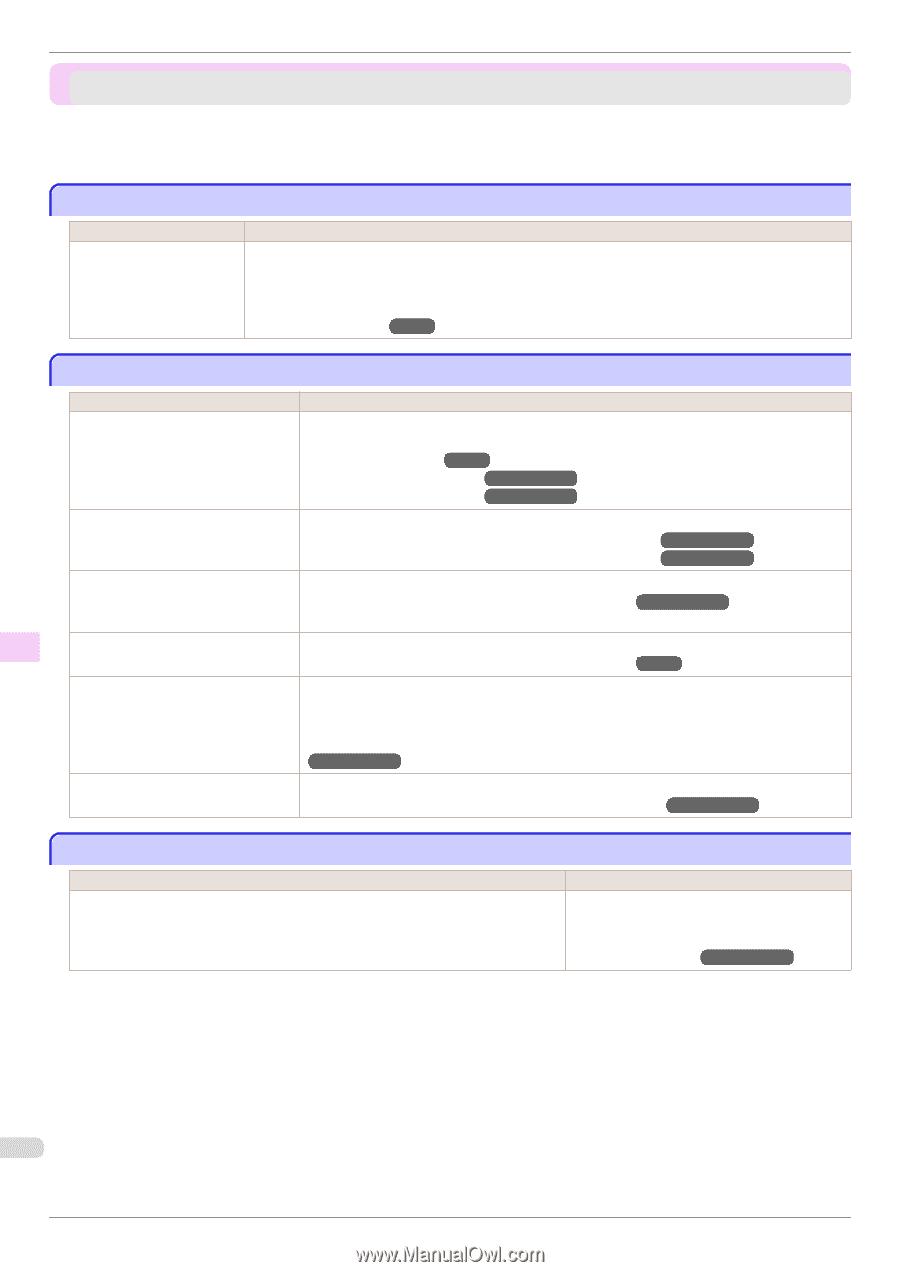Canon imagePROGRAF iPF6450 Basic Guide - Page 124
Spectrophotometer Trouble Shooting, Acquiring color measurement data takes a long time
 |
View all Canon imagePROGRAF iPF6450 manuals
Add to My Manuals
Save this manual to your list of manuals |
Page 124 highlights
Acquiring color measurement data takes a long time iPF6450 Spectrophotometer Trouble Shooting Acquiring color measurement data takes a long time 124 Measurement results are unusual/suspect ...124 You cannot execute AutoAdjst(HiPrc) from the computer 124 Acquiring color measurement data takes a long time Cause Roll DryingTime in the Control Panel menu is set to a value other than Off. Corrective Action If Roll DryingTime is set to a value other than Off, change it to Off only while executing acquire color measurement data. When Roll DryingTime is set to a value other than Off, the paper takes longer to dry than the drying time set in the Color Measurement Preferences dialog box in the Color Calibration Management Console. (See "Menu Structure.") →P.66 Measurement results are unusual/suspect Cause The test pattern was not measured correctly during the Color Check. The test pattern is damaged or dirty because the paper was transported while the ink was still wet. Corrective Action Setting the Pattern Size to Large on the Control Panel or Color Calibration Management Console can improve measurement results. (See "Menu Structure.") →P.66 (See "Executing Color Check.") →User's Guide (See "Executing Color Check.") →User's Guide Configure the paper drying settings on the Color Calibration Management Console. (See "Acquiring Color Measurement Data For Any Color Chart.") →User's Guide (See "Acquiring Color Measurement Data For Any Color Chart.") →User's Guide The test pattern is damaged or dirty because the Printhead is set too low on the Control Panel menu. A Spectrophotometer Unit part is dirty. The Spectrophotometer Sensor and White Calibration Tile need to be adjusted. Set Head Height to a higher value on the Control Panel menu. (See "Troubleshooting Paper Abrasion and Blurry Images.") →User's Guide Clean the White Calibration Tile, White/Black Backing Plate, and Paper presser. (See "Cleaning the Spectrophotometer Unit (option) Parts.") →P.54 Performing yearly adjustments can help restore the Spectrophotometer Sensor and White Calibration Tile to their original levels of accuracy and precision. Contact your Canon dealer for more information on adjustment services. (See "Replacing the Spectrophotometer Sensor of the Spectrophotometer Unit (option).") →User's Guide The color of the White/Black Backing Turn the printer off and then change the color of the White/Black Backing Plate. Plate is not selected correctly. (See "Switching the White/Black Backing Plate (Optional) Color.") →User's Guide You cannot execute AutoAdjst(HiPrc) from the computer Cause Since the printer belongs to a calibration group, Auto Adjust (High Precision) cannot be executed from Color Calibration Management Console. However, if it belongs to a calibration group for a paper type where only Auto Adjust (High Precision) can be executed, Auto Adjust (High Precision) can be executed. Corrective Action Execute AutoAdjst(HiPrc) in the Control Panel menu. (See "Color Calibration Using the Spectrophotometer Unit (option).") →User's Guide Troubleshooting Spectrophotometer Trouble Shooting 124 Basic Guide