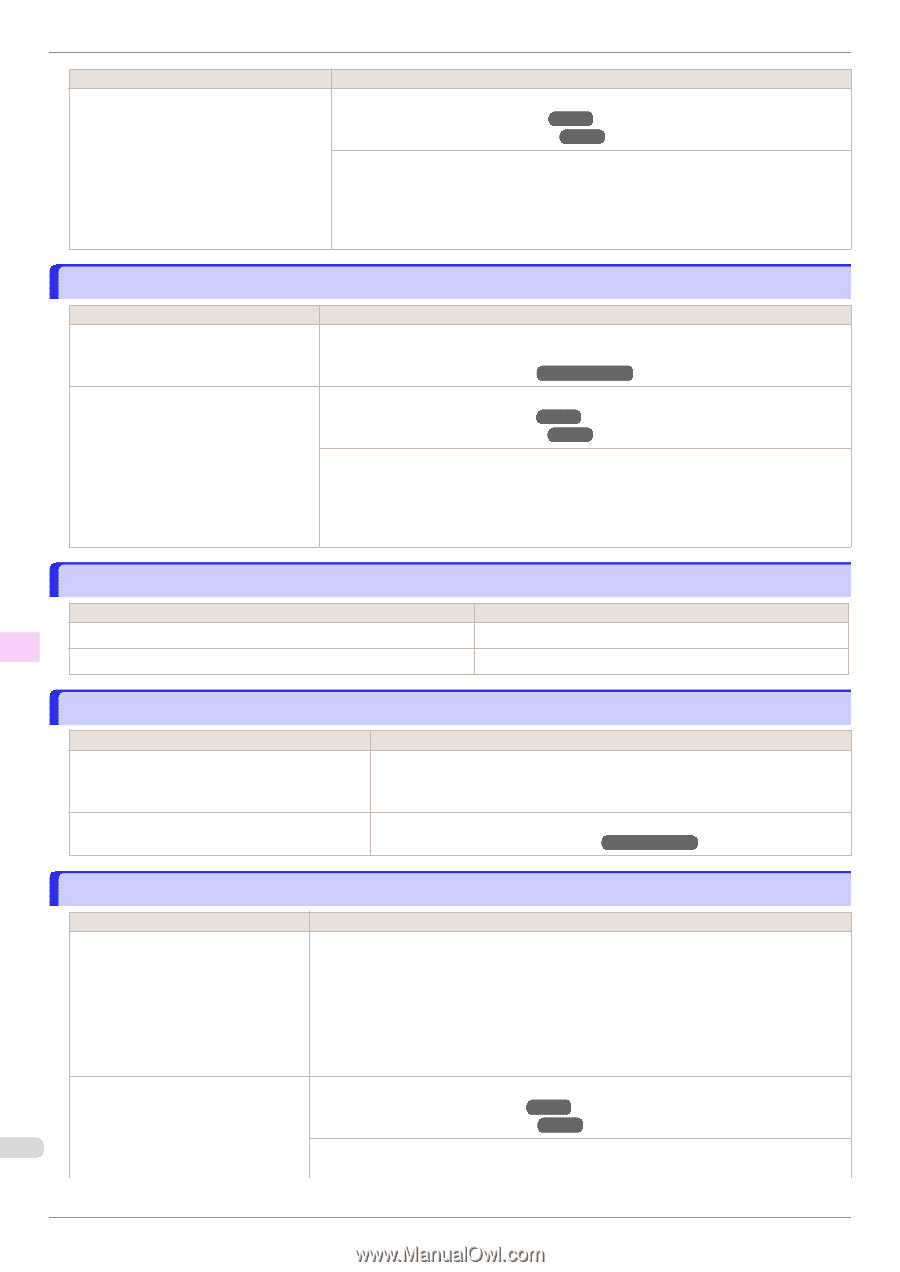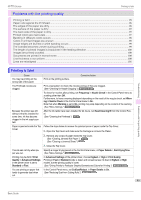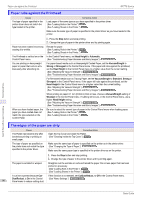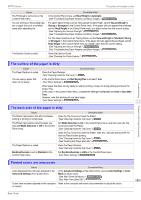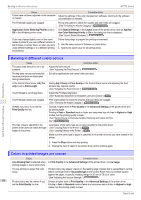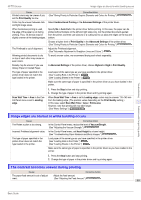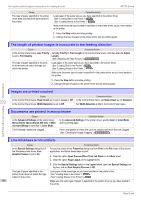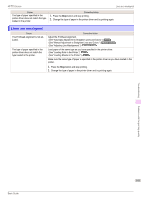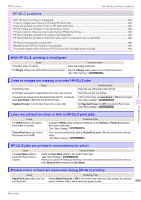Canon imagePROGRAF iPF770 Basics Guide - Page 100
The length of printed images is inaccurate in the feeding direction, Images are printed crooked
 |
View all Canon imagePROGRAF iPF770 manuals
Add to My Manuals
Save this manual to your list of manuals |
Page 100 highlights
The length of printed images is inaccurate in the feeding direction iPF770 Series Cause The type of paper specified in the printer driver does not match the type loaded in the printer. Corrective Action Load paper of the same type as you have specified in the printer driver. (See "Loading Rolls in the Printer.") ➔P.14 (See "Loading Sheets in the Printer.") ➔P.20 Make sure the same type of paper is specified in the printer driver as you have loaded in the printer. 1. Press the Stop button and stop printing. 2. Change the type of paper in the printer driver and try printing again. The length of printed images is inaccurate in the feeding direction Cause In the Control Panel menu, Adj. Priority is set to Print Quality. The type of paper specified in the printer driver does not match the type loaded in the printer. Corrective Action Set Adj. Priority to Print Length in the Control Panel menu, and then execute Adjust Length. (See "Adjusting the Feed Amount.") ➔User's Guide Load paper of the same type as you have specified in the printer driver. (See "Loading Rolls in the Printer.") ➔P.14 (See "Loading Sheets in the Printer.") ➔P.20 Make sure the same type of paper is specified in the printer driver as you have loaded in the printer. 1. Press the Stop button and stop printing. 2. Change the type of paper in the printer driver and try printing again. Troubleshooting Images are printed crooked Cause In the Control Panel menu, Skew Check Lv. is set to Loose or Off. In the Control Panel menu, Width Detection is set to Off. Corrective Action In the Control Panel menu, set Skew Check Lv. to Standard. Set Width Detection to On in the Control Panel menu. Problems with the printing quality Documents are printed in monochrome Cause In the Advanced Settings of the printer driver, Monochrome, Monochrome (BK ink), or Monochrome Bitmap is specified in Color Mode. The Printhead nozzles are clogged. Corrective Action In the Advanced Settings of the printer driver, specify Color in Color Mode and try printing again. Print a test pattern to check the color ink nozzles and see if they are clogged. (See "Checking for Nozzle Clogging.") ➔User's Guide Line thickness is not uniform Cause In the Special Settings dialog box of the Windows printer driver, Fast Graphic Process is set to On. Corrective Action Access the printer driver Properties dialog box from Print in the File menu of the source application, and follow these steps to print. 1. Clear the option Open Preview When Print Job Starts on the Main sheet. 2. Clear the option Page Layout on the Layout sheet. 3. Click the Special Settings button in the Layout sheet, open the Special Settings dia- log box, and set Fast Graphic Process to Off. The type of paper specified in the Load paper of the same type as you have specified in the printer driver. printer driver does not match the type (See "Loading Rolls in the Printer.") ➔P.14 loaded in the printer. (See "Loading Sheets in the Printer.") ➔P.20 100 Make sure the same type of paper is specified in the printer driver as you have loaded in the printer. Basic Guide