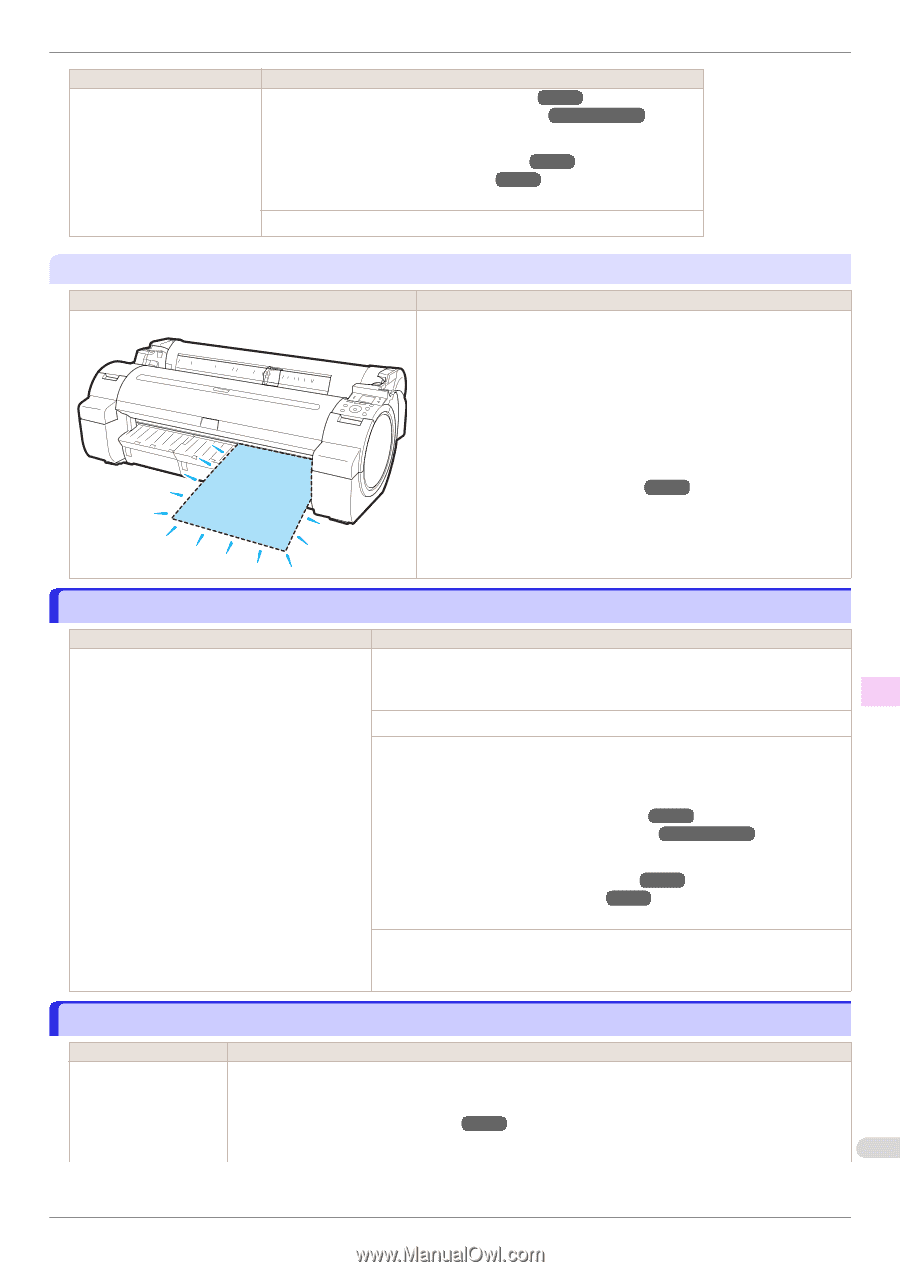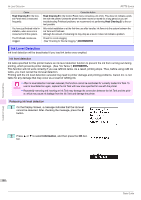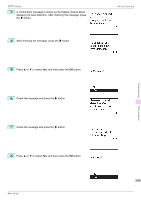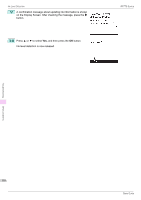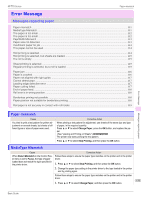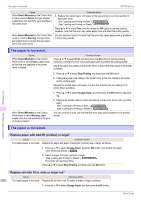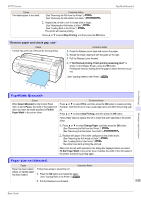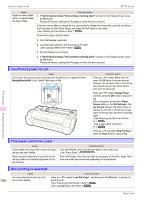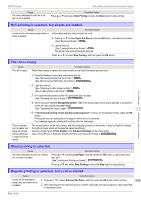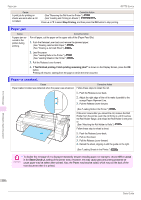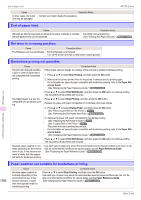Canon imagePROGRAF iPF770 Basics Guide - Page 113
PaprWidth Mismatch, Paper size not detected., Remove paper and check pap. size
 |
View all Canon imagePROGRAF iPF770 manuals
Add to My Manuals
Save this manual to your list of manuals |
Page 113 highlights
iPF770 Series Cause The loaded paper is too small. Corrective Action (See "Removing the Roll from the Printer.") ➔P.17 (See "Removing the Roll Holder from Rolls.") ➔User's Guide 2. Replace the roll with a roll 10 inches wide or larger. (See "Attaching the Roll Holder to Rolls.") ➔P.12 (See "Loading Rolls in the Printer.") ➔P.14 The printer will resume printing. Press ▲ or ▼ to select Stop Printing, and then press the OK button. PaprWidth Mismatch "Remove paper and check pap. size" Cause A sheet has come out of the printer during printing. Corrective Action 1. Press the Release Lever back and remove the paper. 2. Reload the sheet, aligning it with the guide on the right. 3. Pull the Release Lever forward. 4. If "Not finished printing. Finish printing remaining jobs?" is shown on the Display Screen, press the OK button. Printing will resume, starting from the page on which the error occurred. (See "Loading Sheets in the Printer.") ➔P.20 Error Message Messages regarding paper PaprWidth Mismatch Cause When Detect Mismatch in the Control Panel menu is set to Pause, the width of the loaded roll does not match the width specified in Fit Roll Paper Width in the printer driver. Corrective Action Press ▲ or ▼ to select Print, and then press the OK button to resume printing. However, note that this error may cause paper jams and affect the printing quality. Press ▲ or ▼ to select Stop Printing, and then press the OK button. Follow these steps to replace the roll to match the width specified in the printer driver. 1. Press ▲ or ▼ to select Change Paper, and then press the OK button. (See "Removing the Roll from the Printer.") ➔P.17 (See "Removing the Roll Holder from Rolls.") ➔User's Guide 2. Replace with paper of the width configured in the printer driver. (See "Attaching the Roll Holder to Rolls.") ➔P.12 (See "Loading Rolls in the Printer.") ➔P.14 The printer now starts printing the print job. Make sure the roll width selected in the dialog box displayed when you select Fit Roll Paper Width in the printer driver matches the width of the roll loaded in the printer, and then try printing again. Paper size not detected. Cause Corrective Action Paper has been loaded askew, or warped paper has been loaded. Follow these steps to reload the roll. 1. Press the OK button and reload the paper. (See "Loading Rolls in the Printer.") ➔P.14 2. Pull the Release Lever forward. 113 Basic Guide