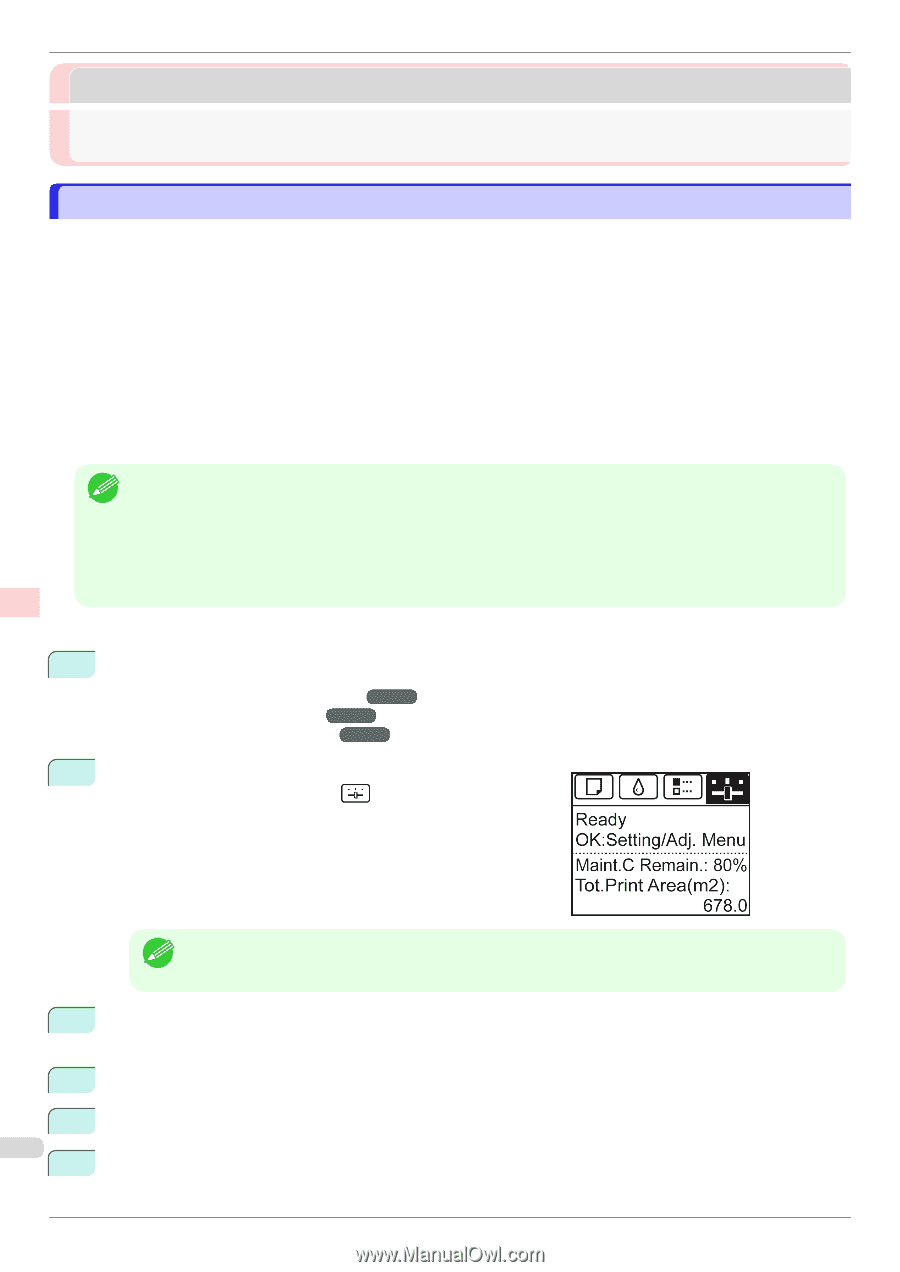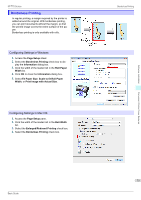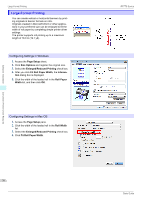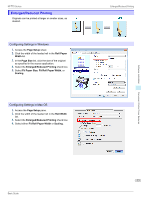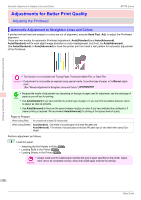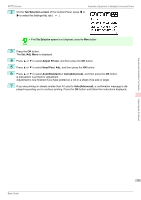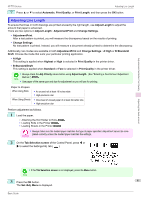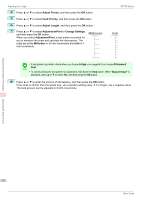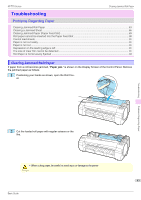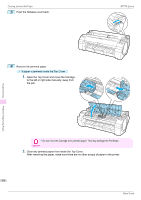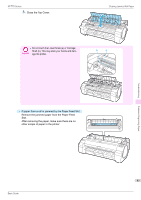Canon imagePROGRAF iPF770 Basics Guide - Page 80
Adjusting the feed amount, Selecting a Feed Amount Adjustment Method
 |
View all Canon imagePROGRAF iPF770 manuals
Add to My Manuals
Save this manual to your list of manuals |
Page 80 highlights
Adjustments for Better Print Quality Selecting a Feed Amount Adjustment Method iPF770 Series Adjusting the feed amount Selecting a Feed Amount Adjustment Method 80 Adjusting Line Length ...81 Selecting a Feed Amount Adjustment Method Methods of adjusting the amount paper is fed are set in Adj. Priority. Adjust Adj. Priority to suit your particular printing application. • Print Quality: Adjusts the feed amount to reduce banding across the sheet in printed documents. Adj. Quality settings are applied. When Adj. Fine Feed is executed, the Adj. Fine Feed settings are applied in addition to the Adj. Quality settings. • Print Length: Adjusts the feed amount for better accuracy of lines in printed documents. The settings of A:High or B:Standard/Draft in Adjust Length are applied. • Automatic: Print Quality or Print Length is selected, depending on Print Priority as selected in the printer driver at the time of printing. Image or Office Document: Print Quality is selected. Line Drawing/Text: Print Length is selected. • Either A:High or B:Standard/Draft in the Adjust Length menu is applied, depending on printer driver settings at Note the time of printing. • If you have selected Easy Settings in the printer driver, follow these steps to confirm the Print Priority setting. • Windows: Click View Settings on the Main tab to display the View Settings dialog box. • Mac OS: Click View set. on the Main pane to display the View set. dialog box. Follow these steps to configure the settings. 1 Load the paper. • Attaching the Roll Holder to Rolls ➔P.12 • Loading Rolls in the Printer ➔P.14 • Loading Sheets in the Printer ➔P.20 2 On the Tab Selection screen of the Control Panel, press ◀ or ▶ to select the Settings/Adj. tab ( ). Adjusting the feed amount • If the Tab Selection screen is not displayed, press the Menu button. Note 3 Press the OK button. The Set./Adj. Menu is displayed. 4 Press ▲ or ▼ to select Adjust Printer, and then press the OK button. 5 Press ▲ or ▼ to select Feed Priority, and then press the OK button. 80 6 Press ▲ or ▼ to select Adj. Priority, and then press the OK button. Basic Guide