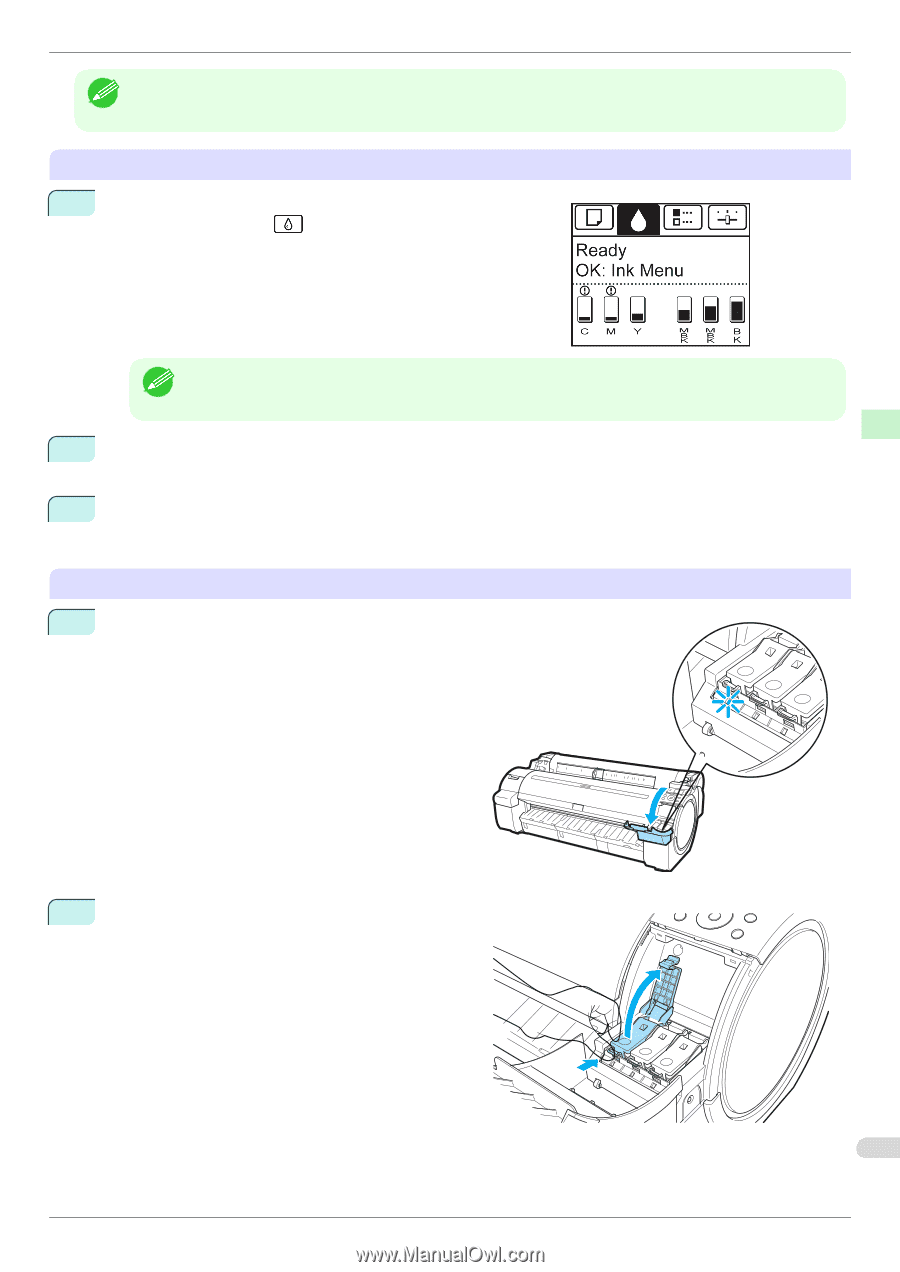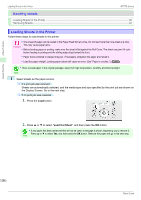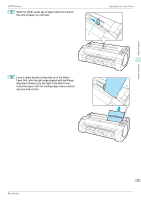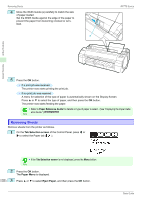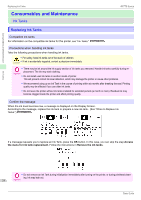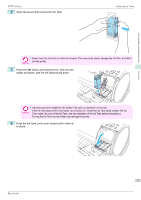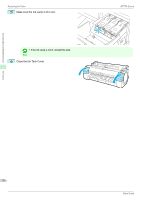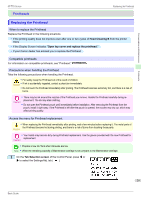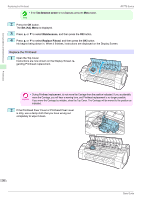Canon imagePROGRAF iPF770 Basics Guide - Page 25
Tab Selection screen, Ink Menu, Rep. Ink Tank, Access the menu for Ink Tank replacement
 |
View all Canon imagePROGRAF iPF770 manuals
Add to My Manuals
Save this manual to your list of manuals |
Page 25 highlights
Consumables and Maintenance iPF770 Series Replacing Ink Tanks • Ink Tank replacement is possible even during printing, when print jobs are being canceled, or when paper is being advanced. Note Access the menu for Ink Tank replacement 1 On the Tab Selection screen of the Control Panel, press ◀ or ▶ to select the Ink tab ( ). • If the Tab Selection screen is not displayed, press the Menu button. Note 2 Press the OK button. The Ink Menu is displayed. 3 Press ▲ or ▼ to select Rep. Ink Tank, and then press the OK button. A message on the Display Screen requests you to open the Ink Tank Cover. Remove the Ink Tank 1 Open the Ink Tank Cover and check the ink lamps. Ink lamps flash when there is little ink left. Ink Tanks 2 Press the tip of the Ink Tank Lock Lever of the color for replacement horizontally and pull the Ink Tank Lock Lever up to open it. 25 Basic Guide