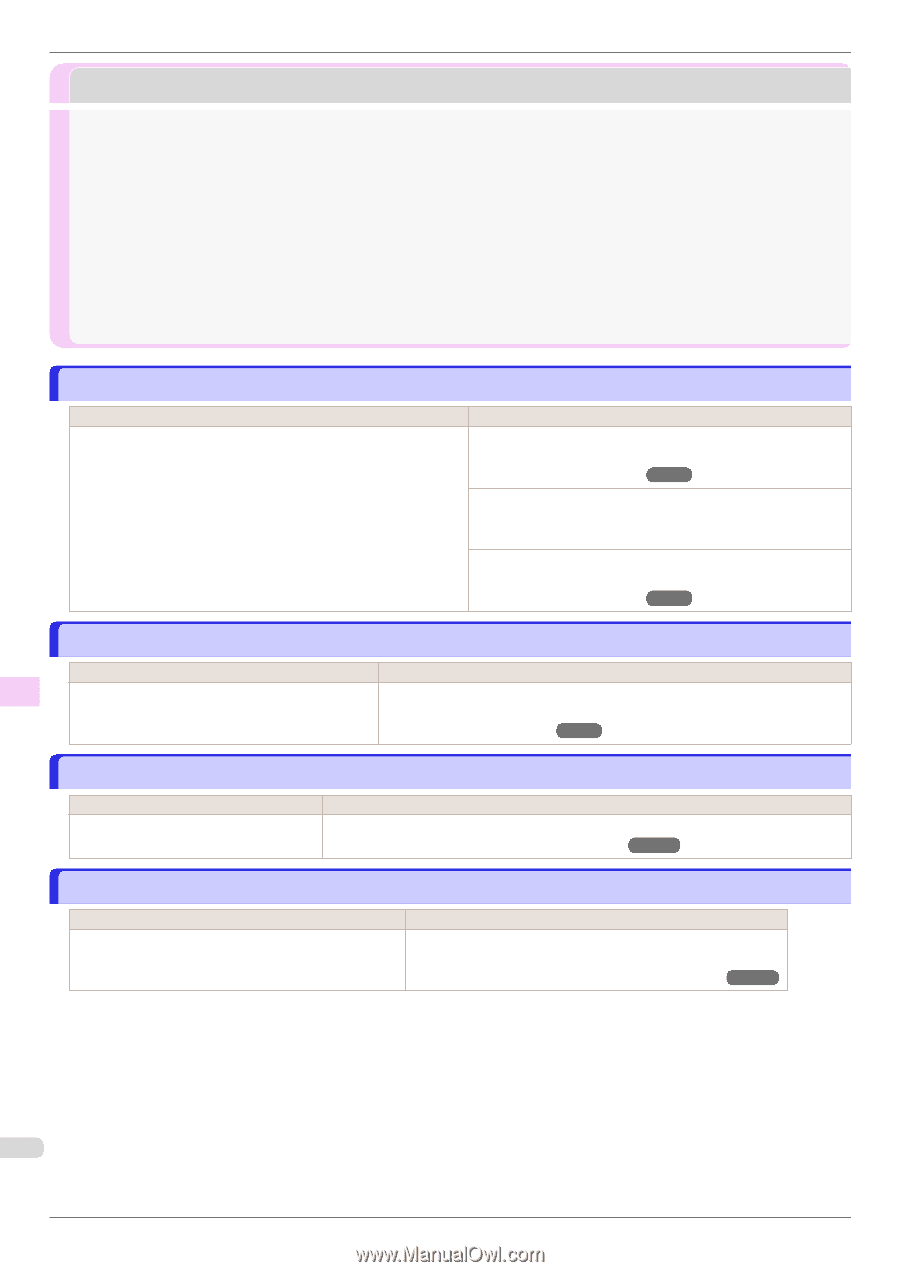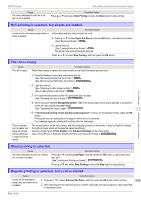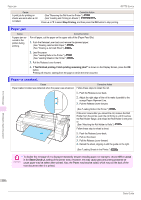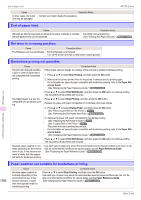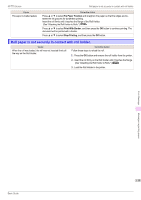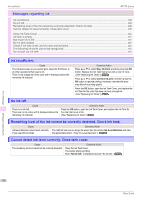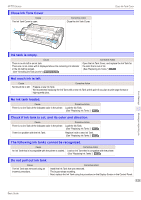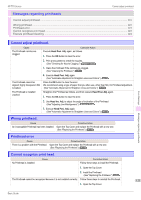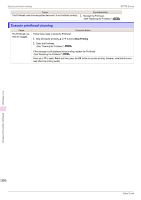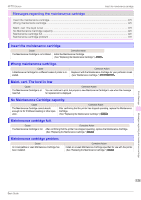Canon imagePROGRAF iPF770 Basics Guide - Page 120
Messages regarding ink, Ink insufficient., No ink left.
 |
View all Canon imagePROGRAF iPF770 manuals
Add to My Manuals
Save this manual to your list of manuals |
Page 120 highlights
Ink insufficient. iPF770 Series Messages regarding ink Ink insufficient...120 No ink left...120 Remaining level of the ink cannot be correctly detected. Check ink tank 120 Cannot detect ink level correctly. Close tank cover 120 Close Ink Tank Cover ...121 Ink tank is empty...121 Not much ink is left...121 No ink tank loaded...121 Check if ink tank is set, and its color and direction 121 The following ink tanks cannot be recognized 121 Do not pull out ink tank...121 Ink insufficient. Cause The ink level is low, so you cannot print, clean the Printhead, or do other operations that require ink. There is not enough ink of the color with × displayed above the remaining ink indicator. Corrective Action Press ▲ or ▼ to select Rep. Ink Tank, and then press the OK button. Replace the Ink Tank that is low with a new Ink Tank. (See "Replacing Ink Tanks.") ➔P.24 Press ▲ or ▼ to select Continue to print, and then press the OK button to resume printing. However, note that this error may affect the printing quality. Press the OK button, open the Ink Tank Cover, and replace the Ink Tank for the color that does not have enough ink. (See "Replacing Ink Tanks.") ➔P.24 No ink left. Cause There is no ink left. There are no ink colors with × displayed above the remaining ink indicator. Corrective Action Press the OK button, open the Ink Tank Cover, and replace the Ink Tank for the color that is out of ink. (See "Replacing Ink Tanks.") ➔P.24 Remaining level of the ink cannot be correctly detected. Check ink tank. Cause Ink level detection cannot work correctly if you use refill ink tanks. Corrective Action The refill ink tank can no longer be used. See the section Ink level detection and take the appropriate action. (See "Ink Level Detection.") ➔P.108 Cannot detect ink level correctly. Close tank cover. Cause The remaining ink level could not be correctly detected. Corrective Action Close the Ink Tank Cover. The buzzer stops sounding. Next, "No ink left." is displayed and see "No ink left.." ➔P.120 Error Message Messages regarding ink 120 Basic Guide