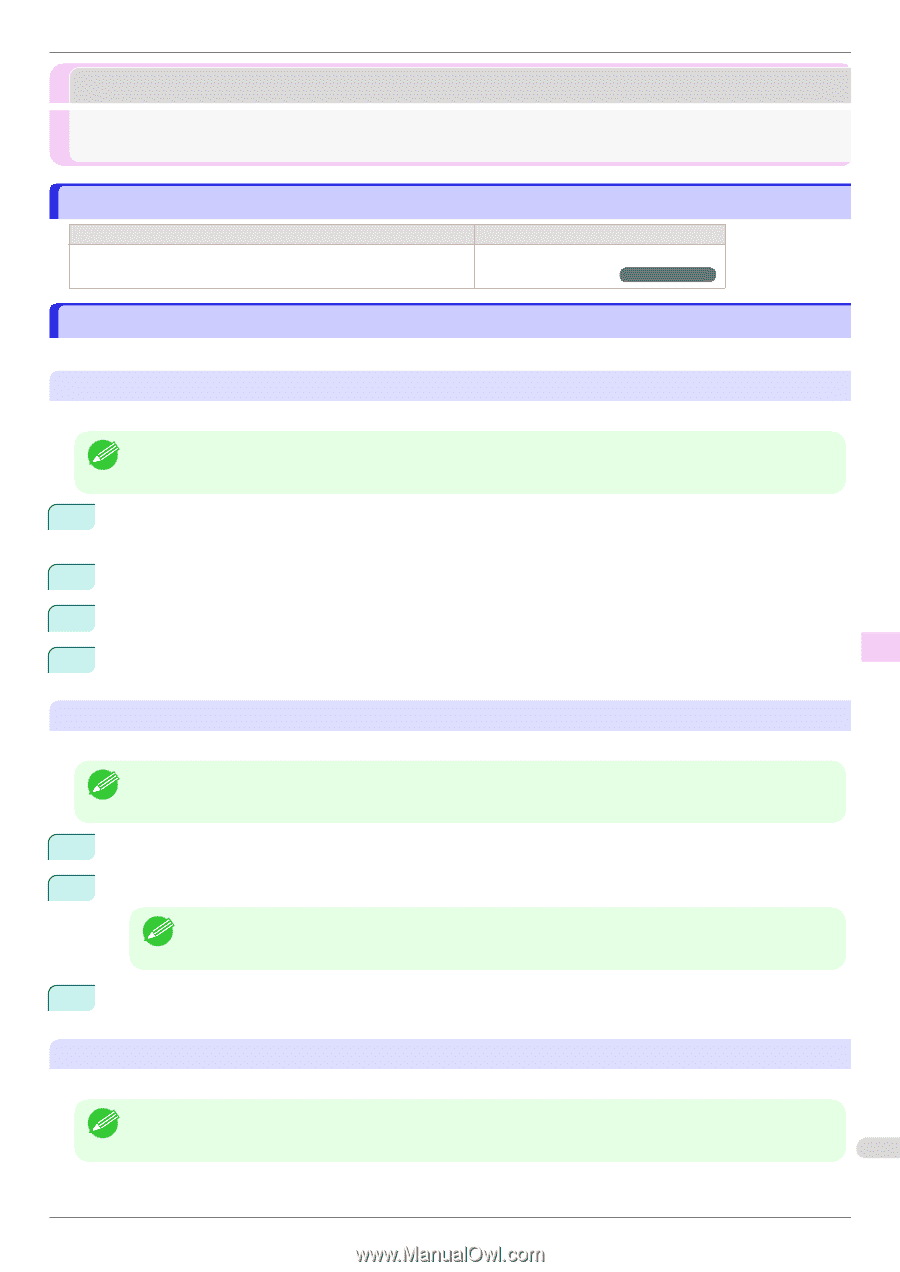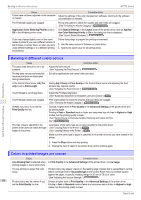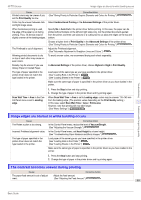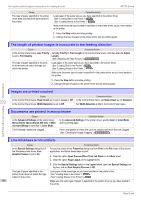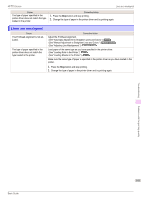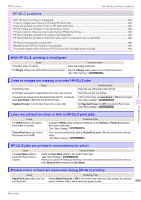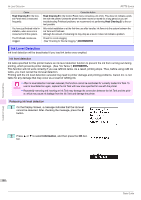Canon imagePROGRAF iPF770 Basics Guide - Page 103
Installation problems, The computer does not recognize the printer, Removing Installed Printer Drivers
 |
View all Canon imagePROGRAF iPF770 manuals
Add to My Manuals
Save this manual to your list of manuals |
Page 103 highlights
iPF770 Series The computer does not recognize the printer Installation problems The computer does not recognize the printer 103 Removing Installed Printer Drivers ...103 The computer does not recognize the printer Cause In the Control Panel menu, Use USB or Use Ethernet is set to Off. Corrective Action Set Use USB or Use Ethernet to On. (See "Menu Settings.") ➔User's Guide Removing Installed Printer Drivers Follow these steps to remove installed printer drivers and utilities. Removing printer drivers (Windows) Remove the printer driver as follows. • The following procedure is for Windows 7. The method of removing printer drivers varies depending on the version of Windows. Note 1 From the Windows start menu, select All Programs > Canon Printer Uninstaller > imagePROGRAF Printer Driver Uninstaller to display the Delete Printer window. 2 Select the printer in the list and click Delete. 3 Click Yes after the Warning message is displayed. 4 Make sure that the printer has been removed from the list, and then click Exit. Troubleshooting Installation problems Removing imagePROGRAF Status Monitor (Windows) Remove imagePROGRAF Status Monitor as follows. • The following procedure is for Windows 7. The method of removing printer drivers varies depending on the version of Windows. Note 1 Select Control Panel from the start menu. 2 Select Uninstall a program. • If the User Account Control dialog box is displayed, click Yes. Note 3 Select imagePROGRAF Status Monitor, and then click the Uninstall button. Removing imagePROGRAF Device Setup Utility (Windows) Remove imagePROGRAF Device Setup Utility as follows. • The following procedure is for Windows 7. The method of removing printer drivers varies depending on the version of Windows. Note 103 Basic Guide