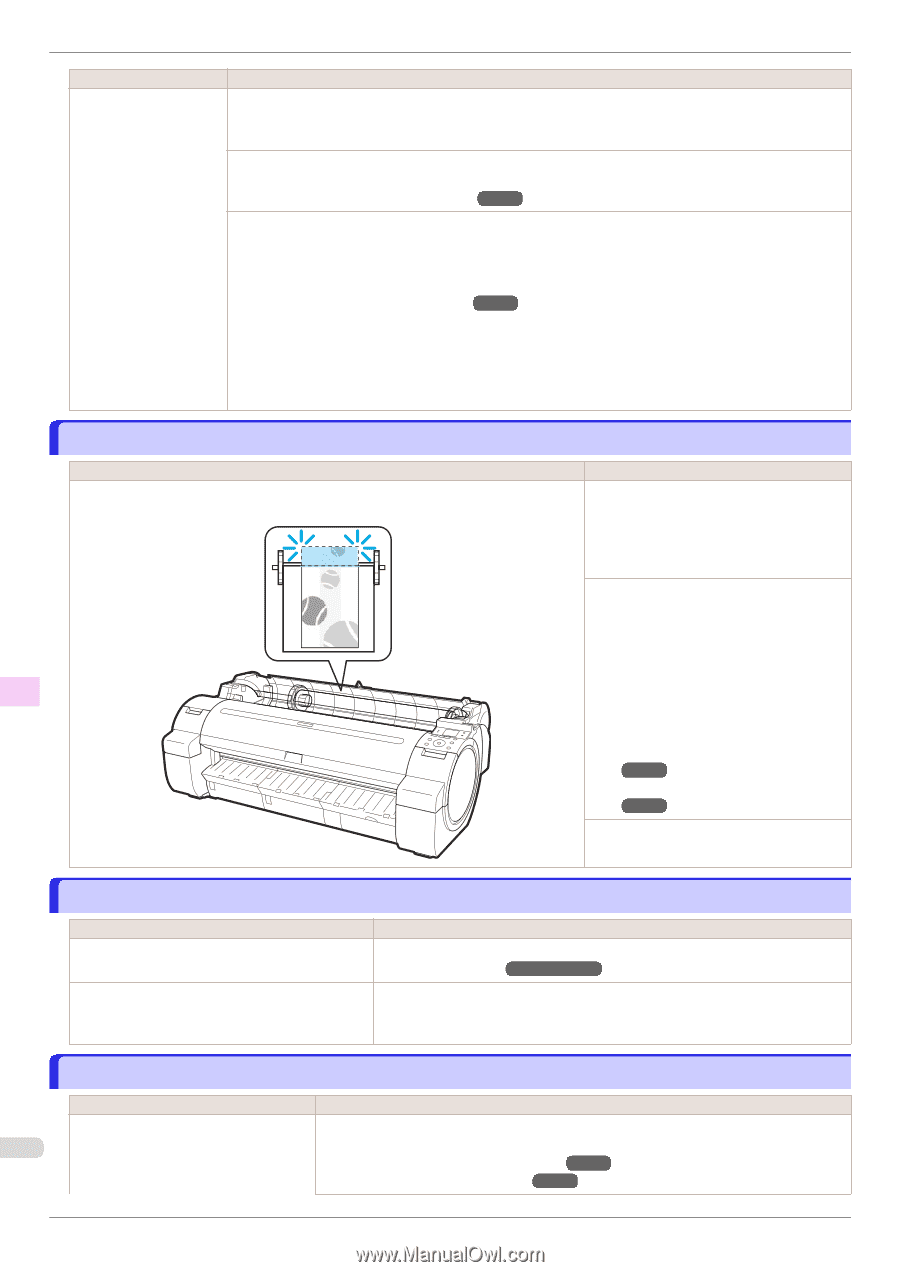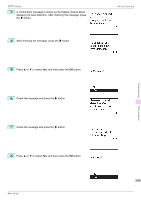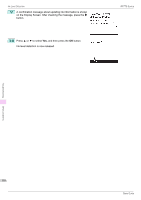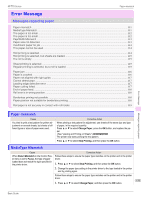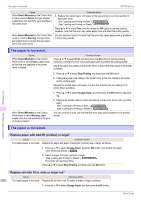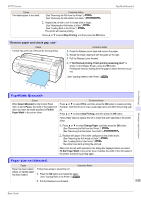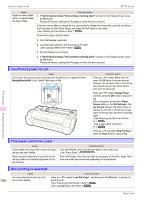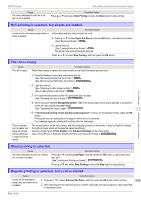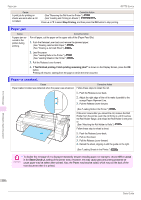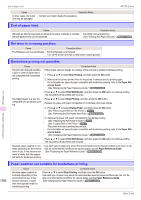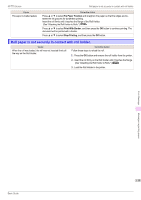Canon imagePROGRAF iPF770 Basics Guide - Page 114
Insufficient paper for job, This paper cannot be used., Roll printing is selected
 |
View all Canon imagePROGRAF iPF770 manuals
Add to My Manuals
Save this manual to your list of manuals |
Page 114 highlights
Insufficient paper for job iPF770 Series Cause Paper has been loaded askew, or warped paper has been loaded. Corrective Action 3. If "Not finished printing. Finish printing remaining jobs?" is shown on the Display Screen, press the OK button. Printing will resume, starting from the page on which the error occurred. If this error recurs after you reload the roll, remove the Roll Holder from the printer, push the roll firmly in until it touches the Roll Holder flange, and reload the Roll Holder in the printer. (See "Attaching the Roll Holder to Rolls.") ➔P.12 Follow these step to reload a sheet. 1. Push the Release Lever back. 2. Load the sheet, aligning it with the guide on the right. (See "Loading Sheets in the Printer.") ➔P.20 3. Pull the Release Lever forward. 4. If "Not finished printing. Finish printing remaining jobs?" is shown on the Display Screen, press the OK button. Printing will resume, starting from the page on which the error occurred. Insufficient paper for job Cause The printer has received a print job longer than the amount of roll paper left when ManageRemainRoll in the Control Panel menu is On. Corrective Action Press ▲ or ▼ to select Print, and then press the OK button to resume printing. However, the roll paper may run out during the print job and you may not be able to print all of the document. Press ▲ or ▼ to select Change Paper, and then press the OK button to stop printing. Either change the printer driver Paper Source setting or the GL2 Settings > Paper Source setting in the printer menu or replace the roll with a roll that has enough paper for the print job, and then try printing again. (See "Removing the Roll from the Printer.") ➔P.17 (See "Loading Rolls in the Printer.") ➔P.14 Press ▲ or ▼ and select Stop Printing or press the Stop button to stop printing. Error Message Messages regarding paper This paper cannot be used. Cause Paper smaller than the printer's minimum supported size has been loaded. Paper has been loaded that is too small to print the test pattern for printhead adjustment or nozzle checking. Corrective Action Push the Release Lever back and load paper of the correct size. (See "Paper Sizes.") ➔User's Guide Push the Release Lever back and load unused paper of A4 size or larger. More than one sheet may be required depending on the adjustment. Roll printing is selected. Cause Corrective Action You have attempted to print on a roll, Press ▲ or ▼ to select "Load Roll Paper", and then press the OK button. Load the roll, 114 but no roll is loaded. and then print. (See "Attaching the Roll Holder to Rolls.") ➔P.12 (See "Loading Rolls in the Printer.") ➔P.14 Basic Guide