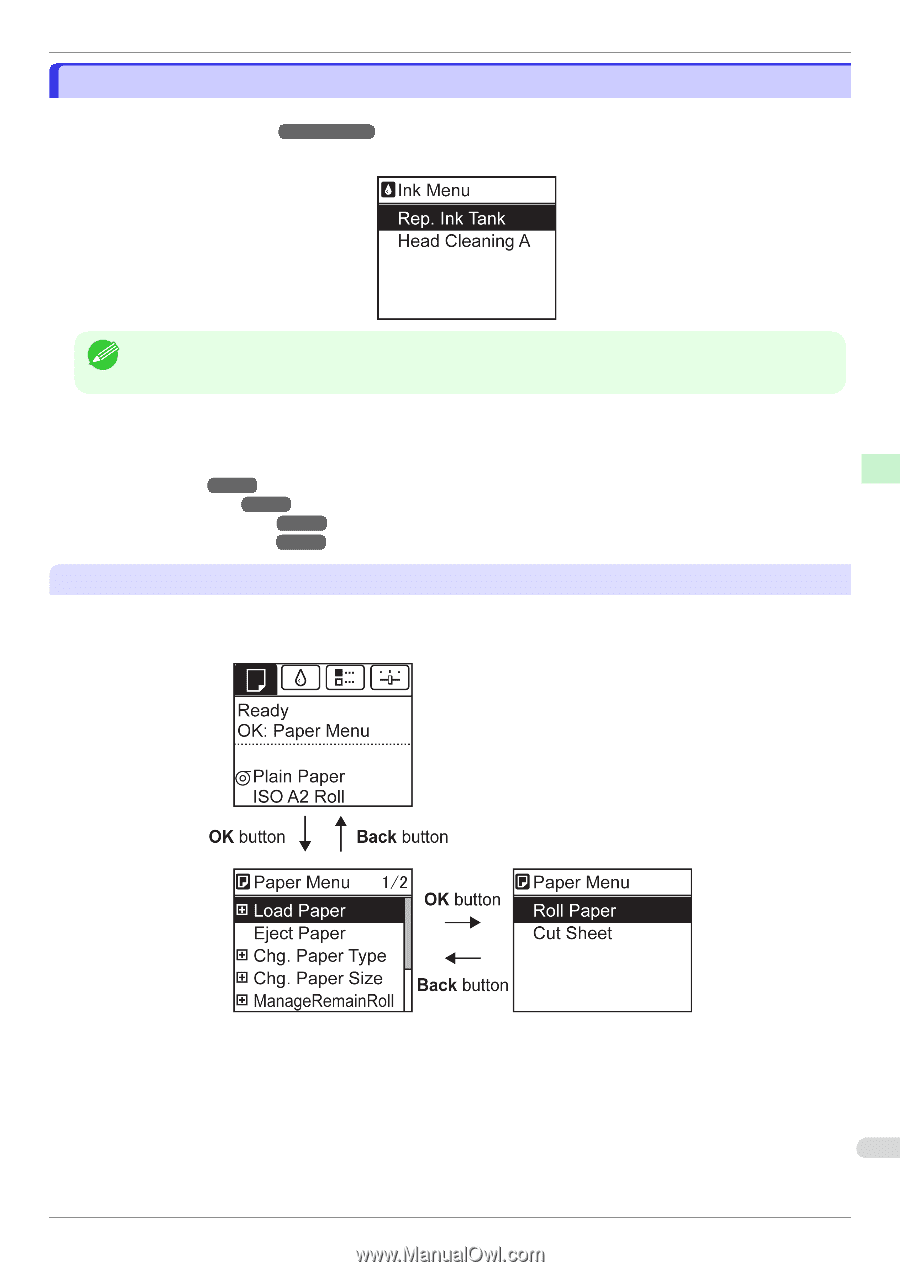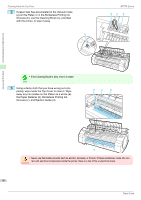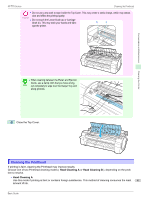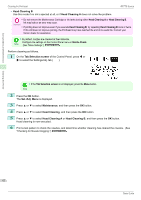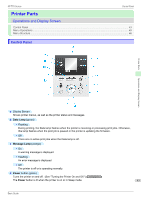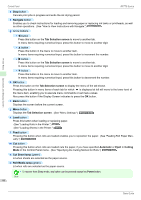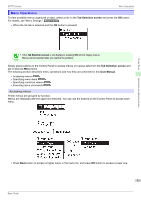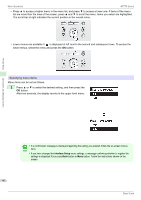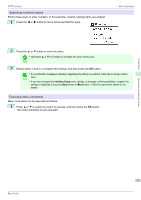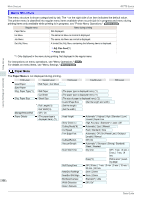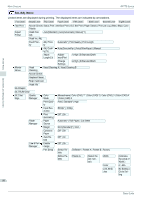Canon imagePROGRAF iPF770 Basics Guide - Page 45
Menu Operations, Tab Selection screen, User Manual
 |
View all Canon imagePROGRAF iPF770 manuals
Add to My Manuals
Save this manual to your list of manuals |
Page 45 highlights
iPF770 Series Menu Operations Menu Operations To view available menus organized on tabs, select a tab on the Tab Selection screen and press the OK button. For details, see "Menu Settings." ➔User's Guide • When the Ink tab is selected and the OK button is pressed • If the Tab Selection screen is not displayed, pressing OK will not display menus. Note Menus can be selected after you resolve the problem. Simply press buttons on the Control Panel to access menus on various tabs from the Tab Selection screen and set or execute Menu items. The following section describes menu operations and how they are presented in this User Manual. • Accessing menus ➔P.45 • Specifying menu items ➔P.46 • Specifying numerical values ➔P.47 • Executing menu commands ➔P.47 Accessing menus Printer menus are grouped by function. Menus are displayed with the upper line selected. You can use the buttons on the Control Panel to access each menu. Printer Parts Operations and Display Screen • Press Back button to access a higher menu in the menu list, and press OK button to access a lower one. 45 Basic Guide