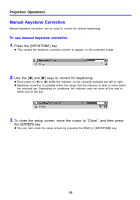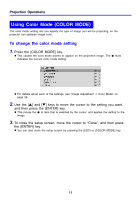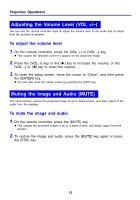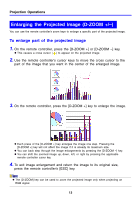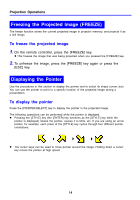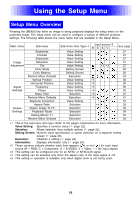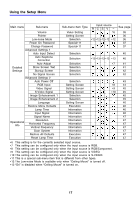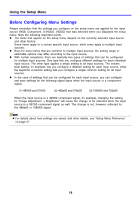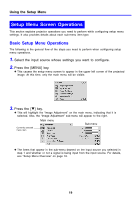Casio XJ-360 Owners Manual - Page 14
Freezing the Projected Image (FREEZE), Displaying the Pointer, To freeze the projected image
 |
View all Casio XJ-360 manuals
Add to My Manuals
Save this manual to your list of manuals |
Page 14 highlights
Projection Operations Freezing the Projected Image (FREEZE) The freeze function stores the current projected image in projector memory, and projects it as a still image. To freeze the projected image 1. On the remote controller, press the [FREEZE] key. z This freezes the image that was being projected when you pressed the [FREEZE] key. 2. To unfreeze the image, press the [FREEZE] key again or press the [ESC] key. Displaying the Pointer Use the procedures in this section to display the pointer and to select its shape (arrow, bar). You can use the pointer to point to a specific location of the projected image during a presentation. To display the pointer Press the [POINTER/SELECT] key to display the pointer in the projected image. The following operations can be performed while the pointer is displayed. z Pressing the [STYLE] key (the [ENTER] key functions as the [STYLE] key while the pointer is displayed) rotates the pointer, causes it to blink, etc. If you are using an arrow pointer, for example, each press of the [STYLE] key cycles through four different pointer orientations. z The cursor keys can be used to move pointer around the image. Holding down a cursor key moves the pointer at high speed. 14