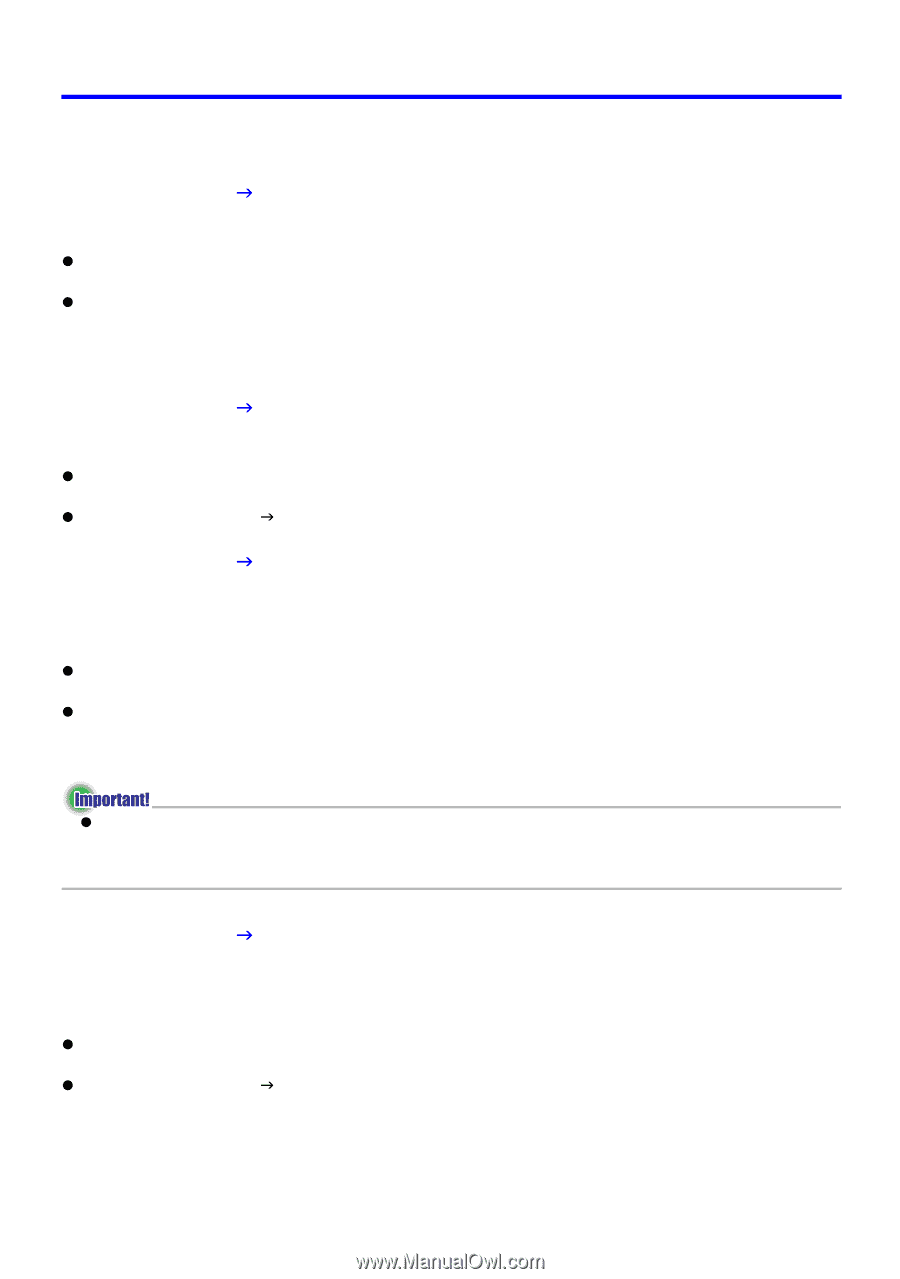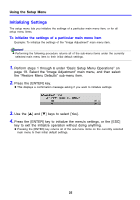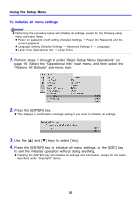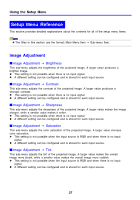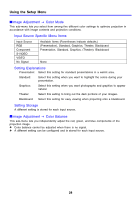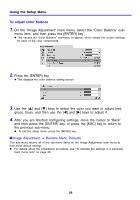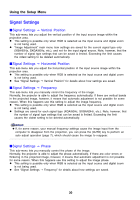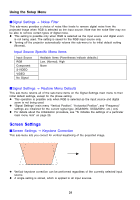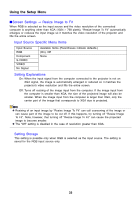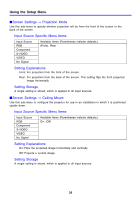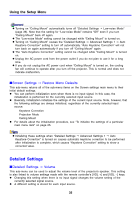Casio XJ-360 Owners Manual - Page 30
Signal Settings, Vertical Position - xga
 |
View all Casio XJ-360 manuals
Add to My Manuals
Save this manual to your list of manuals |
Page 30 highlights
Using the Setup Menu Signal Settings ISignal Settings J Vertical Position This sub-menu lets you adjust the vertical position of the input source image within the projection area. z This setting is possible only when RGB is selected as the input source and digital zoom is not being used. z "Image Adjustment" main menu item settings are saved for the current signal type only (XGA/60Hz, SXGA/60Hz, etc.), and not for the input signal source. Note, however, that the number of signal type settings that can be saved is limited. Exceeding the limit causes the oldest setting to be deleted automatically. ISignal Settings J Horizontal Position This sub-menu lets you adjust the horizontal position of the input source image within the projection area. z This setting is possible only when RGB is selected as the input source and digital zoom is not being used. z See "Signal Settings J Vertical Position" for details about how settings are saved. ISignal Settings J Frequency This sub-menu lets you manually control the frequency of the image. Normally, the projector is able to adjust the frequency automatically. If there are vertical bands in the projected image, however, it means that automatic adjustment is not possible for some reason. When this happens use this setting to adjust the image frequency. z This setting is possible only when RGB is selected as the input source and digital zoom is not being used. z Settings are saved for each signal type (XGA/60Hz, SXGA/60Hz, etc.). Note, however, that the number of signal type settings that can be saved is limited. Exceeding the limit causes the oldest setting to be deleted automatically. z If, for some reason, your manual frequency settings cause the image input from the computer to disappear from the projection, you can press the [AUTO] key to perform an auto adjust operation (page 7), which should cause the image to reappear. ISignal Settings J Phase This sub-menu lets you manually control the phase of the image. Normally, the projector is able to adjust the phase automatically. If there are color errors or flickering in the projected image, however, it means that automatic adjustment is not possible for some reason. When this happens use this setting to adjust the image phase. z This setting is possible only when RGB is selected as the input source and digital zoom is not being used. z See "Signal Settings J Frequency" for details about how settings are saved. 30