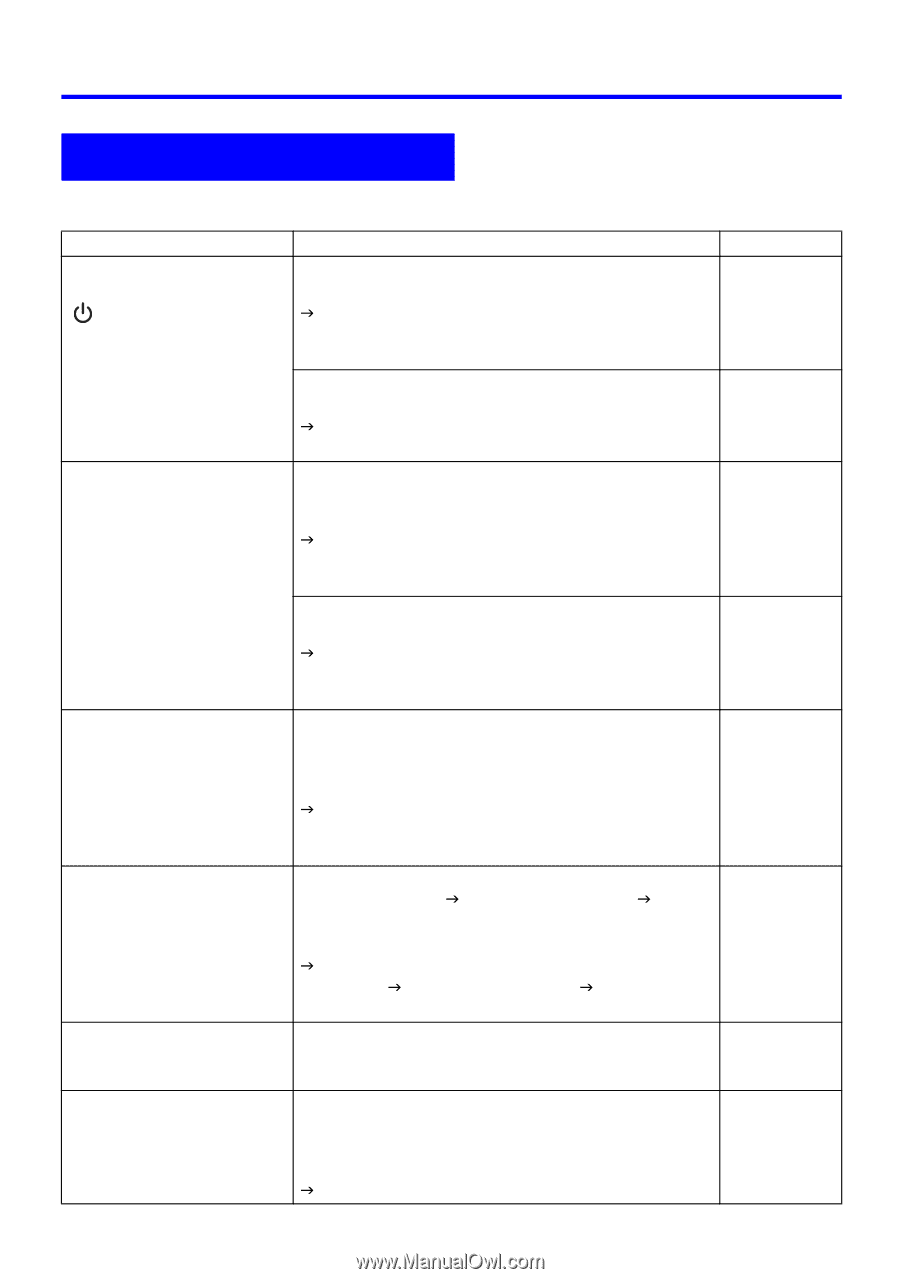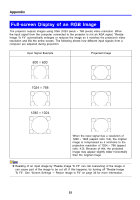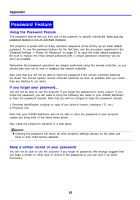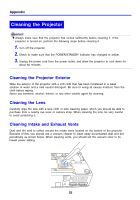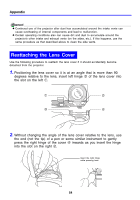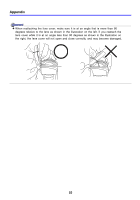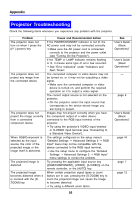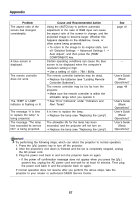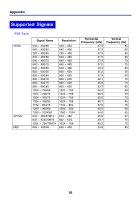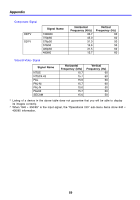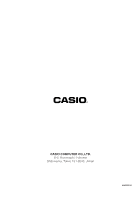Casio XJ-360 Owners Manual - Page 56
Projector Troubleshooting
 |
View all Casio XJ-360 manuals
Add to My Manuals
Save this manual to your list of manuals |
Page 56 highlights
Appendix Projector Troubleshooting Check the following items whenever you experience any problem with the projector. Problem The projector does not turn on when I press the [ ] (power) key. The projector does not project any image from the connected device. The projector does not project the image correctly from a connected component device. When RGB/Component is selected as the input source, the color of the projected image or the image itself is abnormal. The projected image is distorted The projected image becomes distorted when it is zoomed with the [DZOOM] key. Cause and Recommended Action If the POWER/STANDBY indicator is not lit, the AC power cord may not be connected correctly. J Make sure the AC power cord is connected correctly to the projector and the power outlet (see "Turning On the Projector"). If the TEMP or LAMP indicator remains flashing or lit, it means some type of error has occurred. J See "Error Indicators" under "Indicators and Alert Tones". The connected computer or video device may not be turned on, or it may not be outputting a video signal. J Make sure the connected computer or video device is turned on, and perform the required operation on it to output a video signal. The correct output source is not selected on the projector. J On the projector, select the input source that corresponds to the device whose image you are trying to project. Images may not project correctly when you have the component output of a video device connected to the RGB input terminal of the projector. J Try using the projector's VIDEO input terminal or S-VIDEO input terminal (see "Connecting to a Standard Video Device"). The settings configured on the setup menu's "Detailed Settings J Advanced Settings 2 J RGB Input" menu may not be compatible with the device connected to the RGB input terminal. J Use the setup menu to configure the "Detailed Settings J Advanced Settings 2 J RGB Input" menu settings to correct the problem. Try pressing the applicable input source key ([RGB/COMPONENT], [VIDEO], [S-VIDEO]) on the remote controller, or the [AUTO] key. When certain projection signal types or zoom factors are in use, pressing the [D-ZOOM] key to zoom the projected image can cause the image to become distorted. J Try using a different zoom factor. See "User's Guide (Basic Operations)" "User's Guide (Basic Operations)" - page 6 "User's Guide (Basic Operations)" page 44 page 7 page 12 56