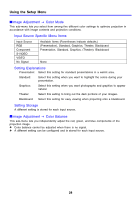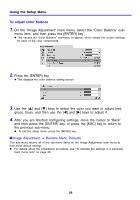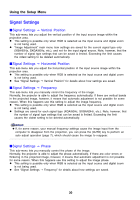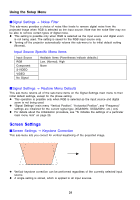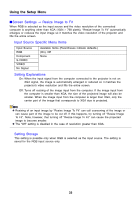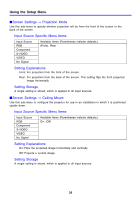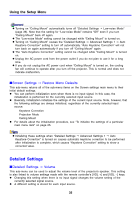Casio XJ-360 Owners Manual - Page 33
Screen Settings, Resize Image to Fit, Input Source Specific Menu Items, Setting Explanations,
 |
View all Casio XJ-360 manuals
Add to My Manuals
Save this manual to your list of manuals |
Page 33 highlights
Using the Setup Menu IScreen Settings J Resize Image to Fit When RGB is selected as the input source and the video resolution of the connected computer is anything other than XGA (1024 × 768 pixels), "Resize Image To Fit" automatically enlarges or reduces the input image so it matches the video resolution of the projector and fills the entire screen. Input Source Specific Menu Items Input Source RGB Component S-VIDEO VIDEO No Signal Available Items (Parentheses indicate defaults.) (On), Off None Setting Explanations On: When the input signal from the computer connected to the projector is not an XGA signal, the image is automatically enlarged or reduced so it matches the projector's video resolution and fills the entire screen. Off: Turns off resizing of the image input from the computer. If the image input from the computer is smaller than XGA, the size of the projected image will also be smaller. When the image input from the computer is larger than XGA, only the center part of the image that corresponds to XGA size is projected. z Resizing of an input image by "Resize Image To Fit" can call coarsening of the image or can cause part of the image to be cut off. If this happens, try turning off "Resize Image To Fit". Note, however, that turning off "Resize Image To Fit" can cause the projected image to become smaller. z The "Off" setting is disabled in the case of resolution greater than XGA. Setting Storage This setting is possible only when RGB is selected as the input source. The setting is saved for the RGB input source only. 33