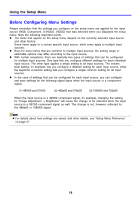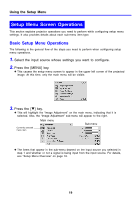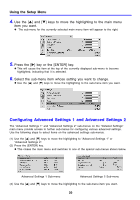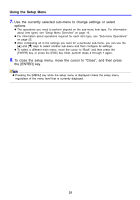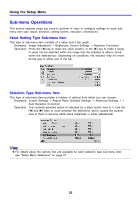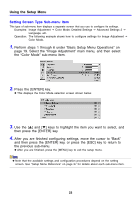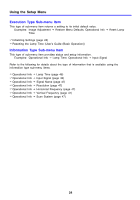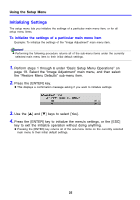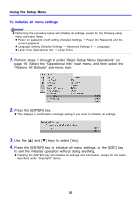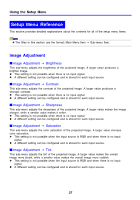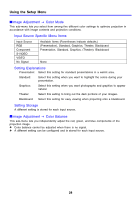Casio XJ-360 Owners Manual - Page 23
Setting Screen Type Sub-menu Item
 |
View all Casio XJ-360 manuals
Add to My Manuals
Save this manual to your list of manuals |
Page 23 highlights
Using the Setup Menu Setting Screen Type Sub-menu Item This type of sub-menu item displays a separate screen that you use to configure its settings. Examples: Image Adjustment J Color Mode; Detailed Settings J Advanced Settings 2 J Language, etc. Operation: The following example shows how to configure settings for Image Adjustment J Color Mode. 1. Perform steps 1 through 6 under "Basic Setup Menu Operations" on page 19. Select the "Image Adjustment" main menu, and then select the "Color Mode" sub-menu item. 2. Press the [ENTER] key. z This displays the Color Mode selection screen shown below. 3. Use the [S] and [T] keys to highlight the item you want to select, and then press the [ENTER] key. 4. After you are finished configuring settings, move the cursor to "Back" and then press the [ENTER] key, or press the [ESC] key to return to the previous sub-menu. z After you are finished, press the [MENU] key to exit the setup menu. z Note that the available settings and configuration procedures depend on the setting screen. See "Setup Menu Reference" on page 27 for details about each sub-menu item. 23