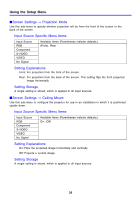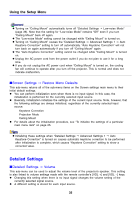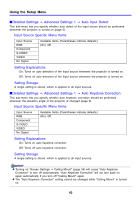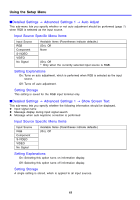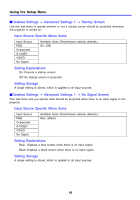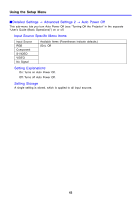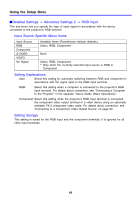Casio XJ-360 Owners Manual - Page 39
Change Password, main menu, and then select
 |
View all Casio XJ-360 manuals
Add to My Manuals
Save this manual to your list of manuals |
Page 39 highlights
Using the Setup Menu 5. Use the [S] and [T] keys to turn the power on password on or off. 6. Press the [ENTER] key. To change the power on password 1. Perform steps 1 through 6 under "Basic Setup Menu Operations" on page 19. Select the "Detailed Settings" main menu, and then select the "Change Password" sub-menu item. 2. Press the [ENTER] key. z This displays a password input dialog box. 3. Input the current password. z The initial factory default password is: [S][X][T][W][S][T][W][X]. z For information about how to input the password, see "Using the Password Input Dialog Box" on page 38. 4. Press the [ENTER] key. z If the password you input does not match the currently registered password, the message "The password you input is wrong." appears. Press the [ENTER] key to return to step 3. z If the password you input matches the registered password, pressing [ENTER] above will display the message "The password you input is correct!". Press the [ENTER] key to advance to the next step. 5. Input the new password, and then press the [ENTER] key. z This displays a dialog box for re-inputting the password for confirmation. 6. Re-input the same password you input in step 5, and then press [ENTER]. z If the two passwords you input were identical, the message "Your new password has been registered." appears. Press the [ENTER] key. z If the password you input here is different from the one you input in step 5, the message "The password you input is wrong! Go back and input the correct password." appears. Pressing the [ENTER] key will display the new password input dialog box. Repeat the above procedure from step 5. 39