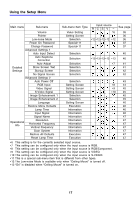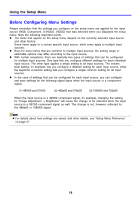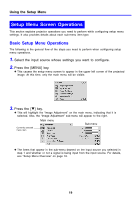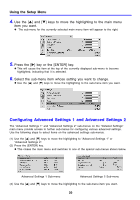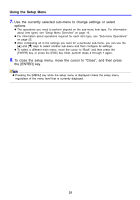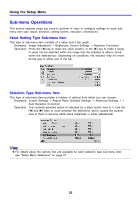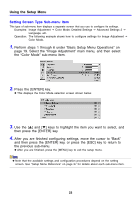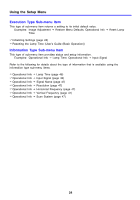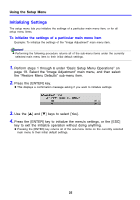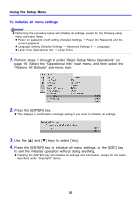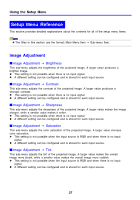Casio XJ-360 Owners Manual - Page 22
Sub-menu Operations, Value Setting Type Sub-menu Item
 |
View all Casio XJ-360 manuals
Add to My Manuals
Save this manual to your list of manuals |
Page 22 highlights
Using the Setup Menu Sub-menu Operations This section explains steps you need to perform in order to configure settings for each submenu item type (value, selection, setting screen, execution, information). Value Setting Type Sub-menu Item This type of sub-menu item consists of a value and a bar graph. Examples: Image Adjustment J Brightness; Screen Settings J Keystone Correction Operation: Press the [W] key to make the value smaller, or the [X] key to make it larger. A value can be selected within the range that the indicator is able to move within the selected bar. Depending on conditions, the indicator may not move all the way to either end of the bar. Selection Type Sub-menu Item This type of sub-menu item provides a number of options from which you can choose. Examples: Screen Settings J Aspect Ratio; Detailed Settings J Advanced Settings 1 J Auto Keystone Correction Operation: The currently selected option is indicated by a black button next to it. Use the [W] and [X] keys to move between the selections, which causes the buttons next to them to become either black (selected) or white (deselected). z For details about the options that are available for each selection type sub-menu item, see "Setup Menu Reference" on page 27. 22