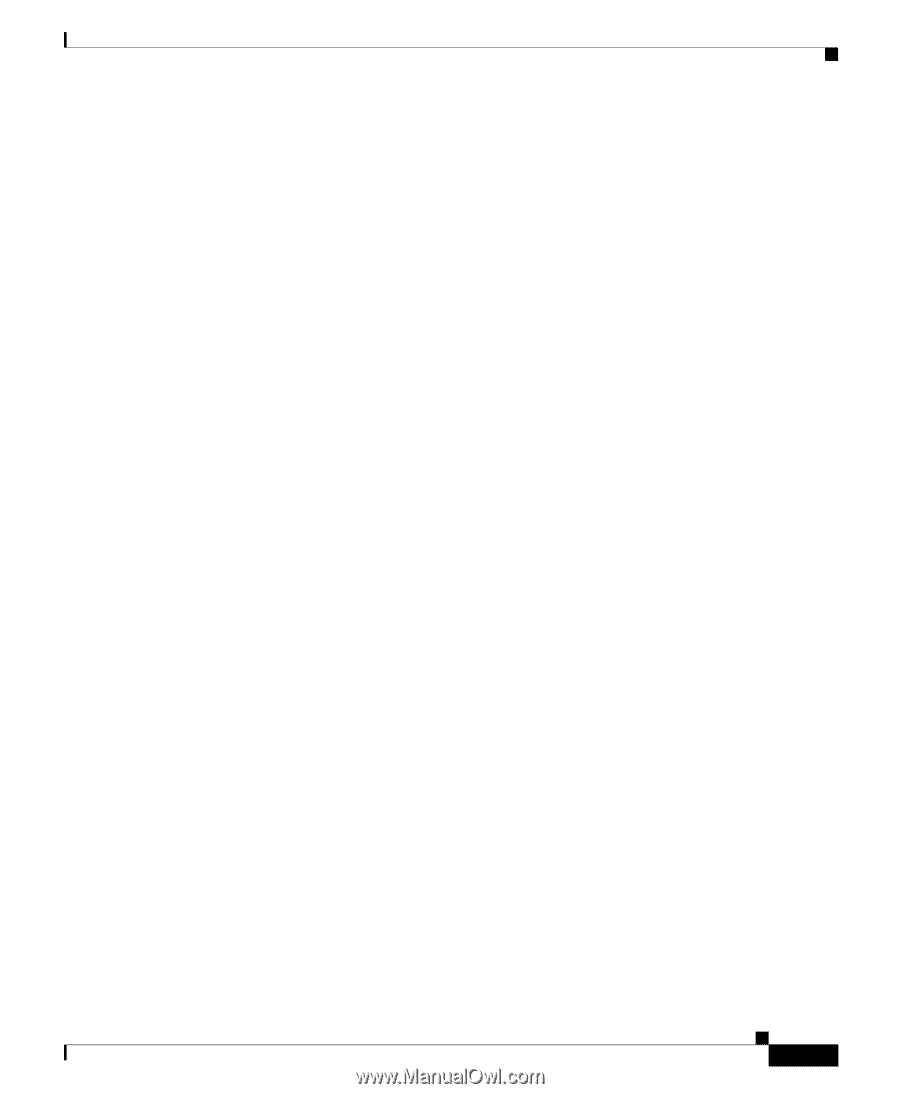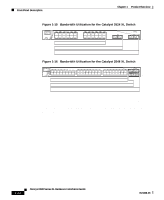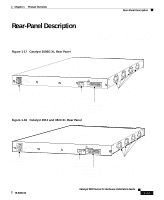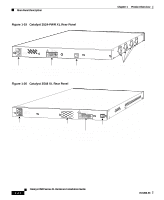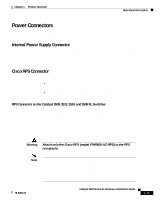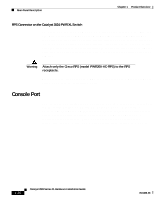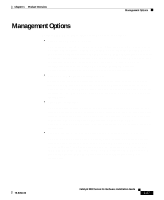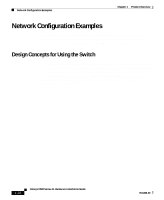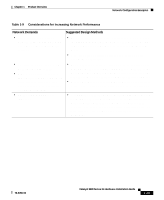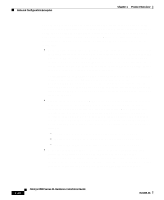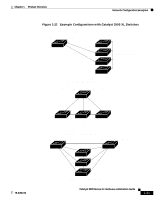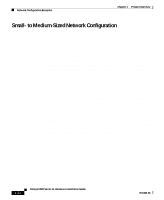Cisco 3524XL Hardware Installation Guide - Page 45
Management Options - cli
 |
UPC - 746320224220
View all Cisco 3524XL manuals
Add to My Manuals
Save this manual to your list of manuals |
Page 45 highlights
Chapter 1 Product Overview Management Options Management Options Catalyst 3500 XL switches offer several management options: • Cisco Cluster Management Suite This suite is made up of four web-based applications that you use to create, monitor, and configure a cluster of switches or an individual switch. You use the Cluster Builder, Cluster View, and Cluster Manager applications to create, configure, and monitor clusters. You use the Visual Switch Manager (VSM) application to manage individual and standalone switches. For more information, refer to the Cisco IOS Desktop Switching Software Configuration Guide and the online help for these applications. • Cisco IOS command-line interface (CLI) Connect a PC or terminal directly to the console port, located on the rear panel of the switch, to access the CLI. If the switch is connected to your network, you can use a Telnet connection to manage the switch from a remote location. See the Cisco IOS Desktop Switching Command Reference for more information. • CiscoView application The CiscoView device-management application displays the switch image that you can use to set configuration parameters and to view switch status and performance information. The CiscoView application, which you purchase separately, can be a standalone application or part of an SNMP network-management platform. See the CiscoView documentation for more information. • Simple Network Management Protocol (SNMP) network management You can manage switches from an SNMP-compatible management station that is running platforms such as HP OpenView or SunNet Manager. The switch supports a comprehensive set of MIB extensions and MIB II, the IEEE 802.1D bridge MIB, and four Remote Monitoring (RMON) groups. See the documentation that came with your SNMP application for more information. 78-6456-03 Catalyst 3500 Series XL Hardware Installation Guide 1-27