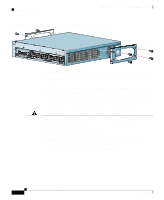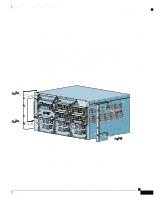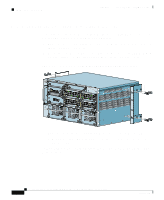Cisco CSS11503-AC Hardware Installation Guide - Page 39
Cisco CSS11503-AC Manual
 |
View all Cisco CSS11503-AC manuals
Add to My Manuals
Save this manual to your list of manuals |
Page 39 highlights
Chapter 1 Unpacking and Installing the CSS Installing the CSS 11501 Installing a CSS 11501 as a Rackmounted Unit Before you begin, you need the mounting brackets and the eight Phillips screws shipped in the accessory kit accompanying the CSS 11501, and a #2 Phillips screwdriver. To install the mounting brackets on the CSS 11501 chassis: 1. 2. Position the CSS with its front panel facing you. On the left and right sides of its chassis, note the screw holes for installing the mounting brackets. Position a mounting bracket on one side of the chassis. Align it with the appropriate screw holes for front-mounting. Figure 1-1 illustrates front-mounting the mounting brackets. Figure 1-1 Front-Mounting the Mounting Brackets on the CSS 11501 STATUS LINK/ACT DUPLEX CONSOLE LINK DPLX LINK DPLX LINK DPLX LINK DPLX LINK DPLX LINK DPLX LINK DPLX LINK DPLX GE LINK PCMCIA 1 2 3 10/100 CONTE CISCO 115 NT SE RVIC 00 SERIES ES SW ITCH 4 5 6 7 10/100 8 3. 4. Secure the mounting bracket to the CSS with four screws provided. Repeat steps 2 and 3 to install a mounting bracket on the other side of the CSS. You are ready to install the CSS in the rack.To install the CSS 11501 into an equipment rack: 1. 2. Raise the CSS to the installation height and align the screw holes on the mounting bracket with the holes on the equipment rack. Secure each mounting bracket to each side of the rack. Cisco 11500 Series Content Services Switch Hardware Installation Guide 78-13884-06 1-13 78675