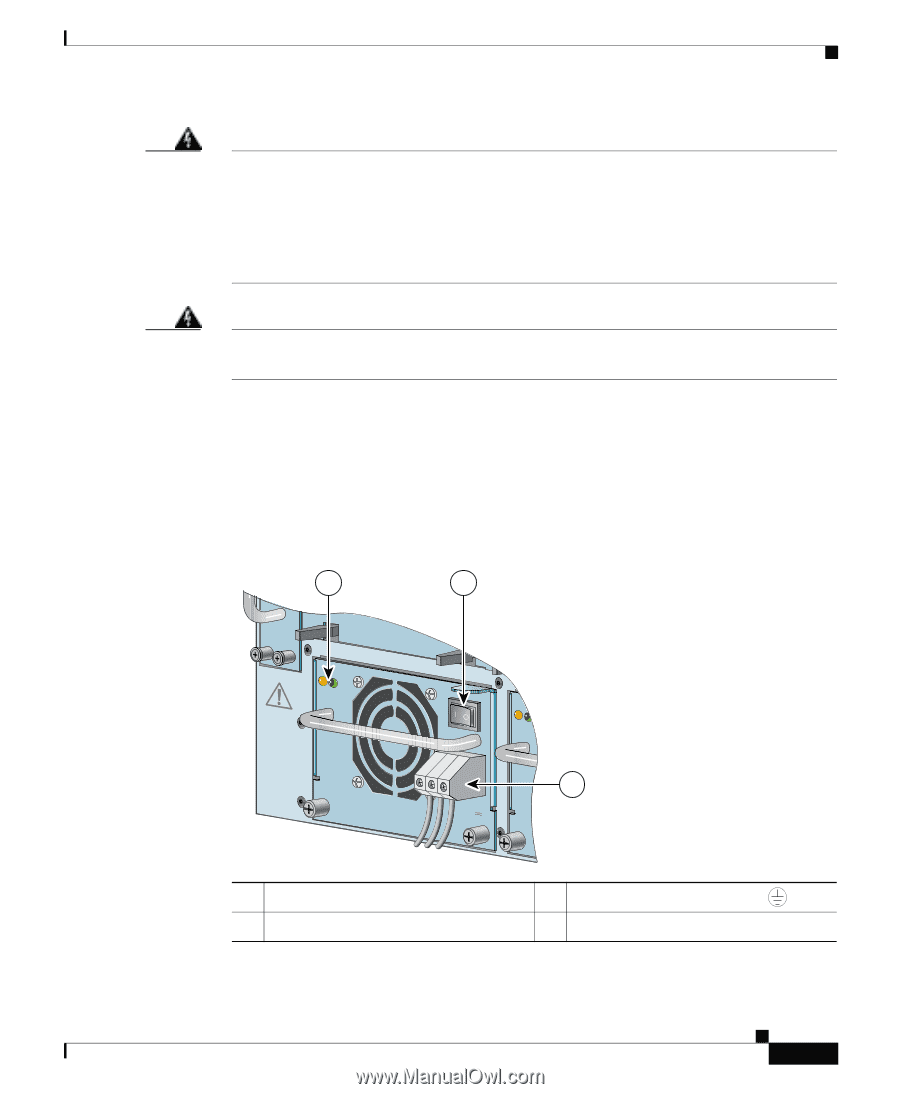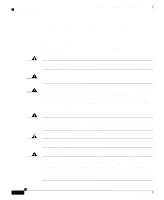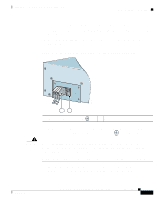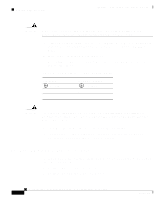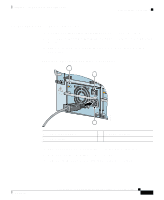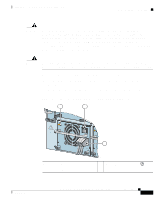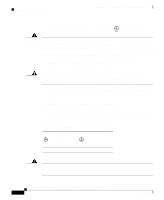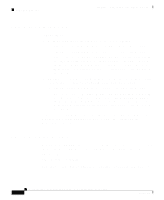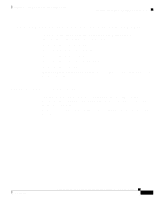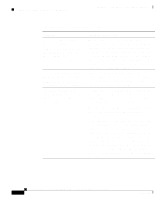Cisco CSS11503-AC Hardware Installation Guide - Page 87
Cisco CSS11503-AC Manual
 |
View all Cisco CSS11503-AC manuals
Add to My Manuals
Save this manual to your list of manuals |
Page 87 highlights
Chapter 2 Cabling and Troubleshooting the CSS Connecting the Power Cord Warning Only a DC power source that is isolated from AC mains with reinforced insulation, and that complies with the other safety extra-low voltage (SELV) requirements in UL1950, CSA 950 3rd Edition, EN 60950, and IEC950, can be connected to a Cisco 11506 system. This requirement ensures that in a catastrophic power source fault condition, hazardous voltages are not present on power terminals and connectors. Warning This unit might have more than one power supply connection; all connections must be removed completely for you to completely remove power from the unit. To connect each CSS 11506 DC power supply to a power source: 1. 2. On the power supply, ensure that the CSS power switch is in the O (off) position. Locate the power supply DC terminal block, as shown in Figure 2-15. Figure 2-15 Location of CSS 11506 DC Power Supply Connectors 1 CSS5-10M-2GE GE 1 LINK GE 2 LINK 2 Gigabit Ethernet CSS5-10M-16FE 1 2 3 CAUTION AC I/P DC OK OK DISCONNE CT ALL POWER SOU BEFORE SERRCES VICING 7 1 4 PS1 8 2 5 PS2 AC DC OK OK 3 6 PS3 3 100-240V 5A 5060 -48/-60 VHz 10/8A ~ 2 Power switch Cisco 11500 Series Content Services Switch Hardware Installation Guide 78-13884-06 2-33 59199 1 Power supply LEDs 3 59546 Terminal block (-, +, and )