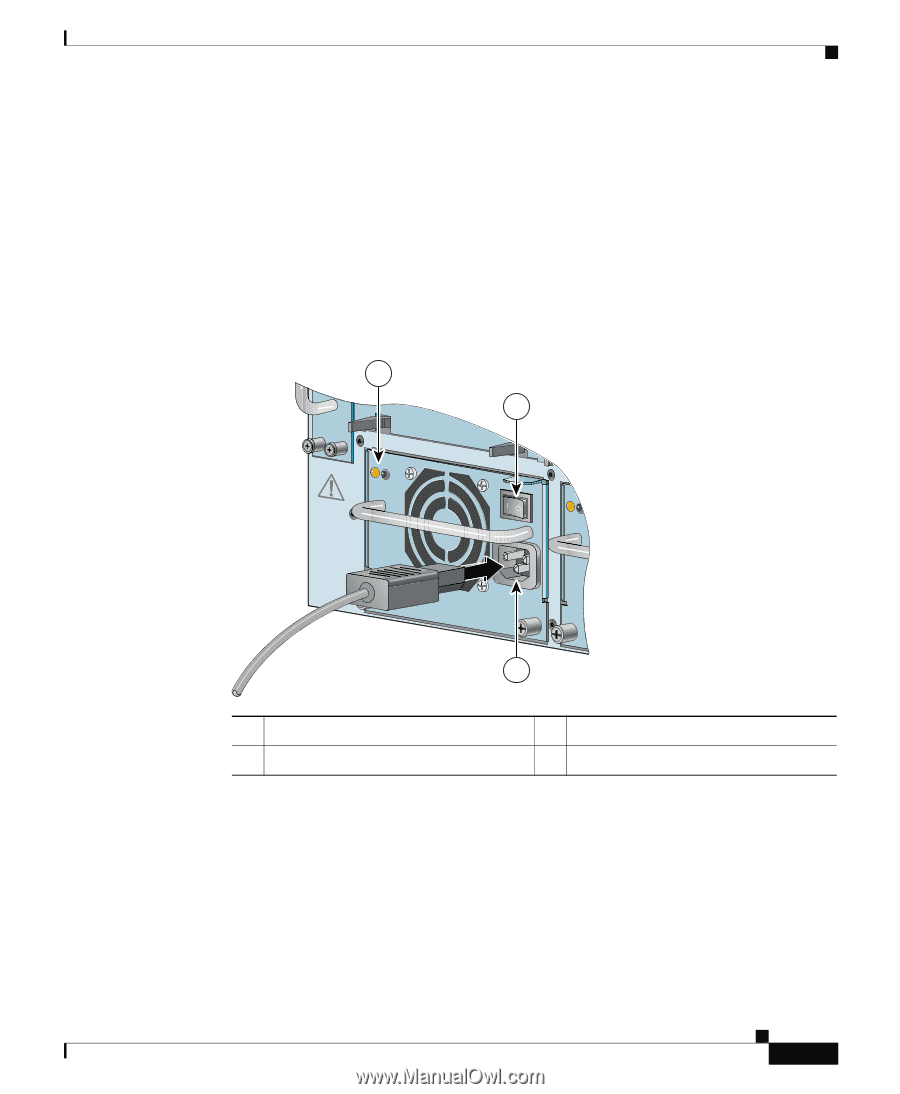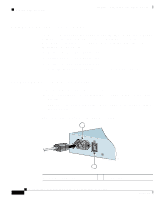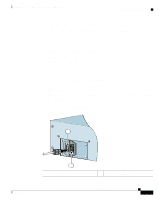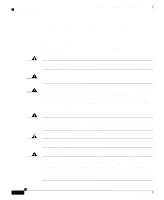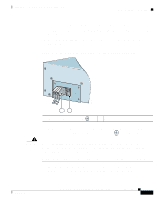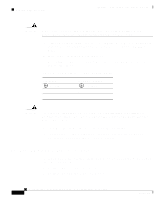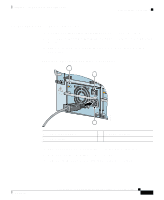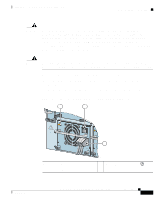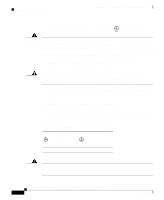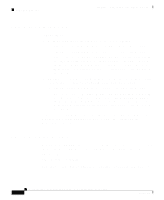Cisco CSS11503-AC Hardware Installation Guide - Page 85
Cisco CSS11503-AC Manual
 |
View all Cisco CSS11503-AC manuals
Add to My Manuals
Save this manual to your list of manuals |
Page 85 highlights
Chapter 2 Cabling and Troubleshooting the CSS Connecting the Power Cord Connecting a CSS 11506 AC Power Cord To connect the AC power cord to each power supply in the CSS 11506: 1. 2. At the front of the supply, ensure that the CSS power switch is in the O (off) position. Plug the AC power cord connector into the power connector, as shown in Figure 2-14. Figure 2-14 Connecting a CSS 11506 AC Power Cord 1 CSS5-10M-2GE GE 1 LINK GE 2 LINK 1 2 3 4 2 Gigabit Ethernet CSS5-10M-16FE CAUTION AC DC OK OK DISCONNE CT ALL POWER SOU BEFORE SERRCES VICING 7 1 4 PS1 8 2 5 PS2 AC DC OK OK 3 6 PS3 100-240V 5A 50-60 Hz ~ 3 1 2 3. 4. 5. Power supply LEDs Power switch 3 AC power connector Plug the power cord into a dedicated 3-wire grounding receptacle. Repeat steps 1 through 3 for each power supply. To power on the CSS, see the "Powering Up the CSS" section. Cisco 11500 Series Content Services Switch Hardware Installation Guide 78-13884-06 59545 2-31