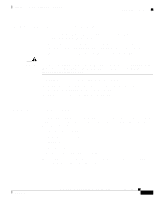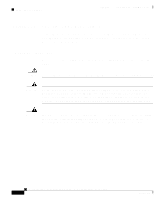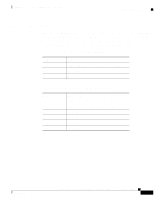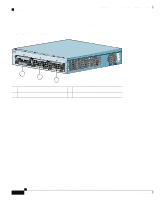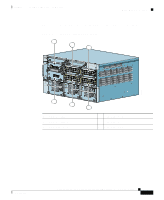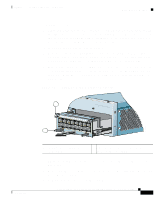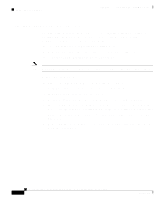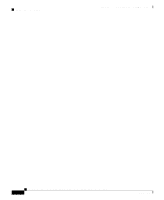Cisco CSS11503-AC Hardware Installation Guide - Page 50
Cisco CSS11503-AC Manual
 |
View all Cisco CSS11503-AC manuals
Add to My Manuals
Save this manual to your list of manuals |
Page 50 highlights
Chapter 1 Installing a CSS Module Unpacking and Installing the CSS Unpacking a CSS Module To unpack a CSS module: 1. 2. 3. Verify that the module is the model you ordered by checking the model number listed on the side of the shipping carton. Remove the module from the shipping carton, leaving it in its anti-static bag. Put on the anti-static strap provided with your CSS. For example, wear the anti-static wrist strap (included in the accessory kit) and stick the copper-tape end of the strap to an unpainted metal surface on the chassis. Make sure that the wrist strap makes good contact with your skin. Remove the module from the anti-static shielding bag and inspect it for damage. Always hold the module by the faceplate, being careful not to touch the components. If the module appears to be damaged, return it to the anti-static bag, repack it in the shipping carton, and contact your local supplier. 4. 5. To install a module into the CSS chassis, see the "Installing a Module" section. Installing a Module Caution You must power down the CSS before installing or removing a Switch Module in a CSS 11506. Cisco 11500 Series Content Services Switch Hardware Installation Guide 1-24 78-13884-06