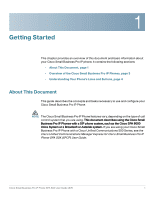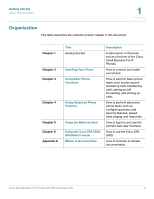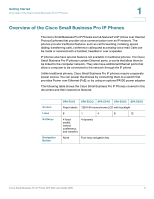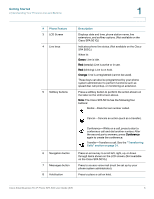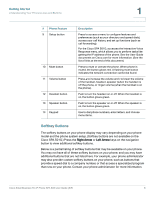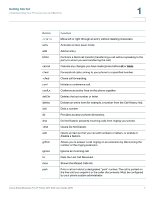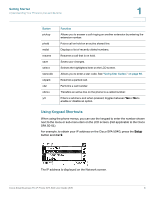Cisco SPA504G User Guide - Page 12
Transferring, Calls on Phone Feature, Description, on the Cisco SPA 501G. - phones
 |
View all Cisco SPA504G manuals
Add to My Manuals
Save this manual to your list of manuals |
Page 12 highlights
Getting Started Understanding Your Phone's Lines and Buttons 1 # Phone Feature 3 LCD Screen 4 Line keys 5 Softkey buttons Description Displays date and time, phone station name, line extensions, and softkey options. (Not available on the Cisco SPA 501G.) Indicates phone line status. (Not available on the Cisco SPA 502G.) When lit: Green: Line is idle. Red (steady): Line is active or in use. Red (blinking): Line is on hold. Orange: Line is unregistered (cannot be used). These keys can also be programmed by your phone system administrator to perform functions such as speed dial, call pickup, or monitoring an extension. Press a softkey button to perform the action shown on the label on the LCD screen above. Note: The Cisco SPA 501G has the following four buttons: Redial-Dials the last number called. Cancel-Cancels an action (such as a transfer). 6 Navigation button 7 Messages button 8 Hold button Conference-While on a call, press to start a conference call and dial another number. After the second party answers, press Conference again to create the conference. Transfer-Transfers a call. See the "Transferring Calls" section on page 31. Press an arrow key to scroll left, right, up, or down through items shown on the LCD screen. (Not available on the Cisco SPA 501G.) Press to access voice mail (must be set up by your phone system administrator). Press to place a call on hold. Cisco Small Business Pro IP Phone SPA 50X User Guide (SIP) 5