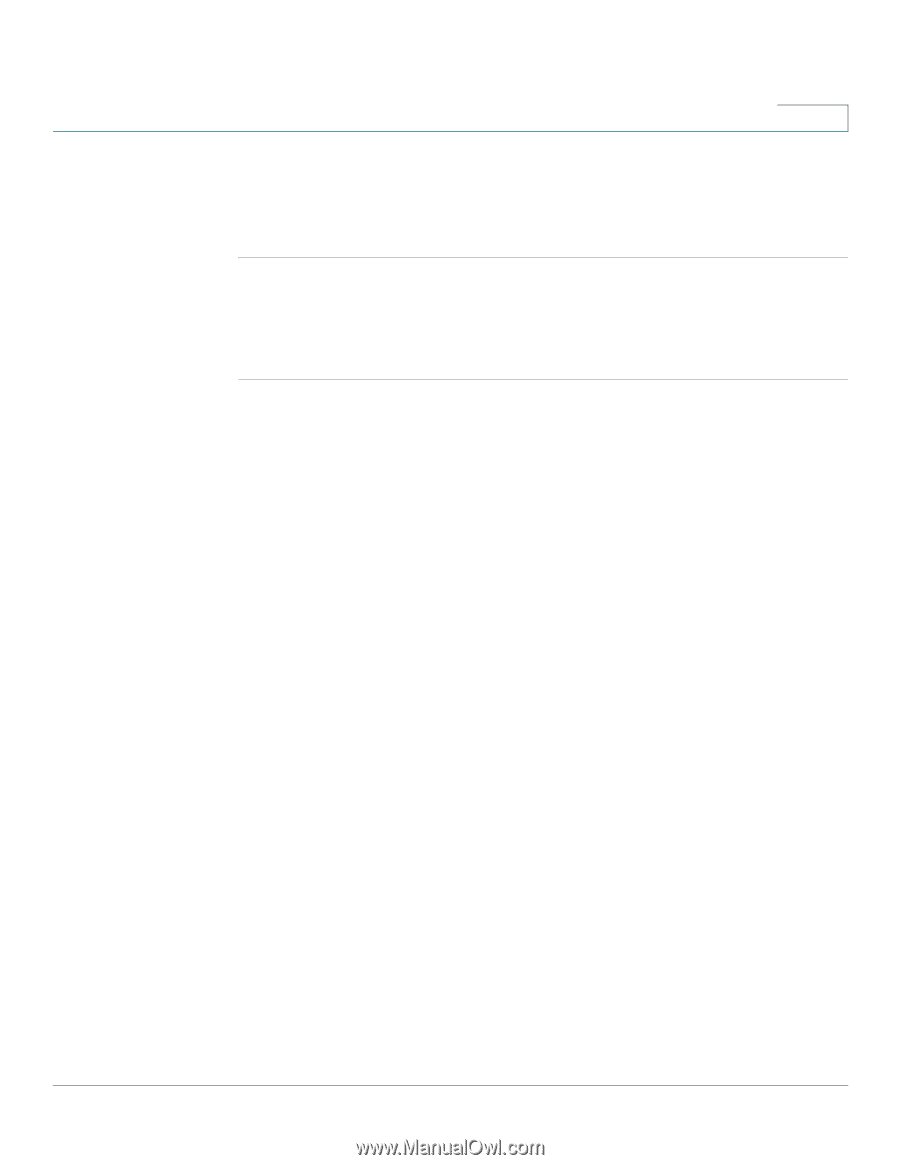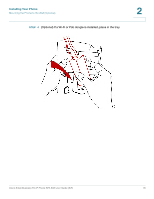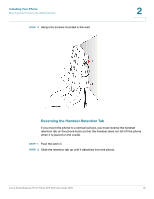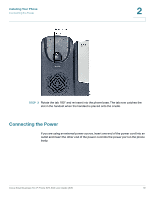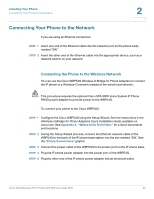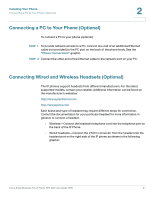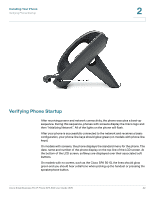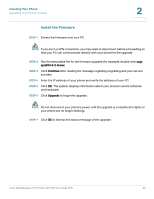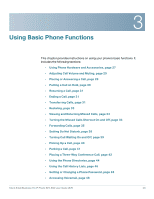Cisco SPA504G User Guide - Page 28
Connecting a PC to Your Phone (Optional), Connecting Wired and Wireless Headsets (Optional)
 |
View all Cisco SPA504G manuals
Add to My Manuals
Save this manual to your list of manuals |
Page 28 highlights
Installing Your Phone Connecting a PC to Your Phone (Optional) 2 Connecting a PC to Your Phone (Optional) To connect a PC to your phone (optional): STEP 1 To provide network access to a PC, connect one end of an additional Ethernet cable (not provided) to the PC port on the back of the phone body. See the "Phone Connections" graphic. STEP 2 Connect the other end of the Ethernet cable to the network port on your PC. Connecting Wired and Wireless Headsets (Optional) The IP phones support headsets from different manufacturers. For the latest supported models, contact your reseller. Additional information can be found at the manufacturer's websites: http://www.plantronics.com http://www.jabra.com Each brand and type of headset may require different steps for connection. Consult the documentation for your particular headset for more information. In general, to connect a headset: • Wireless-Connect the headset's telephone cord into the telephone port on the back of the IP Phone. • Wired headsets-Connect the 2.5mm connector from the headset into the headset port on the right side of the IP phone as shown in the following graphic: Cisco Small Business Pro IP Phone SPA 50X User Guide (SIP) 21