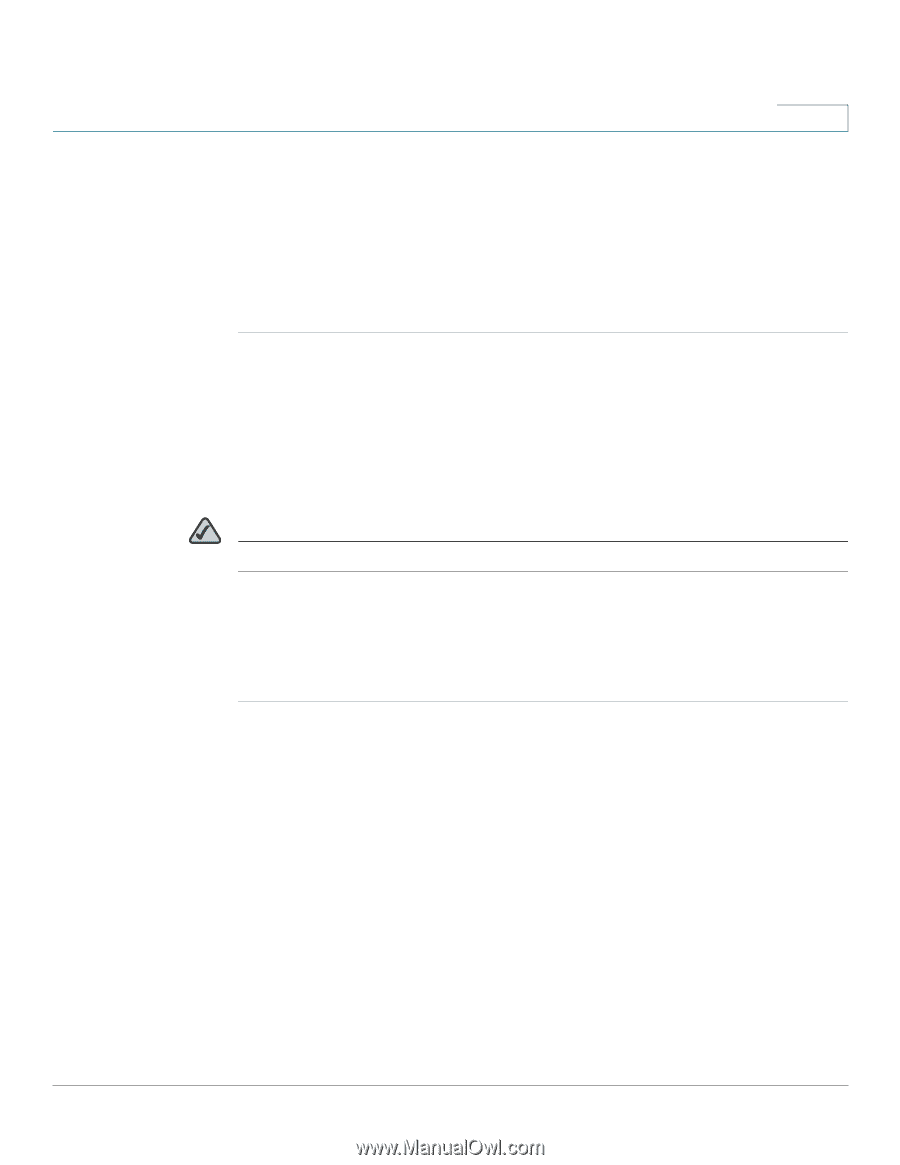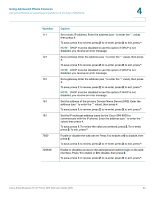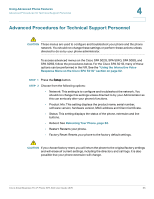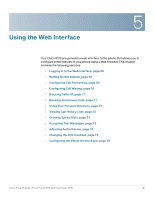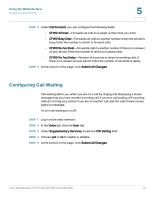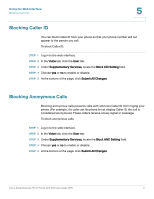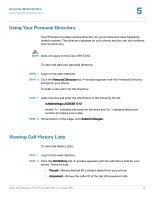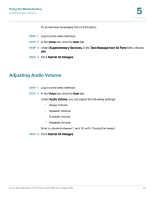Cisco SPA504G User Guide - Page 76
Setting Do Not Disturb, Configuring Call Forwarding
 |
View all Cisco SPA504G manuals
Add to My Manuals
Save this manual to your list of manuals |
Page 76 highlights
Using the Web Interface Setting Do Not Disturb 5 Setting Do Not Disturb Use the Do Not Disturb feature to prevent incoming calls from ringing your phone. If you have voice mail configured, incoming callers immediately reach voice mail. If voice mail is not configured, callers hear a busy signal or message. To set Do Not Disturb: STEP 1 Log in to the web interface. STEP 2 In the Voice tab, click the User tab. STEP 3 Under Supplementary Services, locate the Do Not Disturb field. STEP 4 Choose Yes to turn on Do Not Disturb. STEP 5 At the bottom of the page, click Submit All Changes. NOTE You can turn off Do Not Disturb from your phone or from the web interface. Configuring Call Forwarding STEP 1 Log in to the web interface. STEP 2 In the Voice tab, click the User tab. Cisco Small Business Pro IP Phone SPA 50X User Guide (SIP) 69