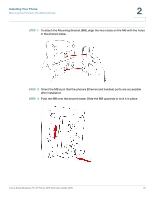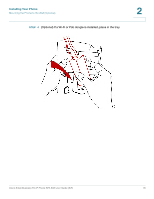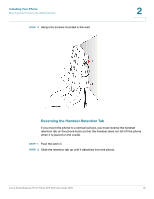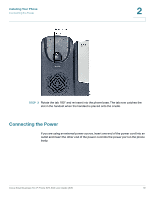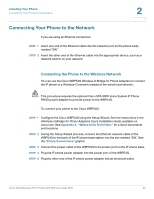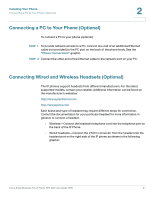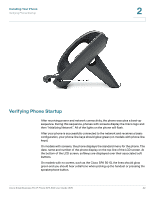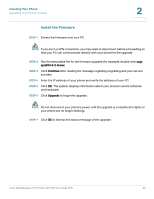Cisco SPA504G User Guide - Page 27
Connecting Your Phone to the Network - power adapter
 |
View all Cisco SPA504G manuals
Add to My Manuals
Save this manual to your list of manuals |
Page 27 highlights
Installing Your Phone Connecting Your Phone to the Network 2 Connecting Your Phone to the Network If you are using an Ethernet connection: STEP 1 Insert one end of the Ethernet cable into the network port on the phone body marked "SW." STEP 2 Insert the other end of the Ethernet cable into the appropriate device, such as a network switch, on your network. Connecting the Phone to the Wireless Network You can use the Cisco WBP54G Wireless-G Bridge for Phone Adapters to connect the IP phone to a Wireless-G network instead of the wired local network. NOTE This procedure requires the optional Cisco SPA 9000 Voice System IP Phone PA100 power adapter to provide power to the WBP54G. To connect your phone to the Cisco WBP54G: STEP 1 Configure the Cisco WBP54G using the Setup Wizard. See the instructions in the Wireless-G Bridge for Phone Adapters Quick Installation Guide, available on cisco.com. See Appendix A, "Where to Go From Here," for a list of documents and locations. STEP 2 During the Setup Wizard process, connect the Ethernet network cable of the WBP54G to the back of the IP phone base station into the slot marked "SW." See the "Phone Connections" graphic. STEP 3 Connect the power cable of the WBP54G to the power port on the IP phone base. STEP 4 Plug the IP phone power adapter into the power port of the WBP54G. STEP 5 Plug the other end of the IP phone power adapter into an electrical outlet. Cisco Small Business Pro IP Phone SPA 50X User Guide (SIP) 20