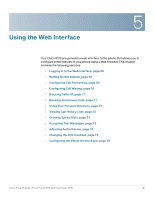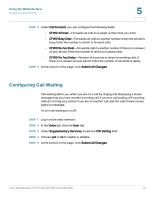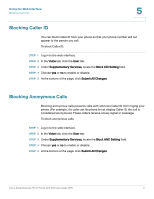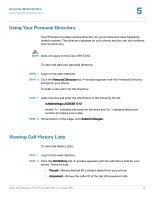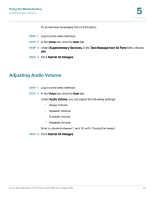Cisco SPA504G User Guide - Page 78
Blocking Caller ID, Blocking Anonymous Calls
 |
View all Cisco SPA504G manuals
Add to My Manuals
Save this manual to your list of manuals |
Page 78 highlights
Using the Web Interface Blocking Caller ID 5 Blocking Caller ID You can block Caller ID from your phone so that your phone number will not appear to the person you call. To block Caller ID: STEP 1 Log in to the web interface. STEP 2 In the Voice tab, click the User tab. STEP 3 Under Supplementary Services, locate the Block CID Setting field. STEP 4 Choose yes or no to enable or disable. STEP 5 At the bottom of the page, click Submit All Changes. Blocking Anonymous Calls Blocking anonymous calls prevents calls with unknown Caller ID from ringing your phone. (For example, if a caller set his phone to not display Caller ID, the call is considered anonymous.) These callers receive a busy signal or message. To block anonymous calls: STEP 1 Log in to the web interface. STEP 2 In the Voice tab, click the User tab. STEP 3 Under Supplementary Services, locate the Block ANC Setting field. STEP 4 Choose yes or no to enable or disable. STEP 5 At the bottom of the page, click Submit All Changes. Cisco Small Business Pro IP Phone SPA 50X User Guide (SIP) 71