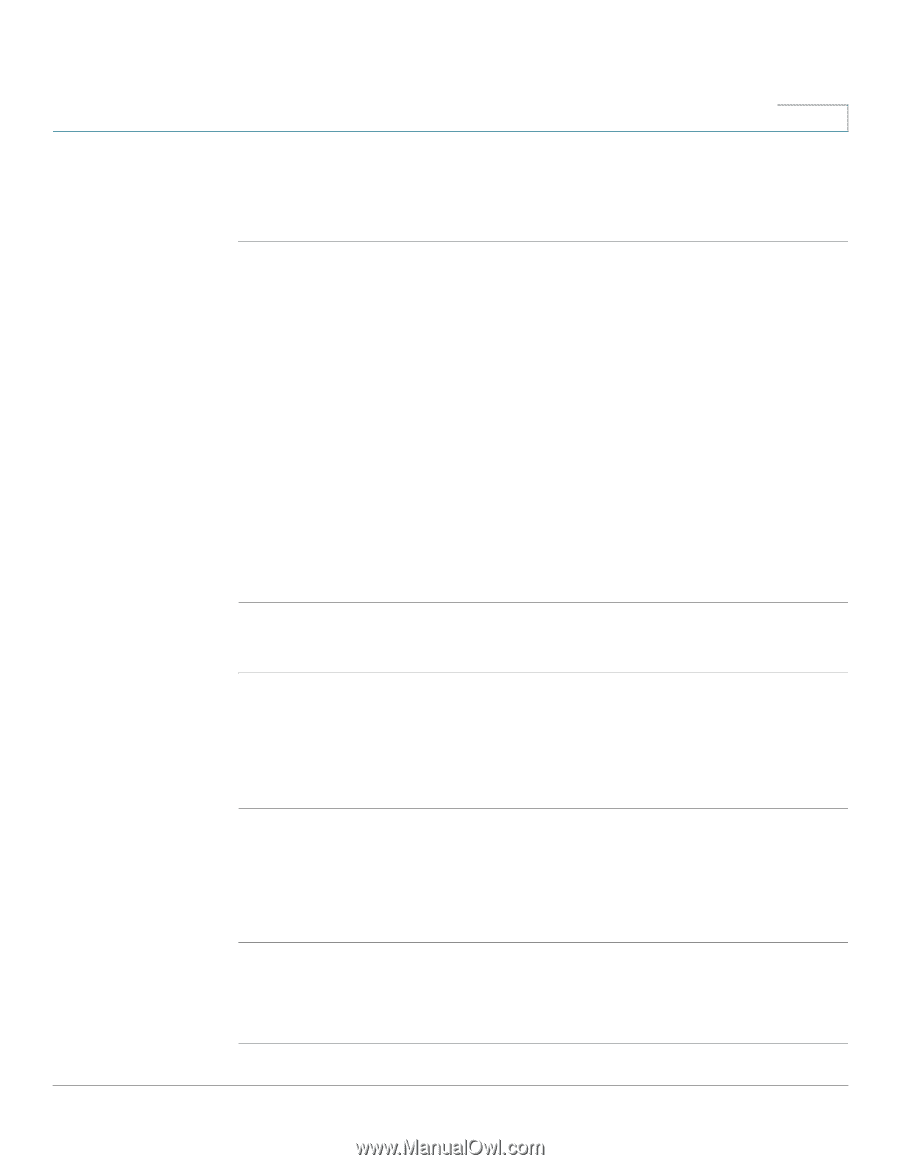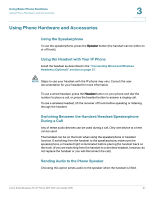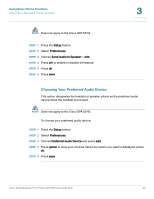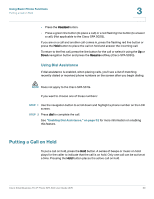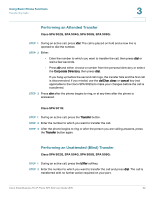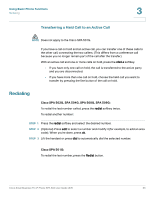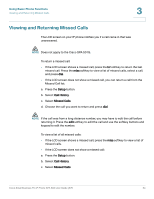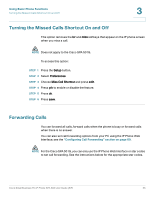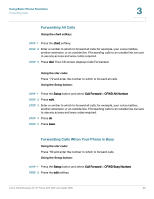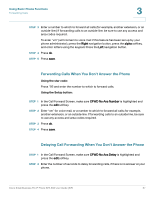Cisco SPA504G User Guide - Page 39
Performing an Attended Transfer, Cisco SPA 502G, SPA 504G - change to sip
 |
View all Cisco SPA504G manuals
Add to My Manuals
Save this manual to your list of manuals |
Page 39 highlights
Using Basic Phone Functions Transferring Calls 3 Performing an Attended Transfer Cisco SPA 502G, SPA 504G, SPA 508G, SPA 509G: STEP 1 During an active call, press xfer. The call is placed on hold and a new line is opened to dial the number. STEP 2 Either: • Enter the number to which you want to transfer the call, then press dial or wait a few seconds. • Press dir and either choose a number from the personal directory or select the Corporate Directory, then press dial. If you hang up before the second call rings, the transfer fails and the first call is disconnected. If you misdial, use the delChar, clear, or cancel key (not applicable to the Cisco SPA 502G) to make your changes before the call is transferred. STEP 3 Press xfer after the phone begins to ring, or at any time after the phone is answered. Cisco SPA 501G: STEP 1 During an active call, press the Transfer button. STEP 2 Enter the number to which you want to transfer the call. STEP 3 After the phone begins to ring or after the person you are calling answers, press the Transfer button again. Performing an Unattended (Blind) Transfer Cisco SPA 502G, SPA 504G, SPA 508G, SPA 509G: STEP 1 During an active call, press the bXfer softkey. STEP 2 Enter the number to which you want to transfer the call and press dial. The call is transferred with no further action required on your part. Cisco Small Business Pro IP Phone SPA 50X User Guide (SIP) 32