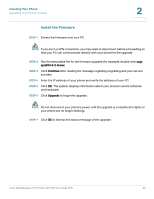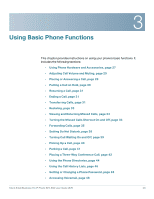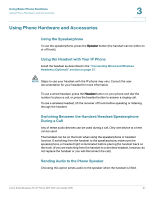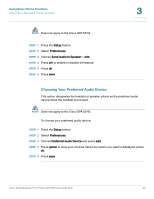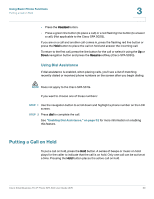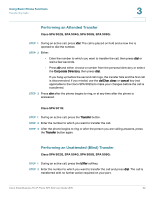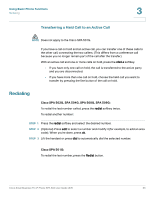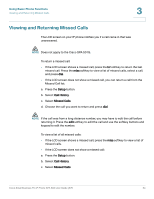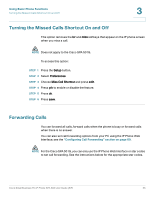Cisco SPA504G User Guide - Page 37
Using Dial Assistance, Putting a Call on Hold - buttons
 |
View all Cisco SPA504G manuals
Add to My Manuals
Save this manual to your list of manuals |
Page 37 highlights
Using Basic Phone Functions Putting a Call on Hold 3 • Press the Headset button. • Press a green line button (to place a call) or a red flashing line button (to answer a call). (Not applicable to the Cisco SPA 502G). If you are on a call and another call comes in, press the flashing red line button or press the Hold button to place the call on hold and answer the incoming call. To return to the first call, press the line button for the call or select it using the Up or Down navigation button and press the Resume softkey (Cisco SPA 502G). Using Dial Assistance If dial assistance is enabled, when placing calls, you'll see a list of matching recently dialed or received phone numbers on the screen after you begin dialing. NOTE Does not apply to the Cisco SPA 501G. If you want to choose one of these numbers: STEP 1 Use the navigation button to scroll down and highlight a phone number on the LCD screen. STEP 2 Press dial to complete the call. See "Enabling Dial Assistance," on page 52 for more information on enabling this feature. Putting a Call on Hold To put a call on hold, press the Hold button. A series of beeps or music on hold plays for the caller to indicate that the call is on hold. Only one call can be active at a time. Pressing the Hold button places the active call on hold. Cisco Small Business Pro IP Phone SPA 50X User Guide (SIP) 30