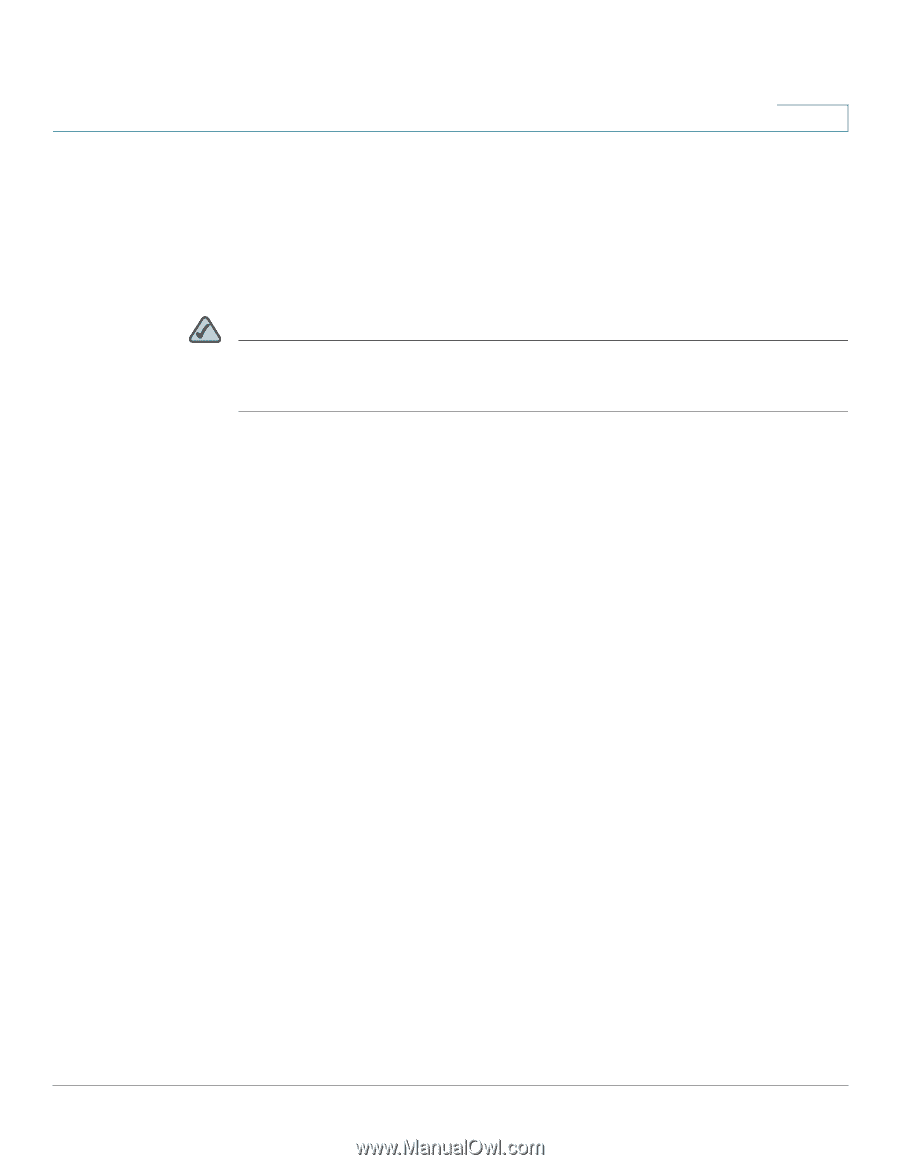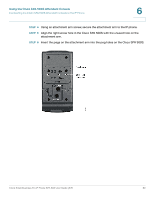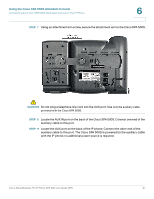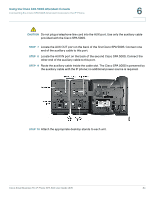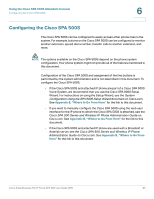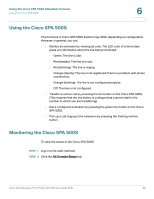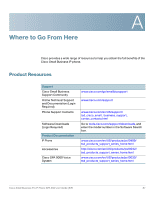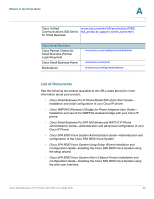Cisco SPA504G User Guide - Page 92
Configuring the Cisco SPA 500S, Using the Cisco SPA 500S Attendant Console, Appendix B - ip phone manual
 |
View all Cisco SPA504G manuals
Add to My Manuals
Save this manual to your list of manuals |
Page 92 highlights
Using the Cisco SPA 500S Attendant Console Configuring the Cisco SPA 500S 6 Configuring the Cisco SPA 500S The Cisco SPA 500S can be configured to easily access other phone lines in the system. For example, buttons on the Cisco SPA 500S can be configured to monitor another extension, speed dial a number, transfer calls to another extension, and more. NOTE The options available on the Cisco SPA 500S depend on the phone system configuration. Your phone system might not provide all of the features mentioned in this document. Configuration of the Cisco SPA 500S and assignment of the line buttons is performed by the system administrator and is not described in this document. To configure the Cisco SPA 500S: • If the Cisco SPA 500S and attached IP phone are part of a Cisco SPA 9000 Voice System, we recommend that you use the Cisco SPA 9000 Setup Wizard. For instructions on using the Setup Wizard, see the System Configuration Using the SPA 9000 Setup Wizard document on Cisco.com. See Appendix B, "Where to Go From Here" for the link to this document. • If you want to manually configure the Cisco SPA 500S using the web user interface for the IP phone to which the Cisco SPA 500S is attached, see the Cisco SPA 500 Series and Wireless IP Phone Administration Guide on Cisco.com. See Appendix B, "Where to Go From Here" for the link to this document. • If the Cisco SPA 500S and attached IP phone are used with a Broadsoft or Asterisk server, see the Cisco SPA 500 Series and Wireless IP Phone Administration Guide on Cisco.com. See Appendix B, "Where to Go From Here" for the link to this document. Cisco Small Business Pro IP Phone SPA 50X User Guide (SIP) 85