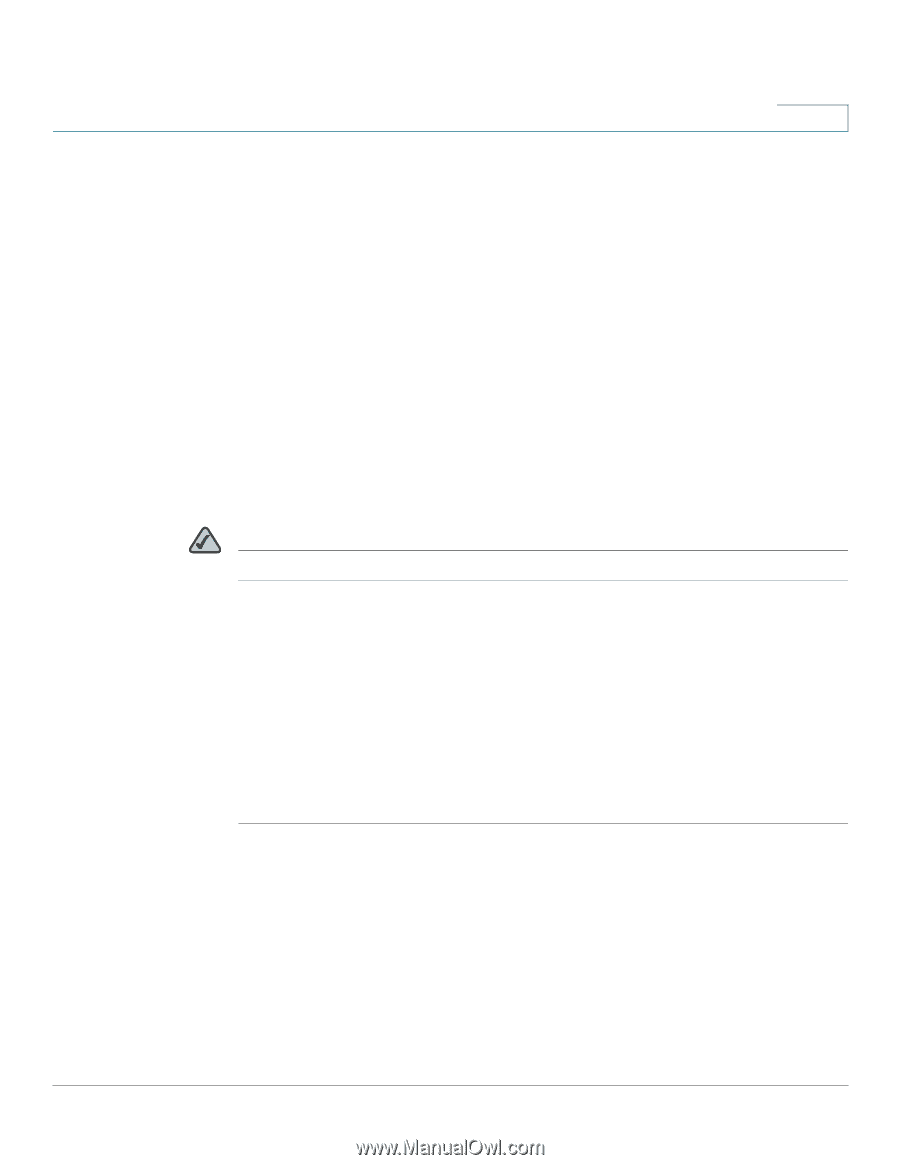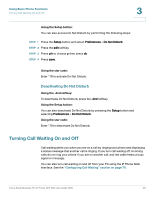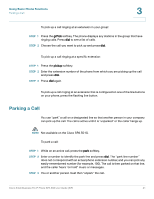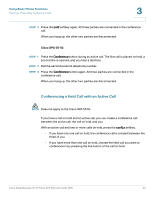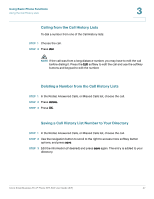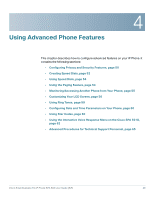Cisco SPA504G User Guide - Page 51
Using the Phone Directories, Using Your Personal Directory
 |
View all Cisco SPA504G manuals
Add to My Manuals
Save this manual to your list of manuals |
Page 51 highlights
Using Basic Phone Functions Using the Phone Directories 3 Using the Phone Directories Your IP phones provide several different types of phone directories, depending on the phone model and what the system administrator has set up for the company. In general, the phones provide the following types of directories: • Personal Directory-The personal directory provides a place for you to store and view frequently dialed numbers. You can also dial numbers from the directory. • Corporate Directory-The corporate directory lists the phones and extension numbers in your company. Depending on your phone network configuration, you may have the following directories available: - Corporate Directory (LVS) - Directory using Lightweight Directory Access Protocol (LDAP) NOTE Not available for the Cisco SPA 501G. Using Your Personal Directory To access the Phone Directory, press the dir softkey, or press the Setup button and select Directory. You can also view and edit the directory from your PC using the IP Phone Web Interface. See the "Using Your Personal Directory" section on page 72. To add a new entry to the directory: STEP 1 In the Directory screen, when New Entry is selected, press the add softkey. STEP 2 Use the keypad to enter the name of the directory entry. Press the number key multiple times to move to a different letter under that number. (For example, to enter "Mary," you would press 6 and then pause (for M); press 2 and then pause (for A), press 7 three times rapidly (for R), then press 9 three times rapidly (for Y). Use the delChr softkey to delete letters, the > softkeys to move one character to the left or the right, or the clear softkey to clear the entire name. When finished with the name, use the navigation button to go down to the Number field. Cisco Small Business Pro IP Phone SPA 50X User Guide (SIP) 44