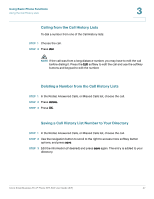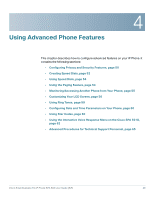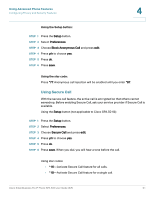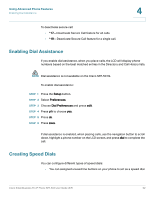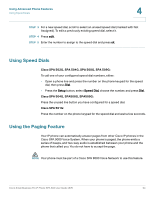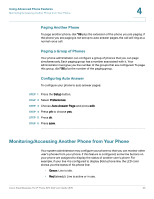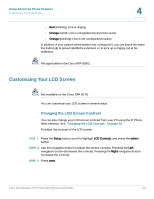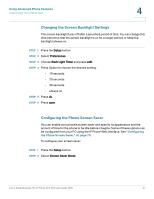Cisco SPA504G User Guide - Page 59
Enabling Dial Assistance, Creating Speed Dials
 |
View all Cisco SPA504G manuals
Add to My Manuals
Save this manual to your list of manuals |
Page 59 highlights
Using Advanced Phone Features Enabling Dial Assistance 4 To deactivate secure call: • *17-Deactivate Secure Call feature for all calls. • *19-Deactivate Secure Call feature for a single call. Enabling Dial Assistance If you enable dial assistance, when you place calls, the LCD will display phone numbers based on the best matched entries in the Directory and Call History lists. NOTE Dial assistance is not available on the Cisco SPA 501G. To enable dial assistance: STEP 1 Press the Setup button. STEP 2 Select Preferences. STEP 3 Choose Dial Preferences and press edit. STEP 4 Press y/n to choose yes. STEP 5 Press ok. STEP 6 Press save. If dial assistance is enabled, when placing calls, use the navigation button to scroll down, highlight a phone number on the LCD screen, and press dial to complete the call. Creating Speed Dials You can configure different types of speed dials: • You can assigned unused line buttons on your phone to act as a speed dial. Cisco Small Business Pro IP Phone SPA 50X User Guide (SIP) 52