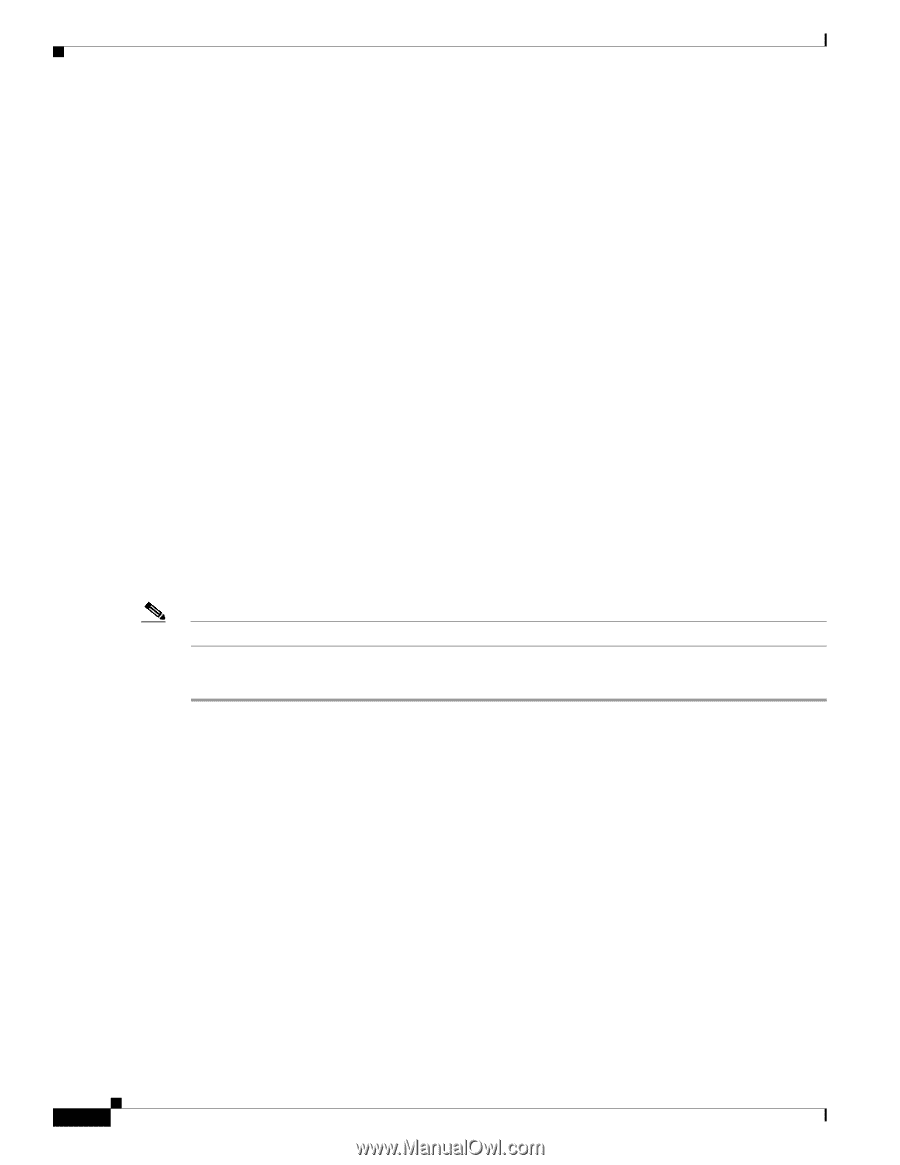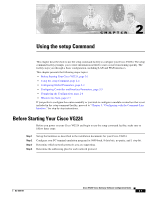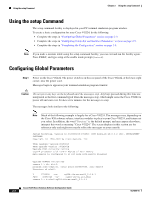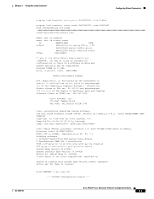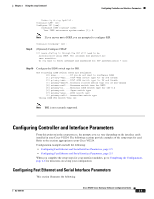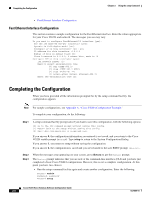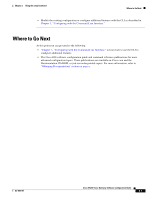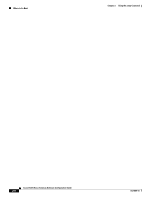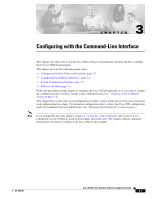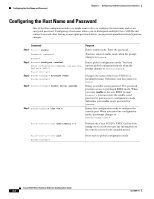Cisco VG224 Software Guide - Page 26
Fast Ethernet Interface Configuration, Completing the Configuration - sample config
 |
UPC - 746320575360
View all Cisco VG224 manuals
Add to My Manuals
Save this manual to your list of manuals |
Page 26 highlights
Completing the Configuration Chapter 2 Using the setup Command • Fast Ethernet Interface Configuration Fast Ethernet Interface Configuration This section contains a sample configuration for the Fast Ethernet interface. Enter the values appropriate for your Cisco VG224 and network. The messages you see may vary. Do you want to configure FastEthernet0/0 interface [yes]: Use the 100 Base-TX (RJ-45) connector? [yes]: Operate in full-duplex mode? [no]: Configure IP on this interface? [no]: yes IP address for this interface: 6.0.0.1 Number of bits in subnet field [0]: Class A network is 6.0.0.0, 0 subnet bits, mask is /8 Configure IPX on this interface? [yes]: IPX network number [1]: Need to select encapsulation type [0] sap (IEEE 802.2) [1] snap (IEEE 802.2 SNAP) [2] arpa (Ethernet_II) [3] novell-ether (Novell Ethernet_802.3) Enter the encapsulation type [2]: Completing the Configuration When you have provided all the information prompted for by the setup command facility, the configuration appears. Note For sample configurations, see Appendix A, "Cisco VG224 Configuration Example." To complete your configuration, do the following: Step 1 A setup command facility prompt asks if you want to save this configuration, with the following options: [0] Go to the IOS command prompt without saving this config. [1] Return back to the setup without saving this config. [2] Save this configuration to nvram and exit. If you answer 0, the configuration information you entered is not saved, and you return to the Cisco VG224 enable prompt (Router#). Type setup to return to the System Configuration Dialog. If you answer 1, you return to setup without saving the configuration. If you answer 2, the configuration is saved and you are returned to the user EXEC prompt (Router>). Step 2 Step 3 When the messages stop appearing on your screen, press Return to get the Router> prompt. The Router> prompt indicates that you are now at the command-line interface (CLI) and you have just completed a basic Cisco VG224 configuration. However, this is not a complete configuration. At this point you have two choices: • Run the setup command facility again and create another configuration. Enter the following: Router> enable Password: password Router# setup Cisco VG224 Voice Gateway Software Configuration Guide 2-6 OL-5005-01