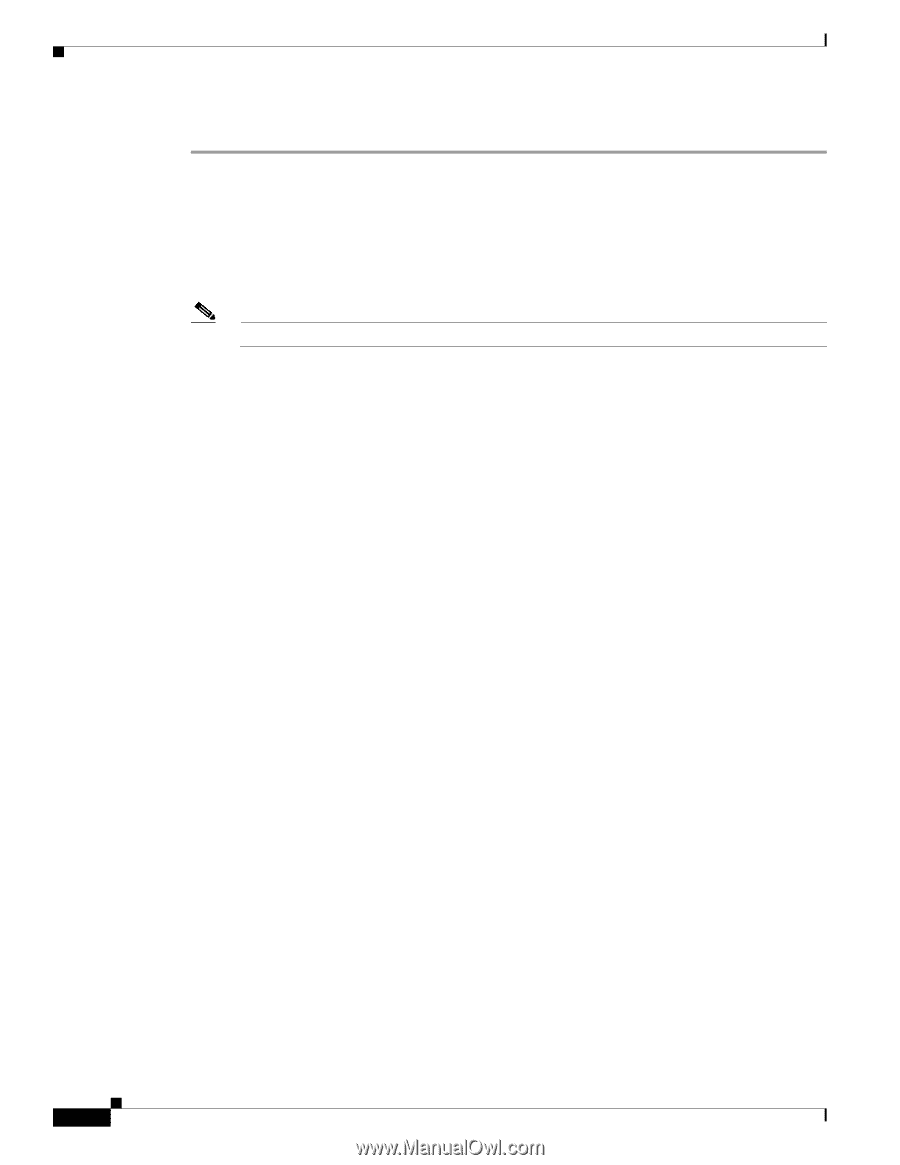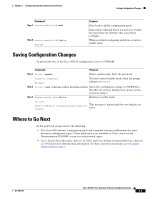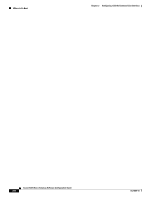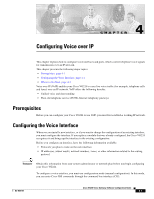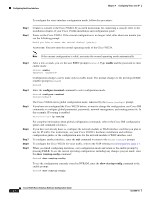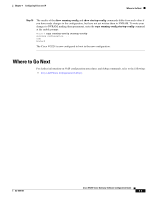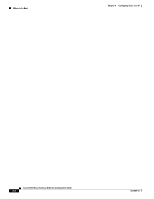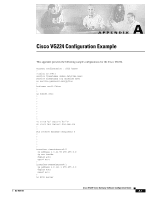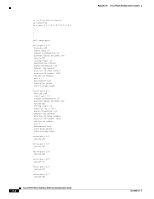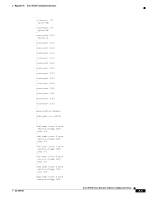Cisco VG224 Software Guide - Page 36
enable, con terminal, Ctrl-Z, show running-config, show startup-config, Step 1
 |
UPC - 746320575360
View all Cisco VG224 manuals
Add to My Manuals
Save this manual to your list of manuals |
Page 36 highlights
Configuring the Voice Interface Chapter 4 Configuring Voice over IP To configure the voice interface configuration mode, follow this procedure: Step 1 Step 2 Connect a console to the Cisco VG224. If you need instructions for connecting a console, refer to the installation chapter of your Cisco VG224 installation and configuration guide. Power on the Cisco VG224. If the current configuration is no longer valid, after about one minute you see the following prompt: Would you like to enter the initial dialog? [yes/no]: Answer no. You now enter the normal operating mode of the Cisco VG224. Note If the current configuration is valid, you enter the normal operating mode automatically. Step 3 Step 4 Step 5 Step 6 Step 7 Step 8 Step 9 After a few seconds, you see the user EXEC prompt (Router>). Type enable and the password to enter enable mode: Router> enable Password: Configuration changes can be made only in enable mode. The prompt changes to the privileged EXEC (enable) prompt (Router#): Router# Enter the configure terminal command to enter configuration mode: Router# configure terminal Router(config)# The Cisco VG224 enters global configuration mode, indicated by the Router(config)# prompt. If you have not configured the Cisco VG224 before, or want to change the configuration, use Cisco IOS commands to configure global parameters, passwords, network management, and routing protocols. In this example, IP routing is enabled: Router(config)# ip routing For complete information about global configuration commands, refer to the Cisco IOS configuration guides and command references. If you have not already done so, configure the network module or WAN interface card that you plan to use for IP traffic. For instructions, see your Cisco VG224's hardware installation and software configuration guides or the configuration note for the network module or WAN interface card. To configure another interface, enter the exit command to return to the Router(config)# prompt. To configure the Cisco VG224 for voice traffic, refer to the VoIP references in Prerequisites, page 4-1. When you finish configuring interfaces, exit configuration mode and return to the enable prompt by pressing Ctrl-Z. To see the current operating configuration, including any changes you just made, enter the show running-config command: Router# show running-config To see the configuration currently stored in NVRAM, enter the show startup-config command at the enable prompt: Router# show startup-config Cisco VG224 Voice Gateway Software Configuration Guide 4-2 OL-5005-01