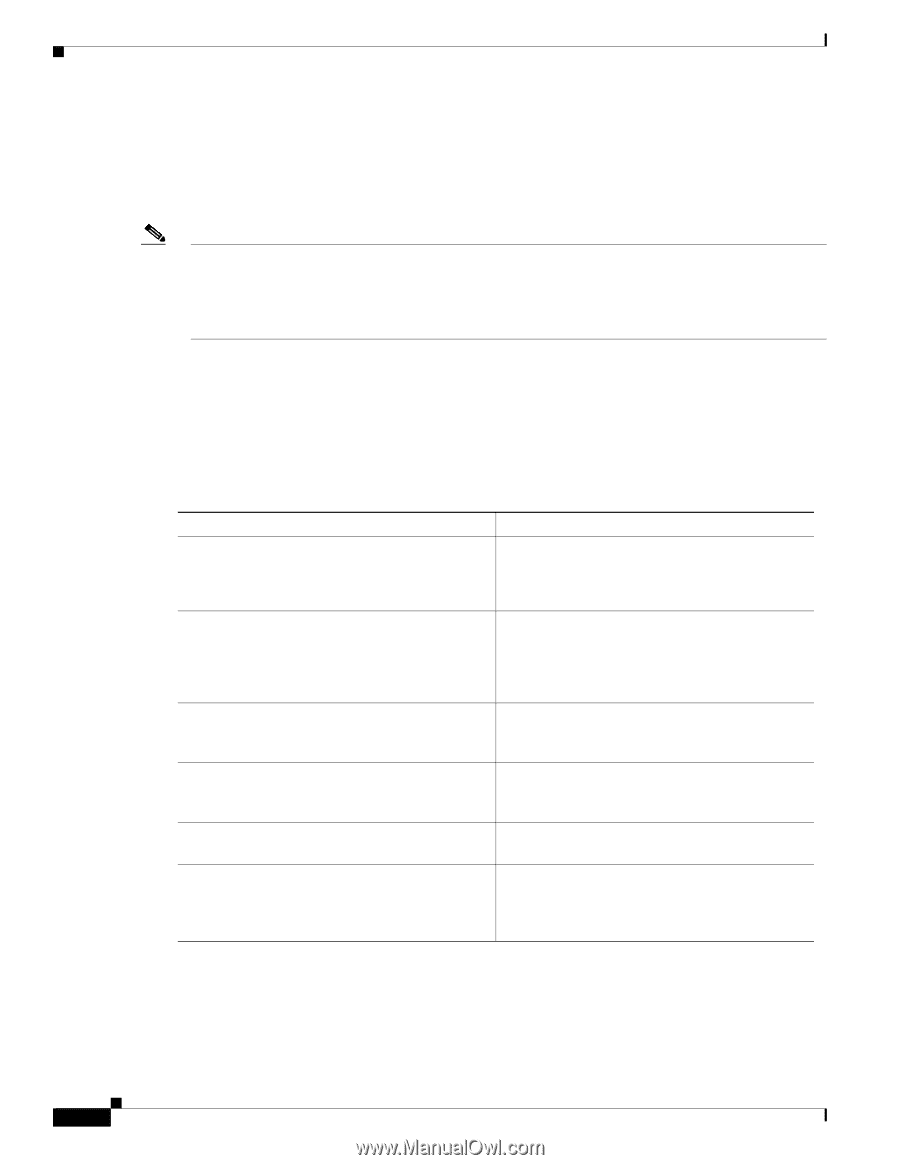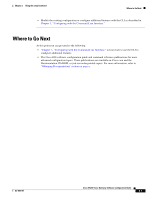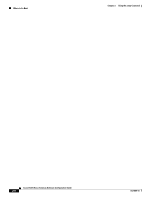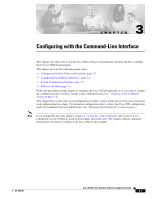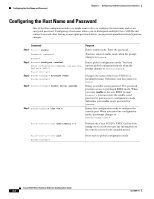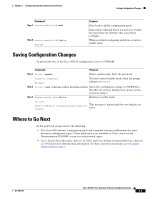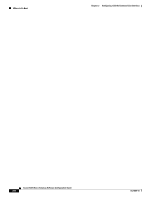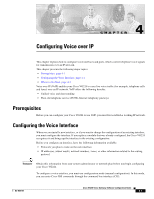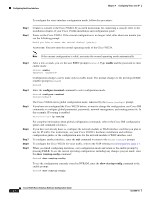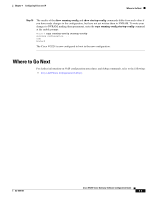Cisco VG224 Software Guide - Page 32
Configuring Fast Ethernet Interfaces - not disconnecting
 |
UPC - 746320575360
View all Cisco VG224 manuals
Add to My Manuals
Save this manual to your list of manuals |
Page 32 highlights
Configuring Fast Ethernet Interfaces Chapter 3 Configuring with the Command-Line Interface Configuring Fast Ethernet Interfaces To configure a Fast Ethernet interface, use the configuration software provided with your Cisco VG224 or network module, if any. Otherwise, for greatest power and flexibility, use configuration mode (manual configuration). Note Before you begin, disconnect all WAN cables from the Cisco VG224 to keep it from trying to run the AutoInstall process. The Cisco VG224 tries to run AutoInstall whenever you power it on if there is a WAN connection on both ends and the Cisco VG224 does not have a valid configuration file stored in NVRAM (for instance, when you add a new interface). It can take several minutes for the Cisco VG224 to determine that AutoInstall is not connected to a remote TCP/IP host. This section describes basic configuration, including enabling the interface and specifying IP routing. Depending on your own requirements and the protocols you plan to route, you might also need to enter other configuration commands. Before you begin configuring the interfaces, make sure to do the following: • Connect a console to the Cisco VG224. • Power on the Cisco VG224. Command Purpose Step 1 Router> enable Enters enable mode. Enter the password. Password: password Router# You have entered enable mode when the prompt changes to Router#. Step 2 Router# configure terminal Enter configuration commands, one per line. End with CNTL/Z. Enters global configuration mode. You have entered global configuration mode when the prompt changes to Router(config)#. Router(config)# Step 3 Router# ip routing Router# ipx routing Enables routing protocols as required for your global configuration. This example uses IP routing and Internetwork Packet Exchange (IPX) routing. Step 4 Router(config)# interface fastethernet 0/0 Enters interface configuration mode. You have Router(config-if)# entered interface configuration mode when the prompt changes to Router(config-if)#. Step 5 Router(config-if)# ip address 172.16.74.3 Assigns an IP address and subnet mask to the 255.255.255.0 interface. Step 6 Router(config-if)# ipx network B005 Configures routing protocols on the interface. You must have previously enabled these protocols as part of global configuration. In this example, IPX is being configured on the interface. Cisco VG224 Voice Gateway Software Configuration Guide 3-4 OL-5005-01