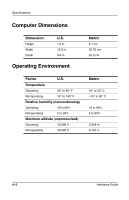Compaq Evo n600c Hardware Guide Evo Notebook N600c Series - Page 102
EasyPoint IV 3D Pointing Stick., enablers, PC Card
 |
View all Compaq Evo n600c manuals
Add to My Manuals
Save this manual to your list of manuals |
Page 102 highlights
Index display, internal closing 1-5, 2-9 expanding or centering image on 3-12 opening 1-2 screen brightness 3-12 switching image to or from 3-9 docking base (optional) charging a battery pack in 4-2 displaying charge status of battery pack in 3-11 docking connector 2-13 docking retraint latch recess on computer 2-15 planning a docking system 7-10 speakers 6-2 using during initial setup 1-1 drives adding 5-1 caring for 5-2 diskette drive light 2-7 IDE drive light 2-7 inserting or removing while installing software 1-4 replacing with weight saver 2-17, 5-10 USB 7-4 See also specific types of drives DVD displaying contents of 5-15 inserting 5-12 playing to a television 6-5 removing (power available) 5-13 removing (power unavailable) 5-14 troubleshooting 5-16 DVD drive (optional) IDE drive light 2-7 inserting DVD into 5-12 inserting into MultiBay 5-11 locations supported 5-1 removing DVD from (power available) 5-13 removing DVD from (power unavailable) 5-14 removing from MultiBay 5-9 See also drives E Easy Access Buttons 3-16 EasyPoint IV 3D Pointing Stick. See pointing device embedded numeric keypad 3-14 enablers, PC Card 8-2 ergonomic information 1-6 external devices (optional), connecting 7-1 See also connector; jack; port; specific types of devices external diskette drive bay (optional) connecting 7-4 device supported 5-1, 7-4 diskette drive light 2-7 external monitor connector 2-13, 7-1 F floppy disk drive. See diskette drive (optional) Index-4 Hardware Guide