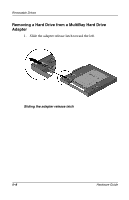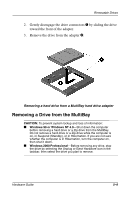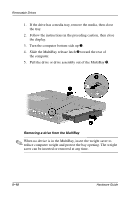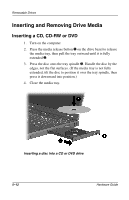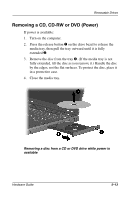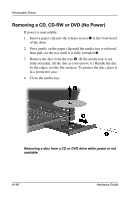Compaq Evo n600c Hardware Guide Evo Notebook N600c Series - Page 61
Removing a Drive from the MultiBay, Removing a hard drive from a MultiBay hard drive adapter
 |
View all Compaq Evo n600c manuals
Add to My Manuals
Save this manual to your list of manuals |
Page 61 highlights
Removable Drives 2. Gently disengage the drive connectors 1 by sliding the drive toward the front of the adapter. 3. Remove the drive from the adapter 2. Removing a hard drive from a MultiBay hard drive adapter Removing a Drive from the MultiBay CAUTION: To prevent system lockup and loss of information: I Windows 98 or Windows NT 4.0-Shut down the computer before removing a hard drive or a Zip drive from the MultiBay. Do not remove a hard drive or a Zip drive while the computer is on, in Suspend (Standby), or in Hibernation. If you are not sure whether the computer is in Hibernation, turn the computer on, then shut it down. I Windows 2000 Professional-Before removing any drive, stop the drive by selecting the Unplug or Eject Hardware icon in the taskbar, then select the drive you plan to remove. Hardware Guide 5-9