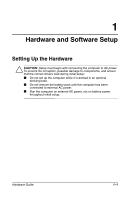Compaq Evo n600c Hardware Guide Evo Notebook N600c Series - Page 4
Battery Packs, Turn a MultiPort Device On or Off Fn+F2 .. .
 |
View all Compaq Evo n600c manuals
Add to My Manuals
Save this manual to your list of manuals |
Page 4 highlights
Contents Using the Dual Pointing Device (Dual Models). . . . 3-3 Setting Pointing Device Preferences 3-4 Replacing the Pointing Stick Cap 3-5 Using Hotkeys and Shortcut Keys 3-6 Hotkey and Shortcut Key Quick Reference 3-7 Hotkey and Shortcut Key Procedures 3-8 Turn a MultiPort Device On or Off (Fn+F2 3-8 Switch Display and Image (Fn+F4 3-9 Adjust System Volume (Fn+F5 3-10 Initiate Quick Controls (Fn+F6 3-10 Set Power Conservation Level (Fn+F7 3-11 View Battery Charge Information (Fn+F8 3-11 Adjust Screen Brightness (Fn+F10 3-12 Display System Information (Fn+esc 3-12 Stretch Text (Fn+T 3-12 Using the Fn Key Sequentially 3-13 Using the Embedded Numeric Keypad 3-14 Enabling the Numeric Keypad 3-14 Disabling the Numeric Keypad 3-14 Using Numeric Keypad Keys as Standard Keys . . 3-15 Enabling the Numeric Keypad at Startup 3-15 Using the Easy Access Buttons 3-16 Using Default Settings 3-16 Using Custom Assignments and Schemes 3-17 4 Battery Packs Charging Battery Packs 4-1 Using a New Battery Pack 4-2 Replacing a Battery Pack 4-2 Replacing a Primary Battery Pack 4-3 Replacing a MultiBay Battery Pack 4-4 Storing a Battery Pack 4-5 Recycling a Used Battery Pack 4-5 iv Hardware Guide