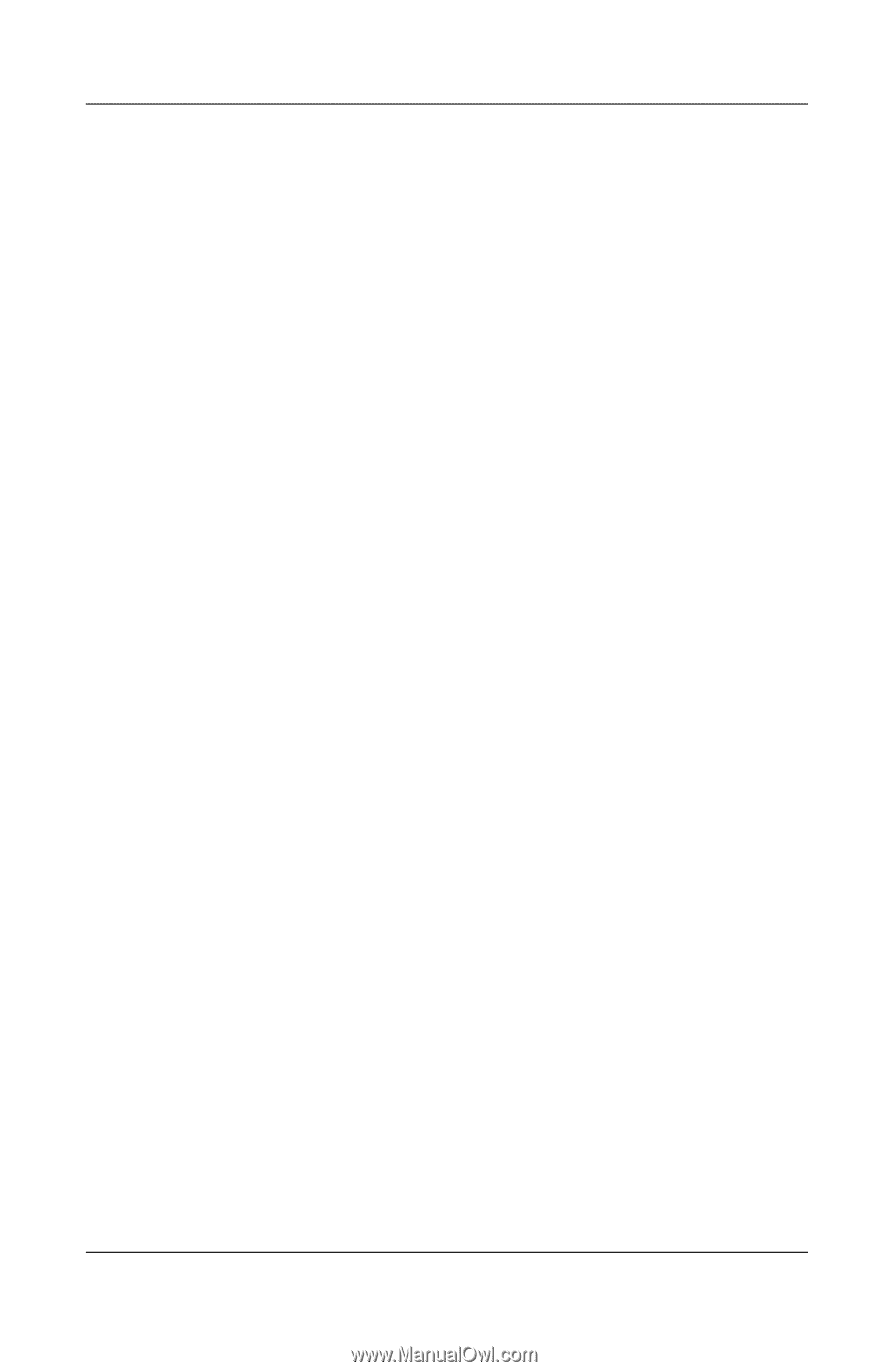Compaq Evo n600c Hardware Guide Evo Notebook N600c Series - Page 39
Switch Display and Image (Fn+F4), Windows 98 with MultiMonitor, Windows NT 4.0
 |
View all Compaq Evo n600c manuals
Add to My Manuals
Save this manual to your list of manuals |
Page 39 highlights
Pointing Devices and Keyboard 4. Select MultiPort Fn+F2. The status of the device in the MultiPort is displayed at the bottom of the screen. 5. To change the status of the device in the MultiPort, press the Fn+F2 hotkeys. The device in the MultiPort will remain in the status you select when the Fn+F2 hotkeys are disabled. 6. To disable the Fn+F2 hotkeys, set the status field beside MultiPort Fn+F2 to Disable. (To enable the Fn+F2 hotkeys, set this status field to Enable.) 7. To confirm your settings, press F10. 8. To exit Computer Setup, select an exit option from the File menu, then follow the instructions on the screen. Switch Display and Image (Fn+F4) I Windows 98 with MultiMonitor disabled, Windows NT 4.0, or Windows 2000 Professional-The Fn+F4 hotkeys support external display devices connected through the external monitor connector or the composite video-out jack. Toggle Fn+F4 to switch the image among: ❏ Computer display ❏ External display(s) ❏ Simultaneous display on computer and external display(s) I Windows 98 with MultiMonitor enabled-The Fn+F4 hotkeys support an external display device connected through the external monitor connector. Press Fn+F4 to disable MultiMonitor and turn off the external display. Hardware Guide 3-9