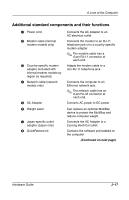Compaq Evo n600c Hardware Guide Evo Notebook N600c Series - Page 32
Using the TouchPad (TouchPad Models), Identifying TouchPad components
 |
View all Compaq Evo n600c manuals
Add to My Manuals
Save this manual to your list of manuals |
Page 32 highlights
Pointing Devices and Keyboard Using the TouchPad (TouchPad Models) To move the cursor, slide your finger across the TouchPad surface 1 in the direction you want to move the cursor. Use the left 2 and right 3 TouchPad buttons as you would the left and right buttons on an external mouse. Identifying TouchPad components 3-2 Hardware Guide
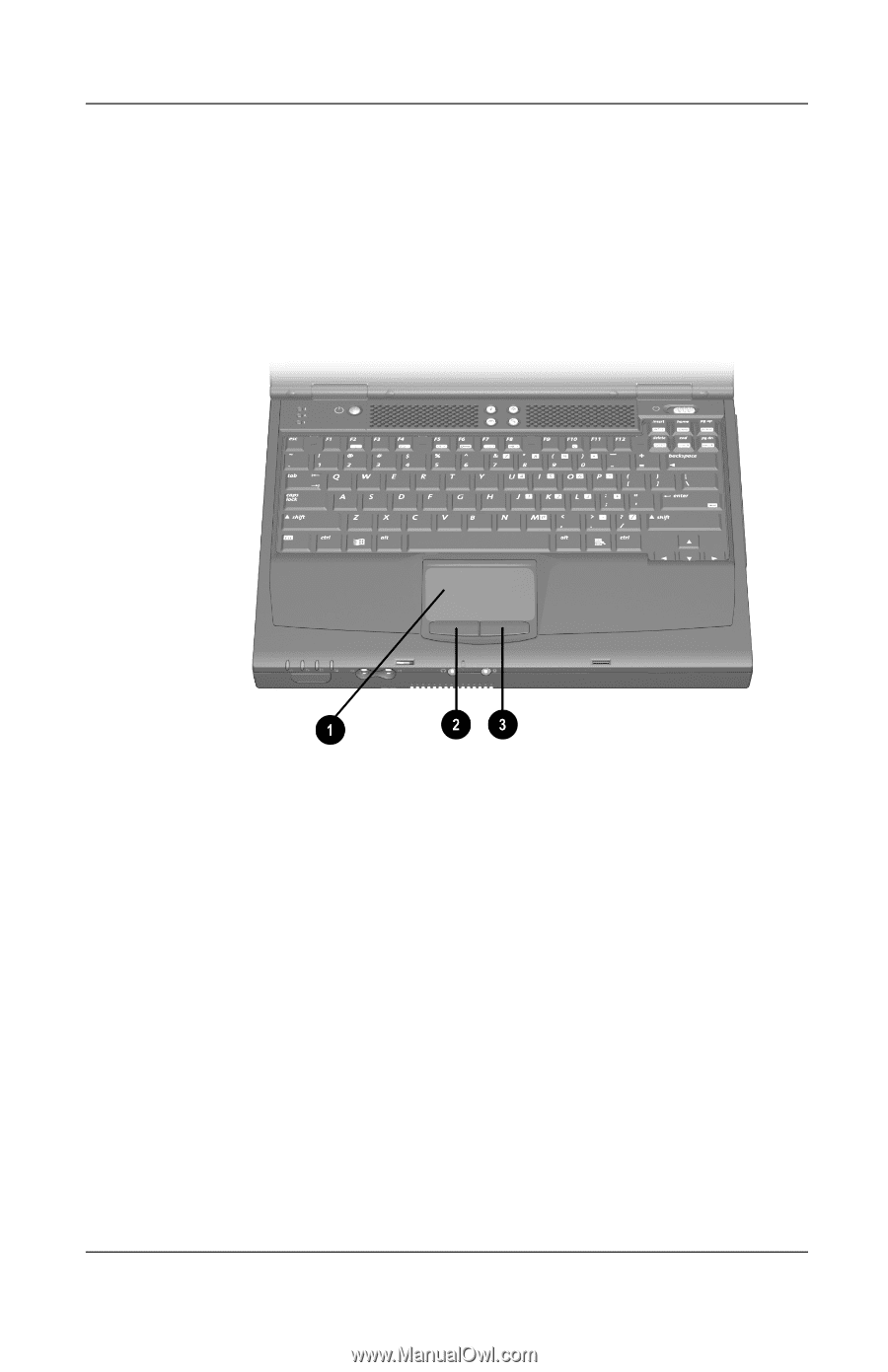
3
–
2
Hardware Guide
Pointing Devices and Keyboard
Using the TouchPad (TouchPad Models)
To move the cursor, slide your finger across the TouchPad surface
1
in the direction you want to move the cursor.
Use the left
2
and right
3
TouchPad buttons as you would the
left and right buttons on an external mouse.
Identifying TouchPad components