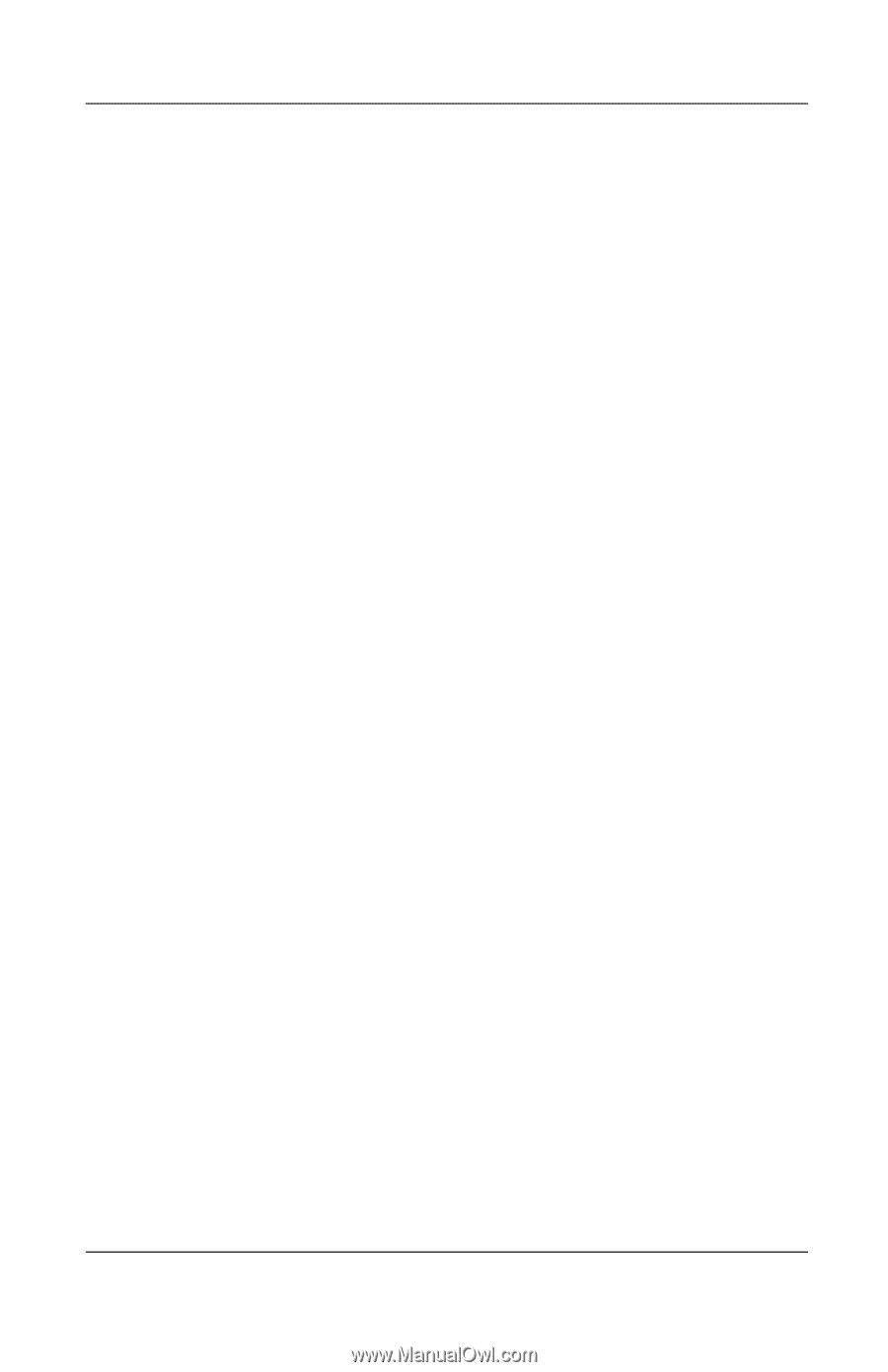Compaq Evo n600c Hardware Guide Evo Notebook N600c Series - Page 104
IDE Integrated Drive Electronics, Easy Access Buttons
 |
View all Compaq Evo n600c manuals
Add to My Manuals
Save this manual to your list of manuals |
Page 104 highlights
Index turn MultiPort device on or off 3-8 See also shortcut keys commands hub, USB 7-4 humidity specifications 9-2 I IDE (Integrated Drive Electronics) light 2-7 identifying components audio 6-1 bottom 2-14 display 2-1 front panel 2-12 left side 2-10 pointing device (dual pointing stick/TouchPad models) 2-4 pointing device (pointing stick models) 2-2 pointing device (TouchPad models) 2-3 rear panel 2-13 right side 2-11 shipped with computer 2-16 top (buttons, keys, and switches) 2-8 top (lights) 2-6 top (speakers and mini PCI compartment) 2-5 infrared linking 7-7 port, settings 7-8 using Suspend (Standby) with 7-9 Internet destinations, accessing with Easy Access Buttons 3-16 setup wizard 3-16 IRQs (interrupt requests) 7-8 J jack composite video-out 6-4 connection procedures 7-1 microphone 6-1 PBX 7-2 RJ-11 7-2 RJ-45 7-3 stereo speaker/headphone (line-out) 6-1 See also connector; port Japan-specific outlet adapter 2-17 K key Fn 3-6, 3-13 Microsoft logo 2-9 Windows application 2-9 See also button(s); latch; switch keyboard, external (optional) connecting 7-1 disables embedded numeric keypad 3-14 entering hotkeys and shortcut keys commands from 3-8 keyboard/pointing device (PS/2) connector 2-13 Index-6 Hardware Guide