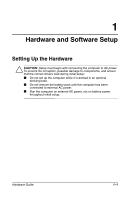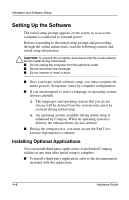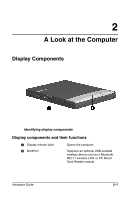Compaq Evo n600c Hardware Guide Evo Notebook N600c Series - Page 11
After Software Setup, initiate Hibernation. - battery
 |
View all Compaq Evo n600c manuals
Add to My Manuals
Save this manual to your list of manuals |
Page 11 highlights
Hardware and Software Setup I To install a preloaded Compaq utility, select the Setup Compaq Software icon on the Desktop, then follow the instructions on the screen. If the icon does not display on the Desktop after initial setup is complete, select Start > Run. On the command line, type: C:\cpqapps\setup.exe preload /s ✎ To view the descriptions and space requirements of preloaded Compaq utilities without installing them, select the Setup Compaq Software icon on the Desktop, then select Next. After viewing the utility information, select Cancel. After Software Setup After the initial setup is complete, you may want to: I Calibrate the battery pack. Although you can use a new battery pack that has been fully charged to run the computer, the amount of charge in the battery pack cannot be reported accurately until the battery pack has been calibrated. For calibration information and instructions, refer to the battery calibration information included with the computer. I Set the power switch, suspend button, or display switch to initiate Hibernation. Hibernation is an energy-saving feature and safeguard that saves all information in RAM (random access memory) to a hibernation file on the hard drive, then shuts down the computer. When you resume from Hibernation, your work returns to the screen where you left off. To replace a battery pack that is the only source of power available to the computer, you must either initiate Hibernation or shut down the computer. Hardware Guide 1-5