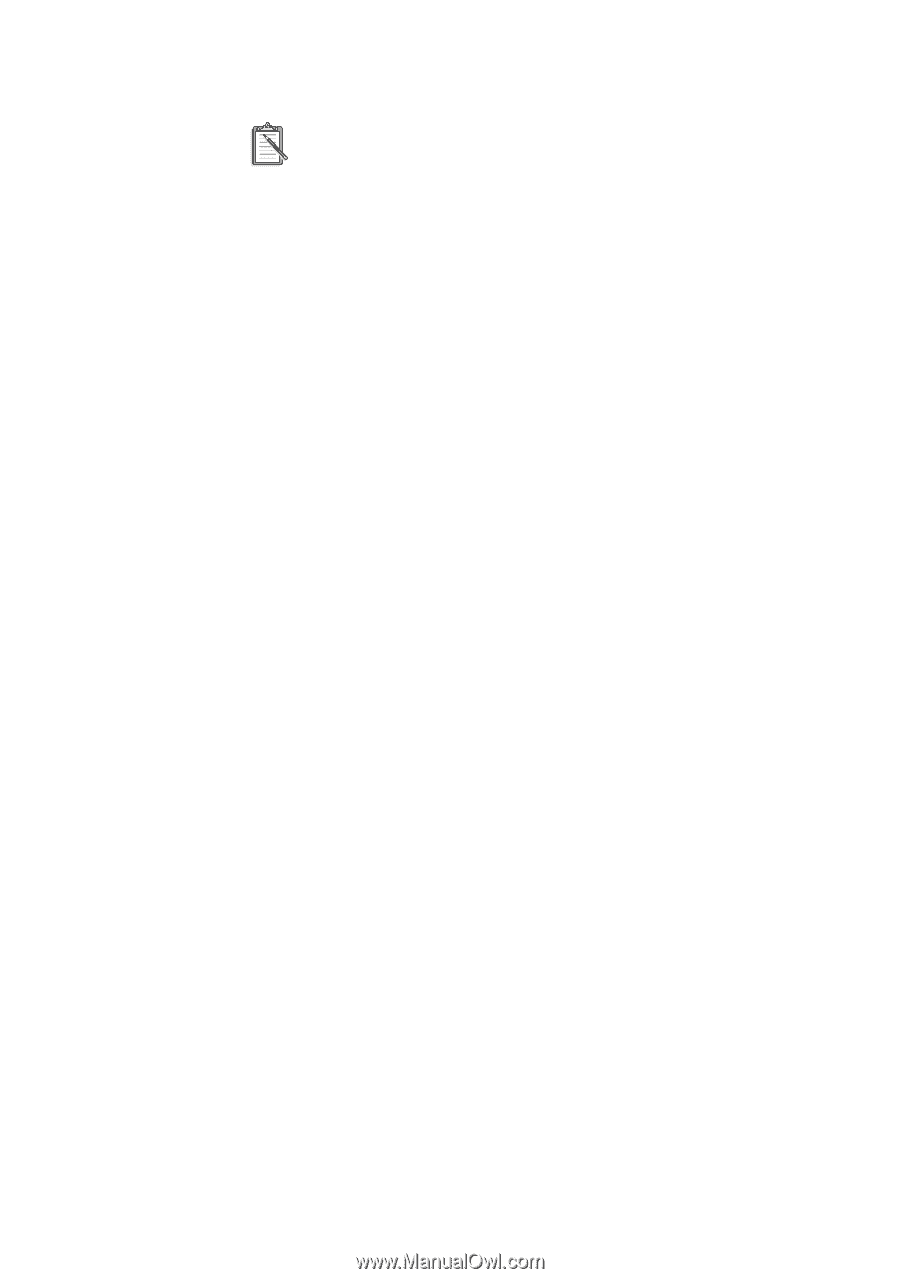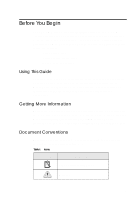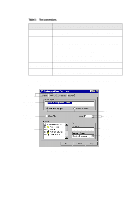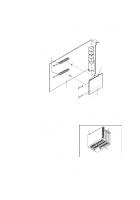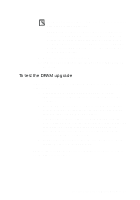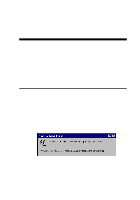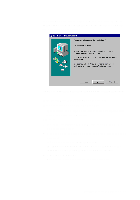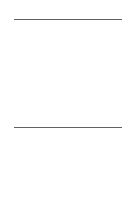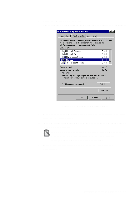Creative CT4180 Getting Started Guide - Page 10
To test the DRAM upgrade, Start the AWE Control Panel. - sound blaster
 |
View all Creative CT4180 manuals
Add to My Manuals
Save this manual to your list of manuals |
Page 10 highlights
For better quality sound, use powered speakers even if your card has an internal amplifier. The joystick connector on your audio card is identical to that on a standard PC game control adapter or game I/O connector. You can connect any analog joystick with a 15-pin D-shell connector or any device that is compatible with the standard PC joystick. To use two joysticks, you need a Y-cable splitter. 9. Replace the cover onto your system. 10. Plug the power cord back into the wall outlet, and switch on the system. To test the DRAM upgrade If you have mounted a memory upgrade module in step 4, you can test it as follows: 1. Make sure that you have installed the audio software. (The installation of the software is covered in the next two chapters.) 2. Start the AWE Control Panel. That is, click the Start button, point to Programs, point to the menu of your Sound Blaster card, and then click AWE Control Panel. 3. Load SoundFont banks. That is, click the User tab, click the Browse button to browse for the installed folder of the SoundFont bank, select the file name, and then click the Apply button. From the memory status bar, you can see the changes in the amount of onboard memory available. 4. Play your SoundFont banks to make sure that your memory upgrade module is working properly. Refer to the online User's Guide for detailed information on how to use the AWE Control Panel. Installing Audio Card and Related Hardware 1-3