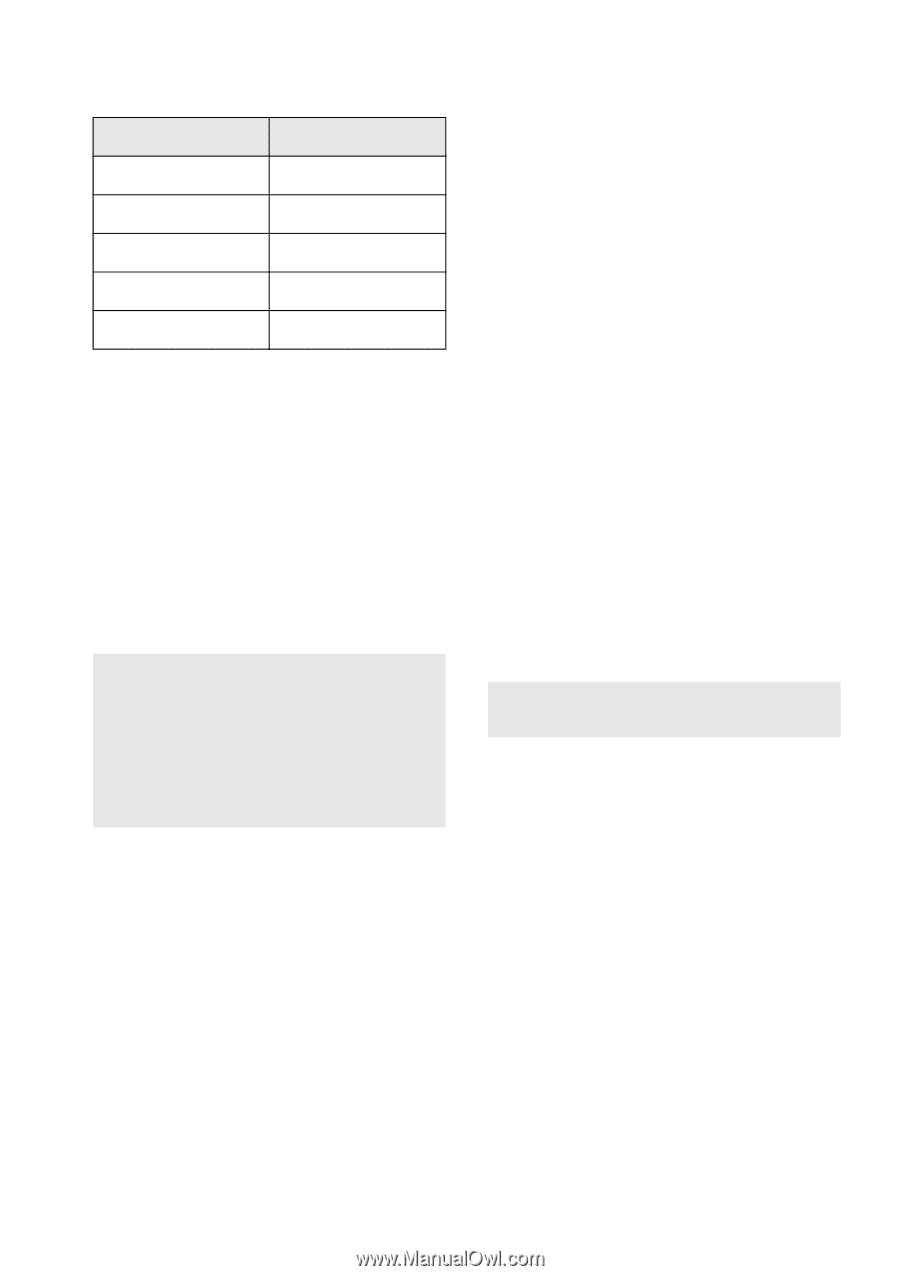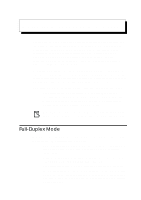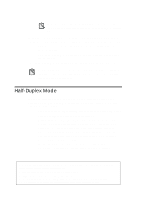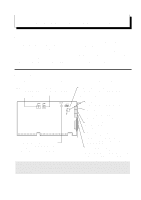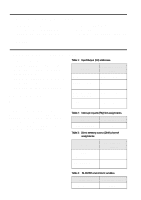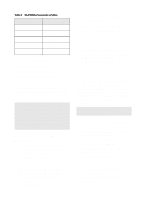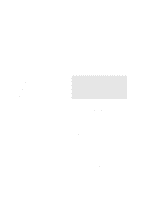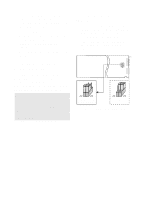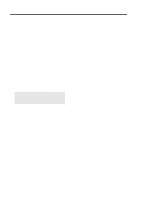Creative CT4180 Getting Started Guide - Page 91
Enabling/Disabling Creative 3D Stereo Enhancement ..., Enabling/Disabling Full Duplex Operation
 |
View all Creative CT4180 manuals
Add to My Manuals
Save this manual to your list of manuals |
Page 91 highlights
Table 4: BLASTER environment variables. Parameter Preferred Value Ix I5 Dx D1 Hx H1 Pxxx P330 Tx T6 Enabling/Disabling Creative 3D Stereo Enhancement Effect The Creative 3D Stereo Enhancement (3DSE) effect allows you to eliminate speaker crosstalk which occurs when two speakers are placed close to each other. With this effect enabled, mono and stereo sounds produced by your speakers will have increased depth and breadth. Note: If your pair of speakers or another device already has a built-in 3D sound technology, do not activate this feature in both devices. The 3D Stereo Enhancement effect, when activated with another 3D sound technology, may distort the audio output. To enable or disable 3DSE in Windows 95 1. Start Creative Mixer. Click the Start button, point to Programs, point to the menu of your Sound Blaster card, and then click Creative Mixer. 2. To view the title bar, click anywhere in the Creative Mixer window. On the system menu, click Input/Output Settings. 3. To enable 3DSE, make sure that the 3D Stereo Enhancement check box is selected. To disable the effect, clear the check box. To enable or disable 3DSE in DOS/Windows 3.1x 1. Exit to DOS if you are in Windows 3.1x. 2. At the DOS prompt, change to the directory containing your audio software; for example, C:\SB16. 3. Type MIXERSET and then press . The MixerSet control panel appears. 4. To enable the effect, make sure that the 3DSE check box is selected. To disable the effect, clear the check box. Enabling/Disabling Full Duplex Operation The full duplex feature in your audio card is useful for audio conferencing and telephone-like applications. When enabled, you can play back and record audio data at the same time. You must, however, use the same sampling rate for both playback and recording. Note: For details on full duplex constraints, refer to the online User's Guide. To enable or disable full duplex in Windows 95 1. Click the Start button, point to Settings, and then click Control Panel. 2. In the Control Panel window, double-click the System icon. 3. In the System Properties dialog box, click the Device Manager tab. 4. Double-click Sound, Video And Game Controllers. 5. Select the Creative Sound Blaster entry for your audio card and click the Properties button. 6. In the Properties dialog box, click the Settings tab. 3