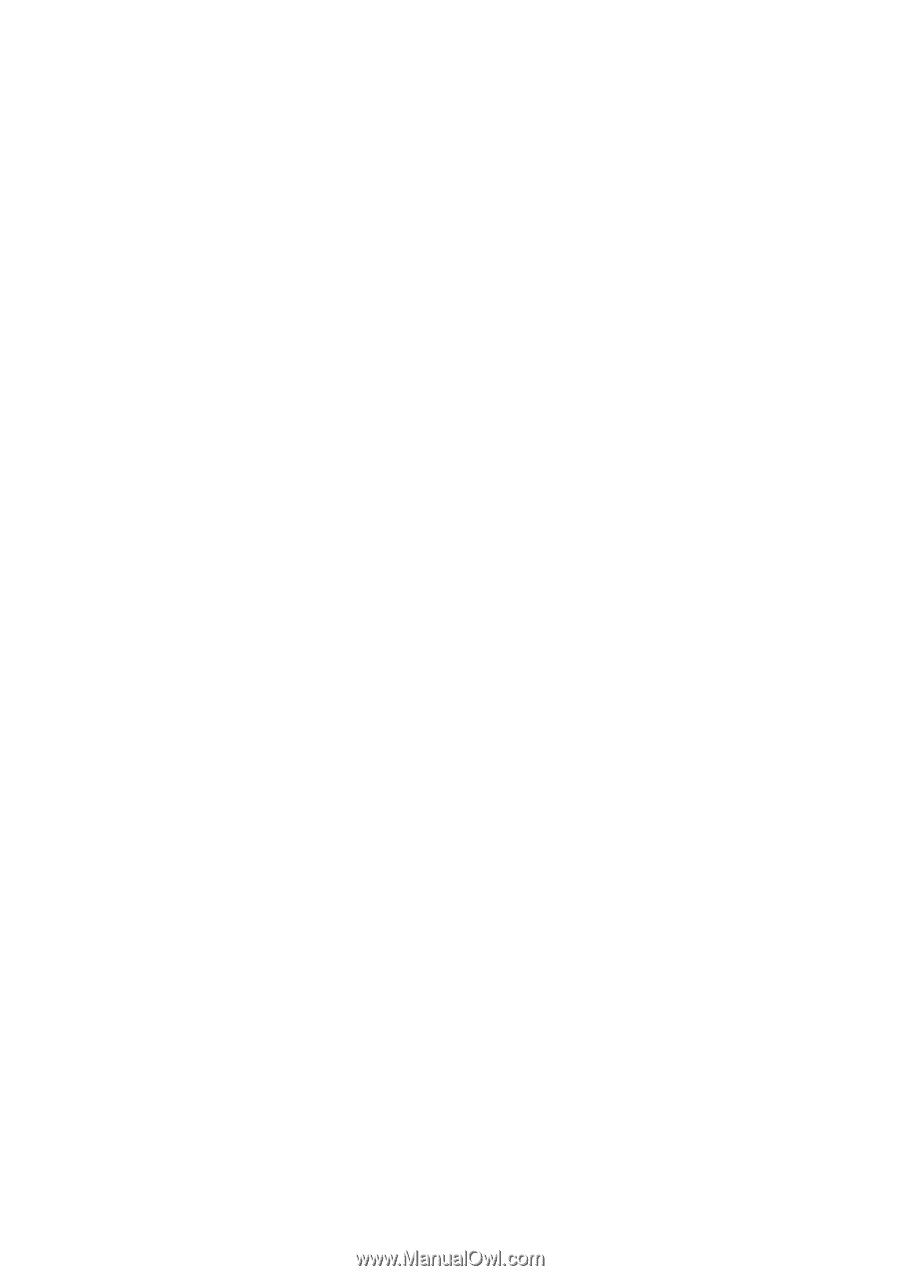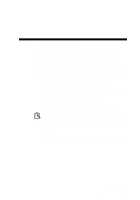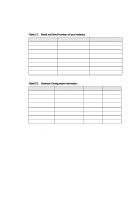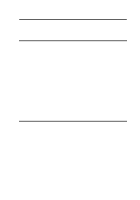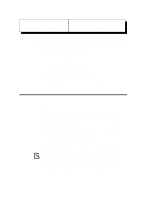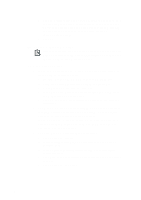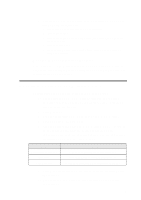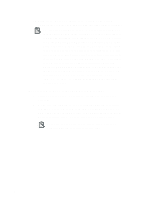Creative CT4180 Getting Started Guide - Page 57
Setting Up the Dialing and Service Provider Inform...
 |
View all Creative CT4180 manuals
Add to My Manuals
Save this manual to your list of manuals |
Page 57 highlights
Setting Up the Dialing and Service Provider Information To set up the dialing and Service Provider information: 1. Click Start on the taskbar. 2. Select Programs, followed by Accessories, and then Internet Tools to run "Get On The Internet". 3. Under "Setup Options" choose "Manual" and click Next. 4. Click Next on the "Welcome to Internet Setup" dialog box to access the "How to Connect" dialog box. 5. Select "Connect using my phone line" and click Next. 6. You will be prompted to select whether you would like to use Microsoft Exchange to handle your Internet mail. Select your choice and click Next. 7. Click Next to install files and driver to access the Internet. If prompted, insert the Windows 95 CD-ROM to install the required drivers. 8. Enter the Name of Service Provider and click Next. 9. Enter the phone number to dial up your Internet Service Provider and click Next. 10. Enter your user name and password and click Next. 11. In the IP Address dialog box, select "My Internet Service Provider automatically assign me one" and click Next. 12. Enter the addresses for DNS Server and Alternate DNS Server. The address is made of four numbers separated by periods, e.g., "149.174.211.5". If you have chosen to let Microsoft Exchange to handle your Internet mail (see step 7): a. Enter your e-mail address and Internet mail server and click Next. b. Click Next in the Exchange Profile dialog box. 13. Click Finish to complete the setup. 14. If your Service Provider requires a proxy server, follow the steps below to configure it: a. Click Start on the taskbar. b. Select Settings, followed by Control Panel. c. Double-click the Internet icon. d. Select the Connection tab. e. Ensure that the User Proxy Server box is checked. 3