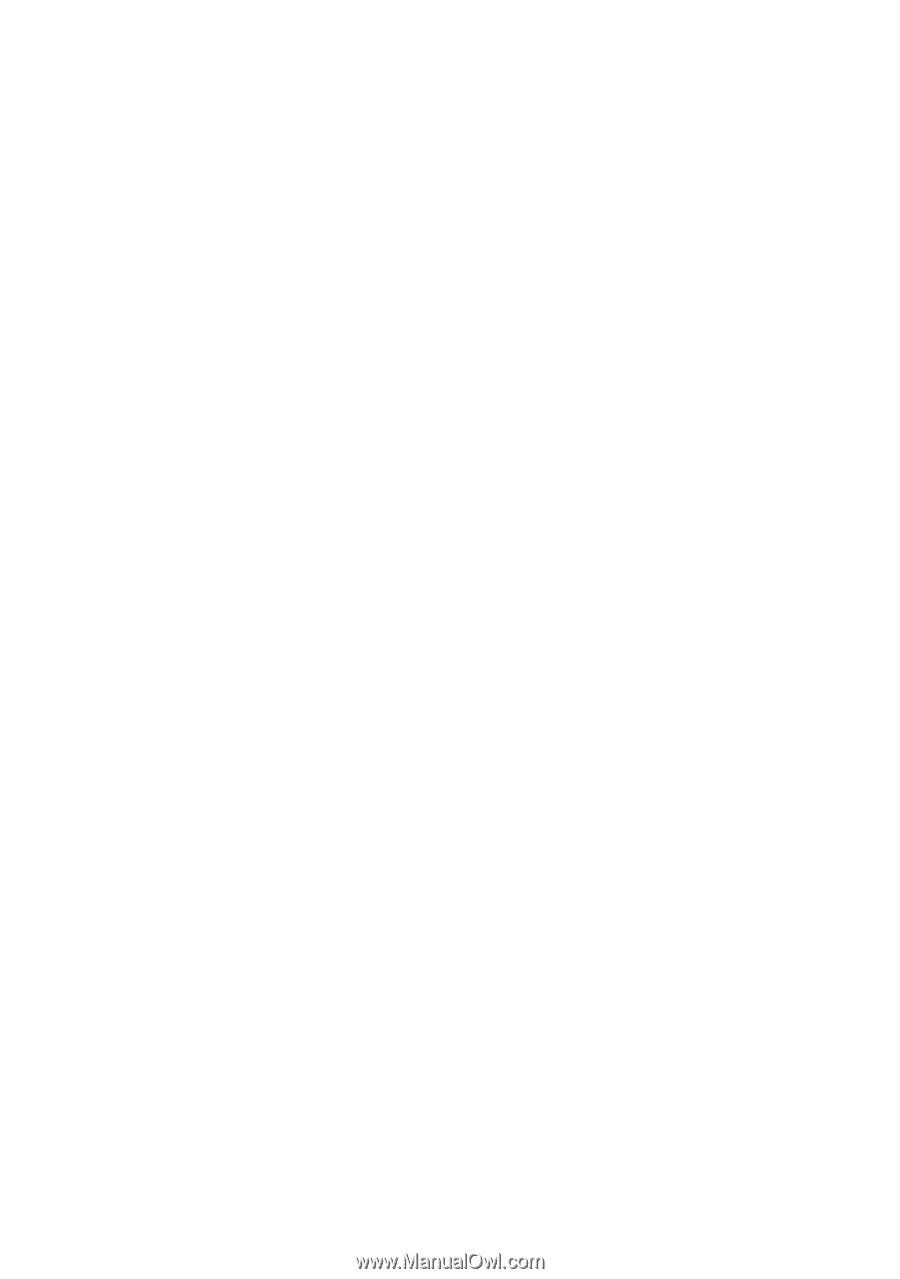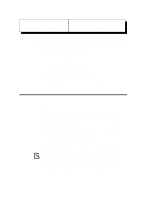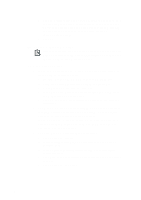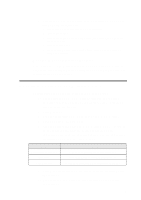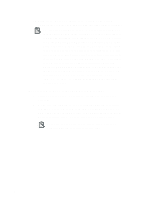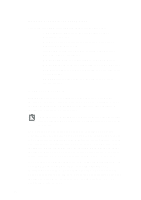Creative CT4180 Getting Started Guide - Page 60
Setting up Microsoft Internet Explorer, To set up your modem under Windows 3.x and to set ...
 |
View all Creative CT4180 manuals
Add to My Manuals
Save this manual to your list of manuals |
Page 60 highlights
Setting up Microsoft Internet Explorer When you have installed Microsoft Internet Explorer, you need to configure your modem to be recognized under Windows 3.x and set up Microsoft Internet Explorer for your Internet Service Provider. Before you set up Microsoft Internet Explorer, have the following ready: 1. Windows 3.x disks or CD-ROM and your modem configuration software. 2. Information from your Internet Service Provider: u The name of your Internet Service Provider. u Your user or account name. u Your password. u The phone number to dial your Internet Service Provider. u Your DNS server address. u Your I.P. address and subnet mask. This may not be required by your Internet Service Provider as they may automatically assign one each time you log on. u Your proxy server and port number. This is required by some Internet Service Providers. To set up Microsoft Internet Explorer, you need to do the following: u Set up your modem under Windows 3.x and set up the Dialing and Internet Server Provider information. To set up your modem under Windows 3.x and to set up the Dialing and Internet Server Provider information: 1. Run your modem configuration software and ensure the settings chosen do not conflict with any other devices. This should be done before installing Microsoft Internet Explorer, as the first part of the setup involves detecting your modem. 2. Click Next on the Install New Modem dialog box. Windows will query all COM ports for the presence of a modem. This may take a few minutes to complete. 3. Windows should detect your modem on the correct port. If it cannot uniquely identify the modem, select the manufacturer and model from the list provided. 6