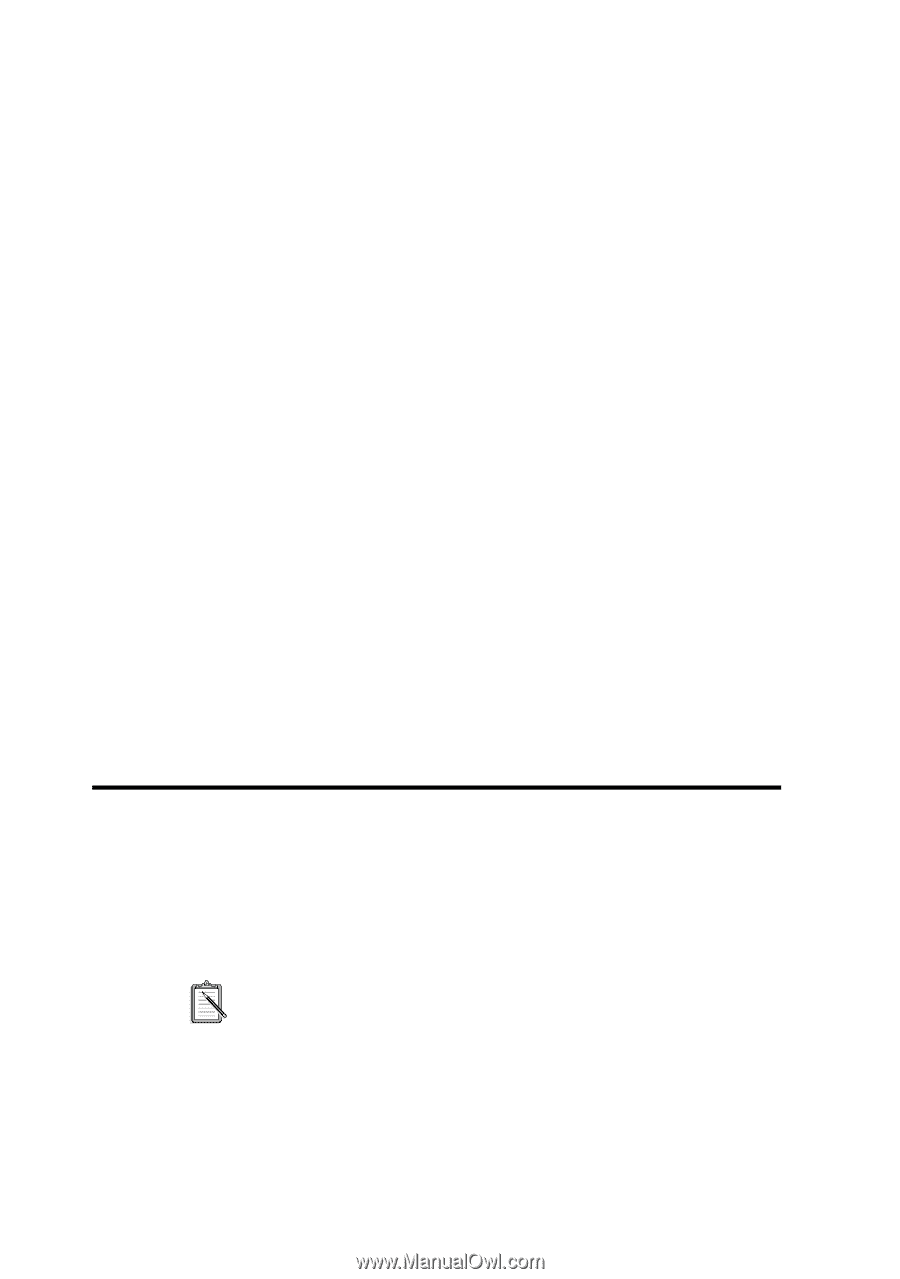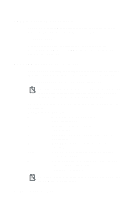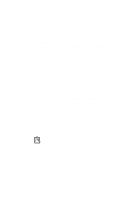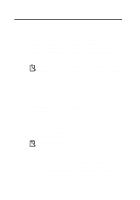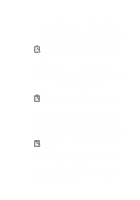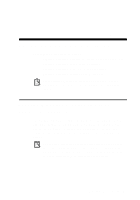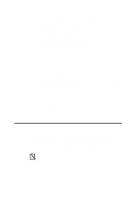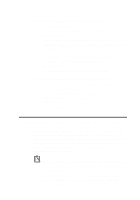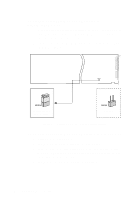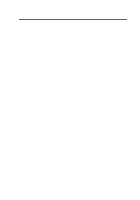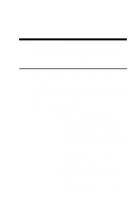Creative CT4180 Getting Started Guide - Page 29
To enable or disable 3DSE in DOS/Windows 3.1x, Enabling/Disabling Full-Duplex Operation
 |
View all Creative CT4180 manuals
Add to My Manuals
Save this manual to your list of manuals |
Page 29 highlights
To enable or disable 3DSE in DOS/Windows 3.1x 1. Exit to DOS if you are in Windows 3.1x. 2. At the DOS prompt, change to the directory containing your audio software; for example, C:\SB16. 3. To enable the effect, type CT3DSE ON. To disable the effect, type CT3DSE OFF. To enable or disable 3DSE in Windows 95 1. Click the Start button, point to Settings, and then click Control Panel. 2. In the Control Panel window, double-click the System icon. 3. In the System Properties dialog box, click the Device Manager tab. 4. Double-click Sound, Video And Game Controllers. 5. Select the Creative Sound Blaster entry for your audio card and click the Properties button. 6. In the Properties dialog box, click the Settings tab. 7. To enable the Creative 3D Stereo Enhancement effect, make sure that the Enable Creative 3D Stereo Enhancement check box is selected. To disable the effect, clear the check box. 8. Click the OK button. Enabling/Disabling Full-Duplex Operation The full-duplex feature in your audio card is useful for audio conferencing and telephone-like applications. When it is enabled, you can play back and record audio data at the same time. You must, however, use the same sampling rate for both playback and recording. For details on full-duplex constraints, refer to the online User's Guide. B-2 Changing Audio Card Settings