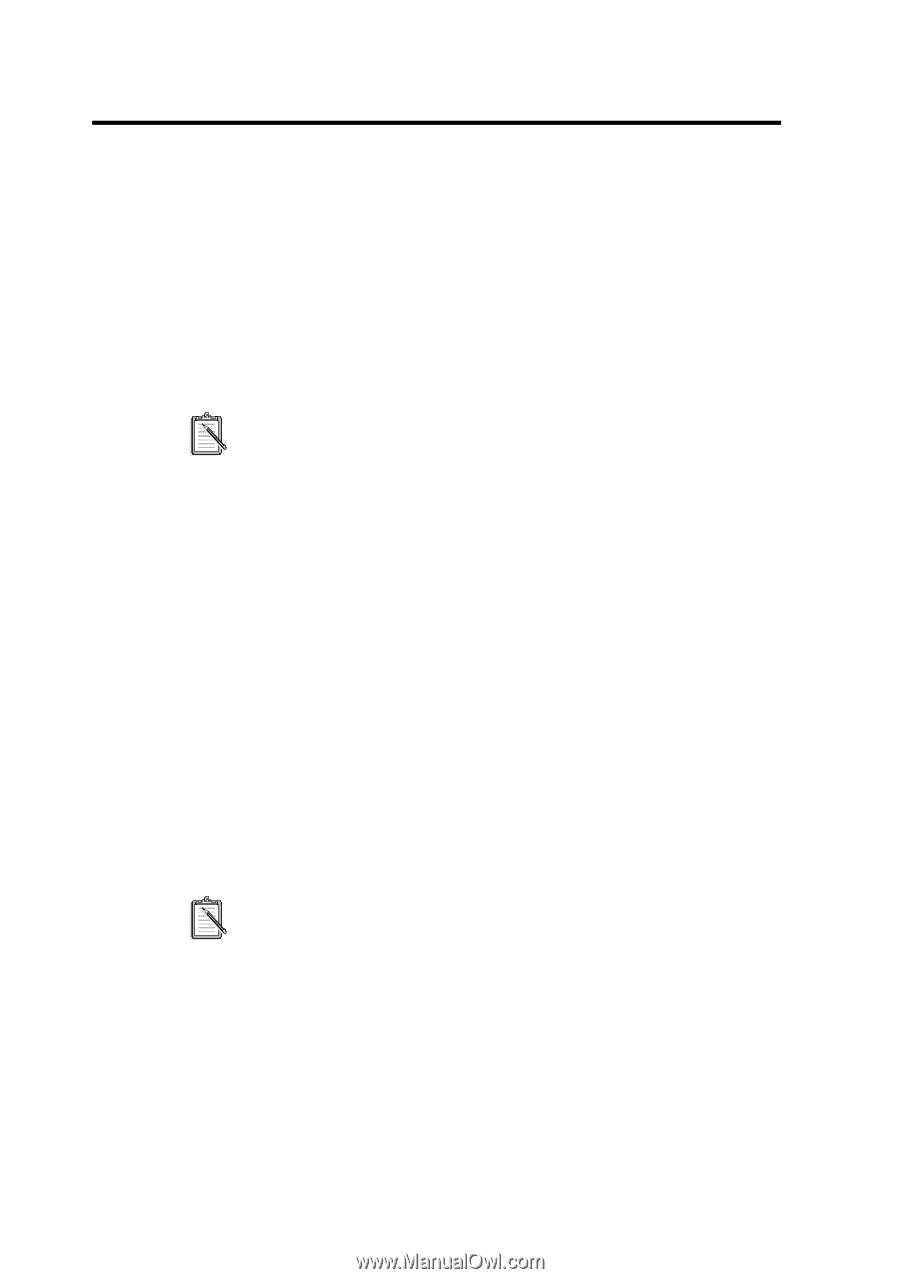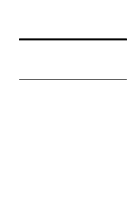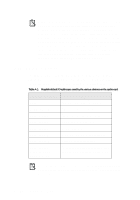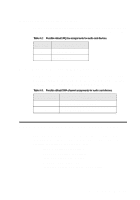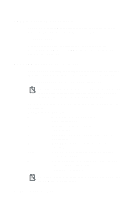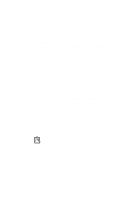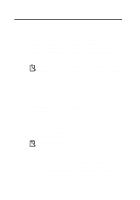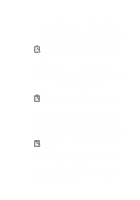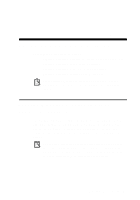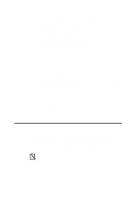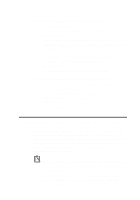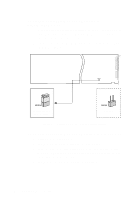Creative CT4180 Getting Started Guide - Page 26
Understanding the Installation Program in Windows ..., The AUTOEXEC.BAT File Settings
 |
View all Creative CT4180 manuals
Add to My Manuals
Save this manual to your list of manuals |
Page 26 highlights
Understanding the Installation Program in Windows 3.1x When you install the audio software, the installation program creates a directory and copies the software into it. It then allows you to set up your Windows applications by adding a command to the WIN.INI file to run WINSETUP.EXE. This command automatically creates the audio card program group and the application icons when you next run Windows. You can also choose to set up your Windows applications at a later time by running SETUP in the audio software directory on your hard disk. SETUP also allows you to selectively set up components that were not installed previously. The installation program also modifies your AUTOEXEC.BAT and CONFIG.SYS files. The AUTOEXEC.BAT File Settings The installation program adds the following statements to the AUTOEXEC.BAT file: SET BLASTER=A220 I5 D1 H5 P330 E620 T6 SET SOUND=C:\SB16 SET MIDI=SYNTH:1 MAP:E MODE:0 C:\SB16\DIAGNOSE /S /W=C:\WINDOWS C:\SB16\MIXERSET /P /Q C:\SB16\AWEUTIL /S The directory name SB16 may be VIBRA16 in your installation. The parameters in bold apply only to Sound Blaster SB32 and the AWE line of audio cards. The first 3 statements set up the environment variables for your audio card. The last 3 statements run the DIAGNOSE, MIXERSET, and AWEUTIL utilities. The BLASTER statement is added by the DIAGNOSE utility, and the values shown above may differ from those in your system. A-6 Understanding the Installation