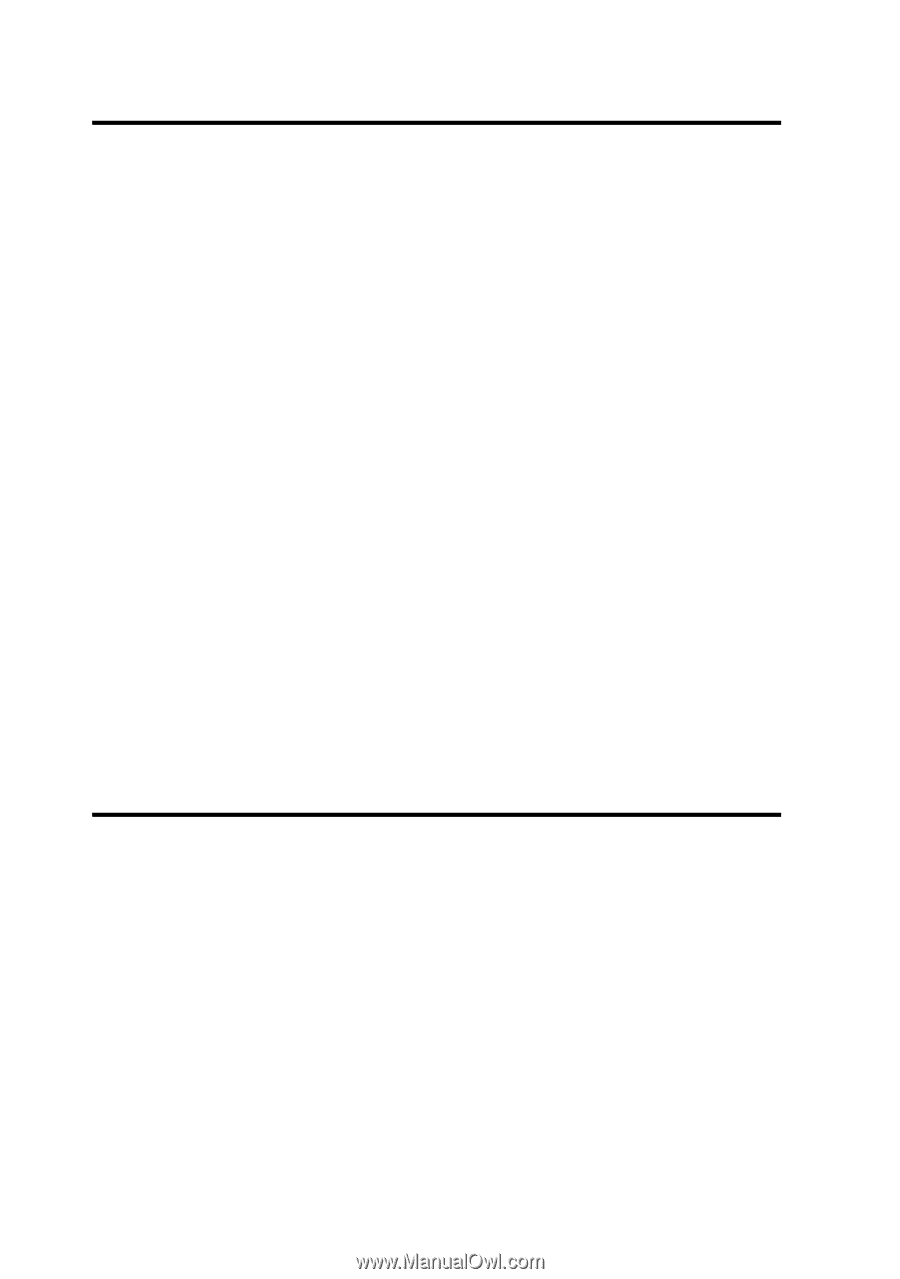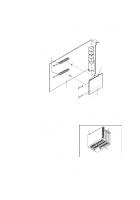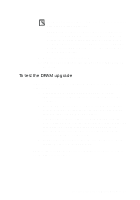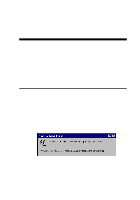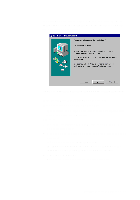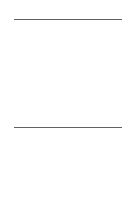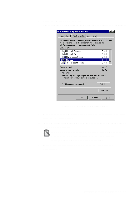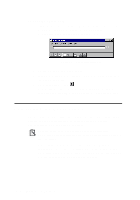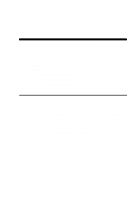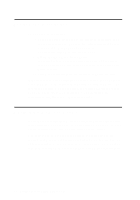Creative CT4180 Getting Started Guide - Page 14
Installing the Applications, To install from CD-ROM, To install from diskettes
 |
View all Creative CT4180 manuals
Add to My Manuals
Save this manual to your list of manuals |
Page 14 highlights
Installing the Applications Your audio card's applications can be installed from floppy diskettes, a CD-ROM, or both, depending on which is supplied in your package. To install from CD-ROM 1. Make sure that your CD-ROM drive is installed and working properly. For details, refer to the documentation that comes with it. 2. Insert the installation CD-ROM into your CD-ROM drive. The CD-ROM supports Windows 95 AutoPlay mode and starts running automatically. If it does not, see Appendix C, "Troubleshooting". 3. Follow the instructions on the screen to complete the installation. To install from diskettes 1. Insert the first installation diskette into your floppy disk drive. 2. Click the Start button, and then click Run. 3. In the Run dialog box, type A:\SETUP or B:\SETUP. 4. Click the OK button and follow the instructions on the screen to complete the installation. Testing the Installation After the applications are installed, you can use Windows 95 Media Player to test if your audio card is working properly. If you do not have Media Player, follow the instructions below to install it. To install Media Player 1. Click the Start button, point to Settings, and then click Control Panel. 2. In the Control Panel window, double-click the Add/Remove Programs icon. 2-4 Installing Software in Windows 95