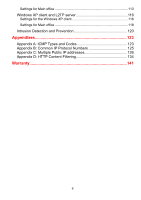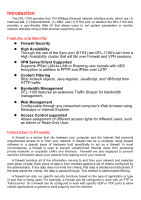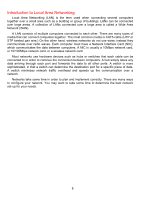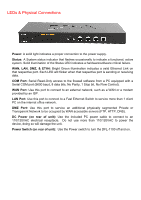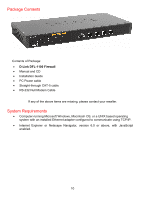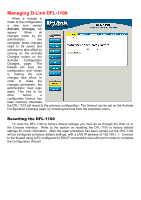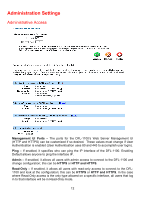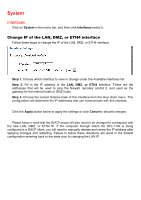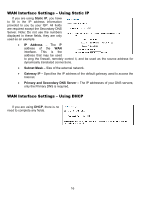D-Link DFL-1100 Product Manual - Page 11
Managing D-Link DFL-1100 - reset
 |
UPC - 790069270239
View all D-Link DFL-1100 manuals
Add to My Manuals
Save this manual to your list of manuals |
Page 11 highlights
Managing D-Link DFL-1100 When a change is made to the configuration, a new icon named Activate Changes will appear. When all changes made by the administrator are complete, those changes need to be saved and activated to take effect by clicking on the Activate Changes button on the Activate Configuration Changes page. The firewall will save the configuration and reload it, making the new changes take effect. In order to make the changes permanent, the administrator must login again. This has to be done before a configurable timeout has been reached, otherwise the DFL-1100 will revert to the previous configuration. The timeout can be set on the Activate Configuration Changes page, by choosing the time from the dropdown menu. Resetting the DFL-1100 To reset the DFL-1100 to factory default settings you must do so through the Web UI or the Console Interface. Refer to the section on resetting the DFL-1100 to factory default settings for more information. After the reset procedure has been carried out the DFL-1100 will be configured at factory default settings, with a LAN IP address of 192.168.1.1. Connect to the firewall using a PC configured for DHCP connected to the LAN port in order to complete the Configuration Wizard.