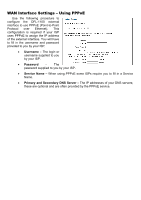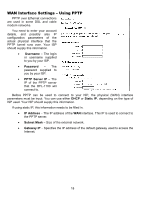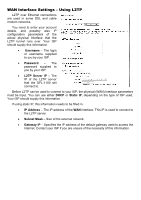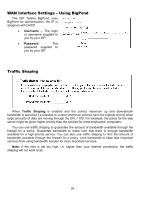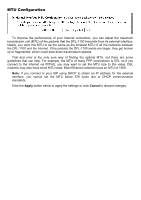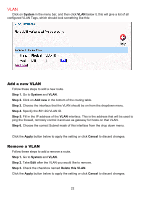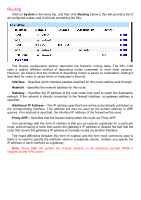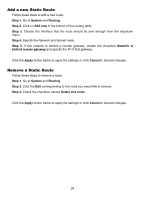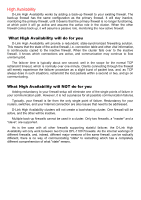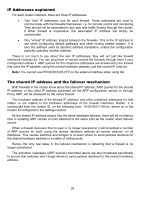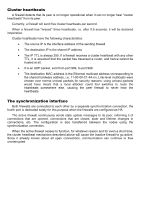D-Link DFL-1100 Product Manual - Page 22
Add a new VLAN, Remove a VLAN
 |
UPC - 790069270239
View all D-Link DFL-1100 manuals
Add to My Manuals
Save this manual to your list of manuals |
Page 22 highlights
VLAN Click on System in the menu bar, and then click VLAN below it, this will give a list of all configured VLAN Tags, which should look something like this: Add a new VLAN Follow these steps to add a new route. Step 1. Go to System and VLAN. Step 2. Click on Add new in the bottom of the routing table. Step 3. Choose the interface that the VLAN should be on from the dropdown menu. Step 4. Specify the 801.2Q VLAN ID. Step 5. Fill in the IP address of the VLAN interface. This is the address that will be used to ping the firewall, remotely control it and use as gateway for hosts on that VLAN. Step 6. Choose the correct Subnet mask of this interface from the drop down menu. Click the Apply button below to apply the setting or click Cancel to discard changes. Remove a VLAN Follow these steps to add a remove a route. Step 1. Go to System and VLAN. Step 2. Take Edit after the VLAN you would like to remove. Step 3. Check the checkbox named Delete this VLAN. Click the Apply button below to apply the setting or click Cancel to discard changes. 22